Preparing level 3 devices, Setting up the control point pc – Grass Valley K2 Storage System Instruction Manual v.3.2 Aug.01 2007 User Manual
Page 127
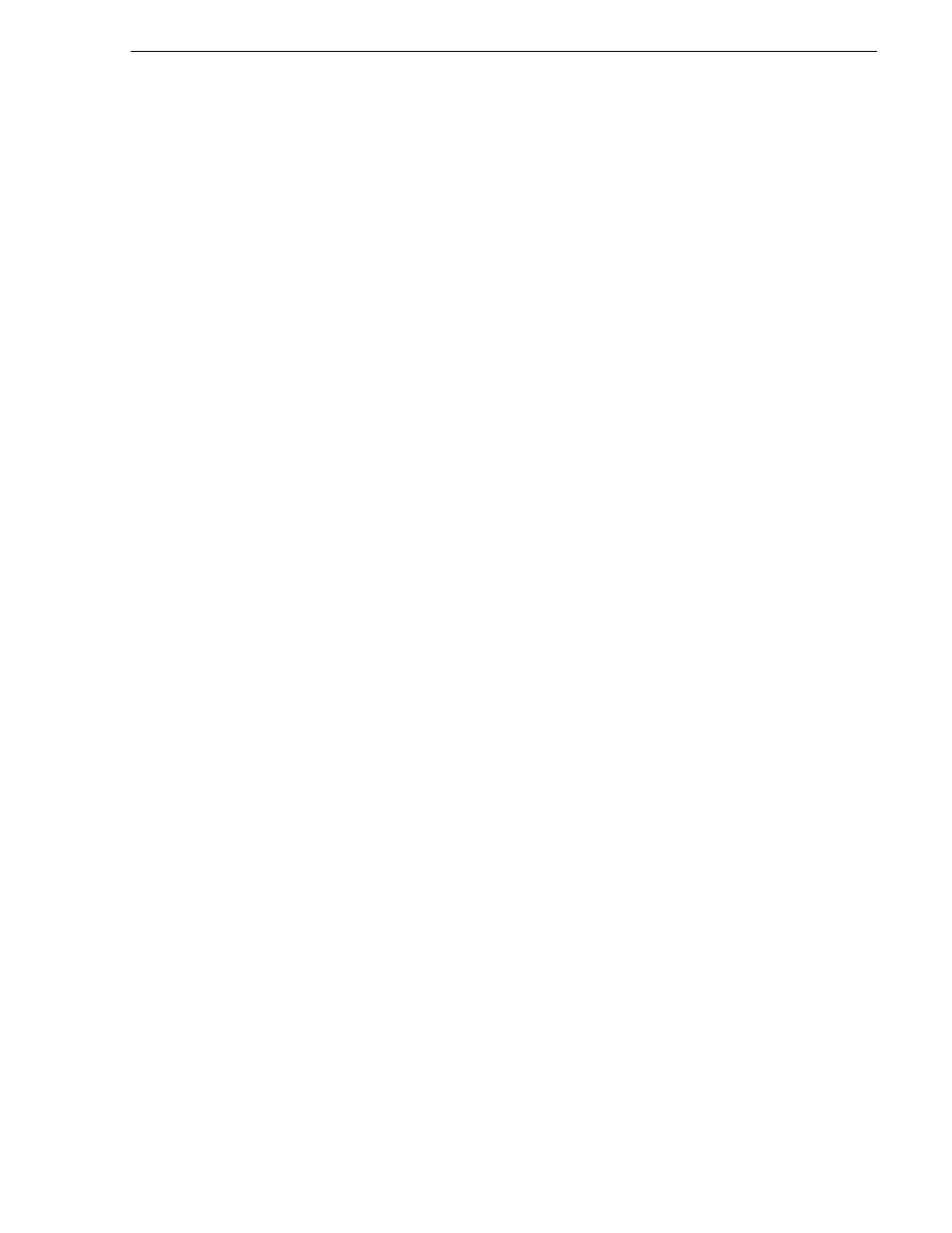
July 3, 2007
K2 Storage System Instruction Manual
127
Preparing Level 3 devices
The K2 configuration control point PC is connected to the GigE control network. The
K2 System Configuration application runs on this PC for configuring the storage
system.
FTP/streaming traffic accesses the K2 Storage System via the FTP GigE port on K2
Media Servers. FTP/streaming traffic does not go to K2 Media Clients.
Description of K2 Storage Devices for more information. Also
“Design considerations for Ethernet switches” on page 388
.
Preparing Level 3 devices
Use the topics in this section to prepare each device so that it is ready to become part
of the Level 3 storage system.
•
“Setting up the Control Point PC” on page 127
•
“Setting up the Level 3 GigE switch” on page 128
•
“Setting up the K2 Media Server” on page 139
•
“Setting up the L3 RAID chassis” on page 140
•
“Preparing K2 Storage System clients” on page 144
Setting up the Control Point PC
To set up the K2 configuration Control Point PC, you have the following options:
• Use the Grass Valley Control Point PC that comes from the factory with software
pre-installed. This includes the K2 System Configuration application, remote
AppCenter, and NetCentral software. Refer to the K2 Media Client System Guide
for rack mount instructions.
• Use a PC that you own and install the required software.
For either option, you must do the following for the Control Point PC that runs the K2
System Configuration application:
• Assign a control network IP address to the PC. Refer to
“Networking tips” on
page 56
.
• Connect the PC to the GigE control network.
To use your own PC, you must additionally do the following:
• Verify that the PC meets system requirements, then install the Control Point
software and other supporting software, as specified in the K2 Media Client System
Guide.
• Install and license NetCentral server software. You can install this on the
NetCentral server PC, which can be the K2 configuration Control Point PC. Refer
to the NetCentral User Guide.
“Control point PC description” on page 284
To fix the screen resolution problem seen with NetCentral on the Grass Valley
Control Point PC, do the following:
1. Go to Display properties (right mouse selection of properties on the display area)