Configuring the gige switch via serial connection, Configuring the gige – Grass Valley K2 Storage System Instruction Manual v.3.2 Aug.01 2007 User Manual
Page 129
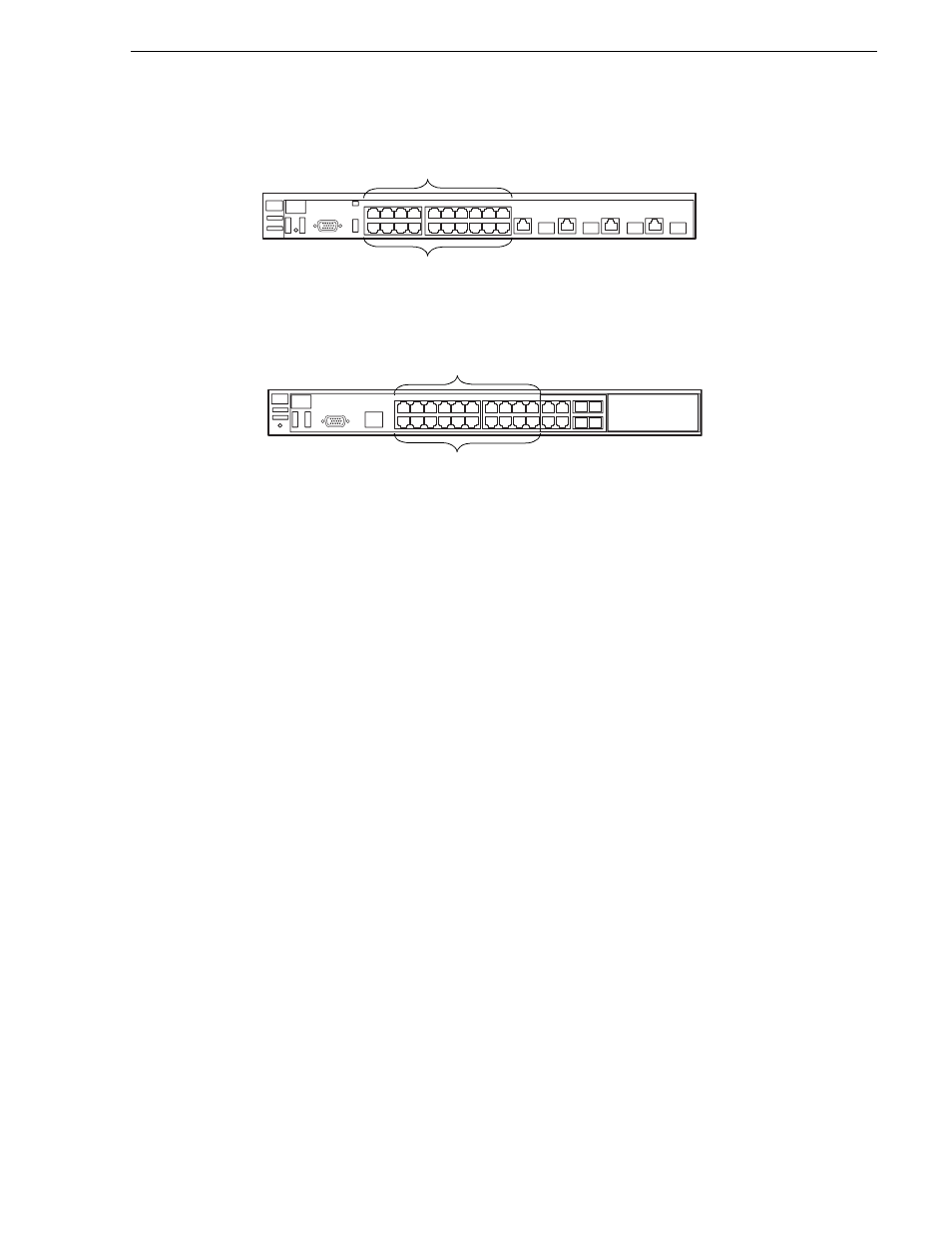
July 3, 2007
K2 Storage System Instruction Manual
129
Setting up the Level 3 GigE switch
3400cl series switch
2900 series switch
To the media ports make one iSCSI connection from each K2 Media Client or other
iSCSI client and two iSCSI connections from each K2 Media Server.
To the control ports make one connection from each K2 Media Client or other
iSCSI client, from the RAID storage chassis, and from the control point PC. Also
make the FTP network connection and the control network connection from each
K2 Media Server.
“Level 3 system description” on page 126
for a diagram of the complete
system.
Refer to cabling procedures later in this chapter for the GigE connections at each of
the devices of the K2 Storage System.
“K2 Ethernet switch description” on page 285
considerations for Ethernet switches” on page 388
Configuring the GigE switch via serial connection
The following procedure is for the HP ProCurve switch and applies to both the 3400cl
series and 2900 series switches.
Use a direct console connection to the switch, start a console session, and access the
Switch Setup screen to set the IP address.
1. Configure the PC terminal emulator on the control point PC or another PC as a
DEC VT-100 (ANSI) terminal or use a VT-100 terminal, and configure either one
to operate with these settings:
• Baud rate 115200
• 8 data bits, 1 stop bit, no parity, and flow control set to Xon/Xoff
• Also disable (uncheck) the “Use Function, Arrow, and Ctrl Keys for Windows”
option
2. Connect the PC to the switch’s Console Port using the console cable included with
Media Ports
Control Ports
1 - 19 odd
2 - 20 even
Media Ports
Control Ports
1 - 19 odd
2 - 20 even