Grass Valley K2 Storage System Instruction Manual v.3.2 Aug.01 2007 User Manual
Page 366
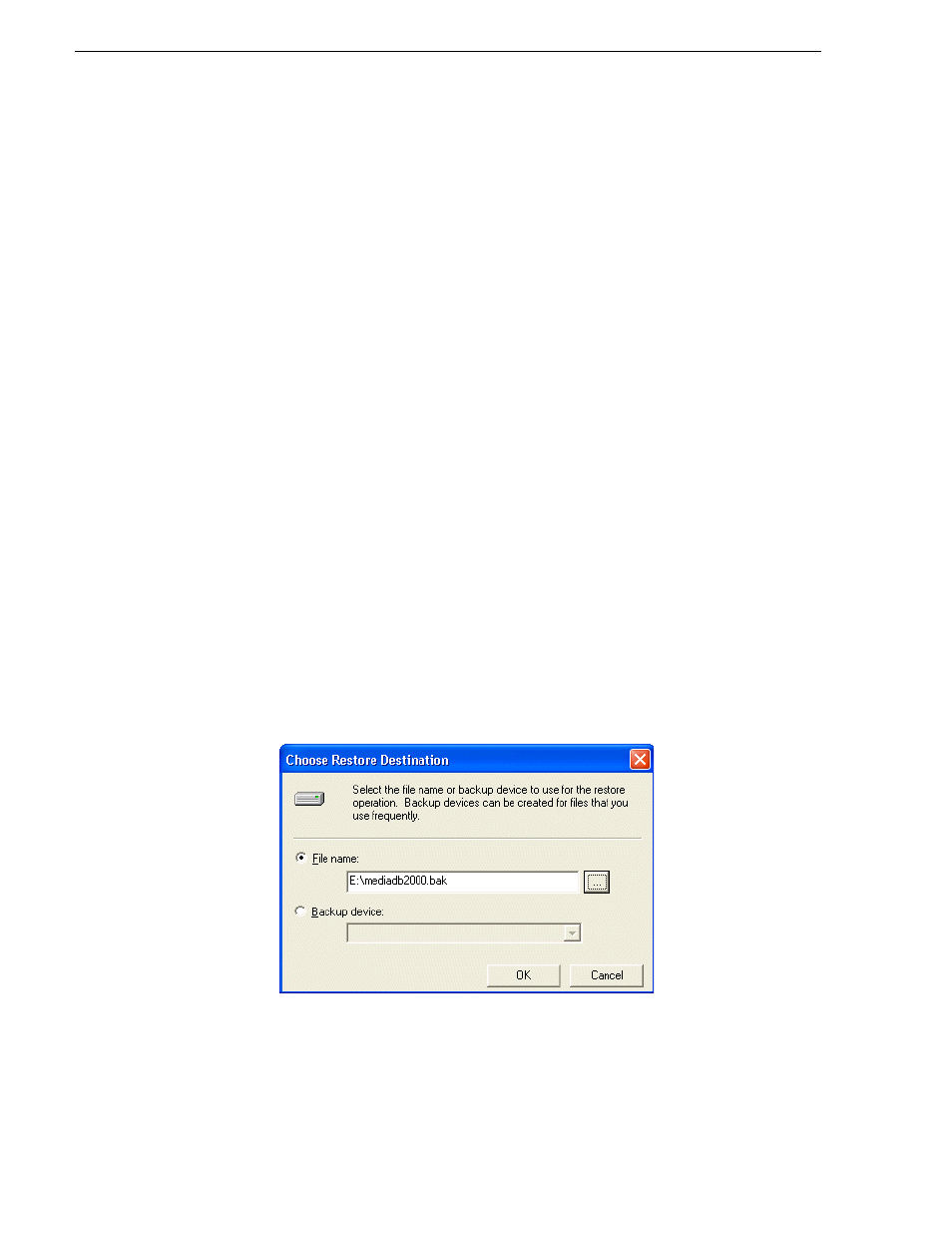
366
K2 Storage System Instruction Manual
July 3, 2007
Chapter 11 Administering and maintaining the K2 Storage System
Before restoring the database, take the K2 Storage System offline and take the media
file system/database server or servers out of service. Refer to
Server out of service” on page 334
. There must be no connections to the media
database and Failover Monitor must be off.
If you have a redundant K2 Storage System, restore the database to the K2 Media
Server that is the primary media file system/database server.
1. From the K2 Media Sever Windows desktop, click
Start | Programs | Microsoft SQL
Server | Enterprise Manager
. Enterprise Manager opens.
2. In Enterprise Manager, expand the tree view as follows:
Microsoft SQL Servers | SQL Server Group | (local) | Databases
3. In the Enterprise Manager tree view, right-click the
Databases
node and select
All
Tasks | Restore Database
. The Restore database dialog box opens.
4. In the Restore Database dialog box, in the
Restore as database
drop-down list, type
the following:
media
5. In the Restore Database dialog box, select
From device
.
6. In the Restore Database dialog box, click
Select Devices
. The Chose Restore
Devices dialog box opens.
7. In the Chose Restore Devices dialog box, select
Disk
and then click
Add
. The Chose
Restore Destination dialog box opens.
8. In the Chose Restore Destination dialog box, select
File name
and then click the
…
button. The Backup Device Location dialog box opens.
9. Browse to and select the backup file, then click
OK
. The Backup Device Location
dialog box closes and reveals the Choose Restore Destination dialog box.
10.In the Choose Restore Destination dialog box, click
OK
. The Choose Restore
Destination dialog box closes and reveals the Choose Restore Devices dialog box.