Grass Valley K2 Storage System Instruction Manual v.3.2 Aug.01 2007 User Manual
Page 131
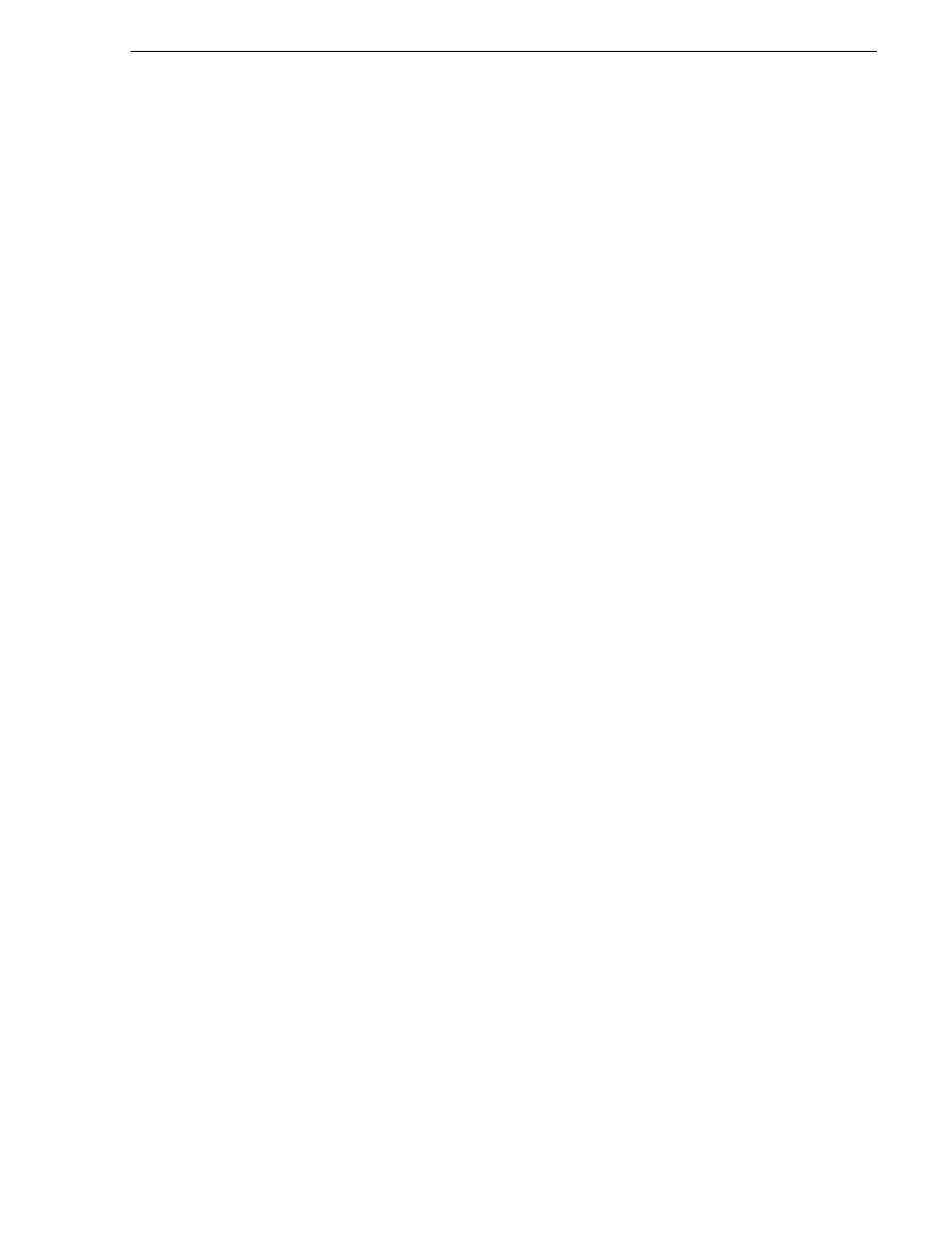
July 3, 2007
K2 Storage System Instruction Manual
131
Setting up the Level 3 GigE switch
18.Configure an administrator username. The username can be one that is used on
other K2 devices, such as “administrator” or “K2admin”, or it can be your site's
administrator username. For example, to set the username to “administrator” type
the following, then press
Enter
:
password manager user-name administrator
19.When prompted, enter and re-enter the password.
20.Set spanning tree to RSTP. Type the following, then press
Enter
:
spanning-tree force-version rstp-operation
This configures spanning tree, but it does not turn spanning tree on. You must turn
spanning tree on using the switch’s Web interface, as explained in the next
procedure
“Configuring the GigE switch via the Web interface”
.
21.Decide your SNMP community name as explained in the following options, then
proceed with the next step:
• If you decide to use a unique SNMP community name (not “public”), add the
community and set its RW permissions. For example, if the community name is
“K2”, type the following, then press
Enter
:
snmp-server community K2 unrestricted
• If you decide to use the default SNMP community “public” for NetCentral
monitoring, which already has RW permissions set as required by NetCentral,
proceed to the next step.
22.Enter the SNMP community and IP address of the NetCentral server PC. For
example, if the IP address is “192.168.40.11” and the community is “public”, you
type the following, then press
Enter
:
snmp-server host public 192.168.40.11
23.Enable Authentication traps. Type the following, then press
Enter
:
snmp-server enable traps authentication
This allows NetCentral to test the switch to verify that it can send its SNMP trap
messages to NetCentral.
24.Type the following, then press
Enter
:
menu
When prompted, save the configuration by pressing the y key. The main menu
opens.
25.If you need a trunk for ISLs to gang switches together, use the following steps.
These steps illustrate trunking the last two ports for the two 10 Gig ISLs, which is
the recommended configuration for ISLs on all multi-switch K2 Storage Systems.
Refer to
“Design considerations for Ethernet switches” on page 388
and consult
with your Grass Valley representative if your requirements deviate from the
recommended policy:
a. At the main menu, select
Switch Configuration
and press
Enter
.
b. Choose selection
Port/Trunk Settings
and press
Enter
.
c. Press the right-arrow key to choose
Edit
, then press
Enter
.