Get controller logs, Unbind lun, Get controller logs unbind lun – Grass Valley K2 Storage System Instruction Manual v.3.2 Aug.01 2007 User Manual
Page 378
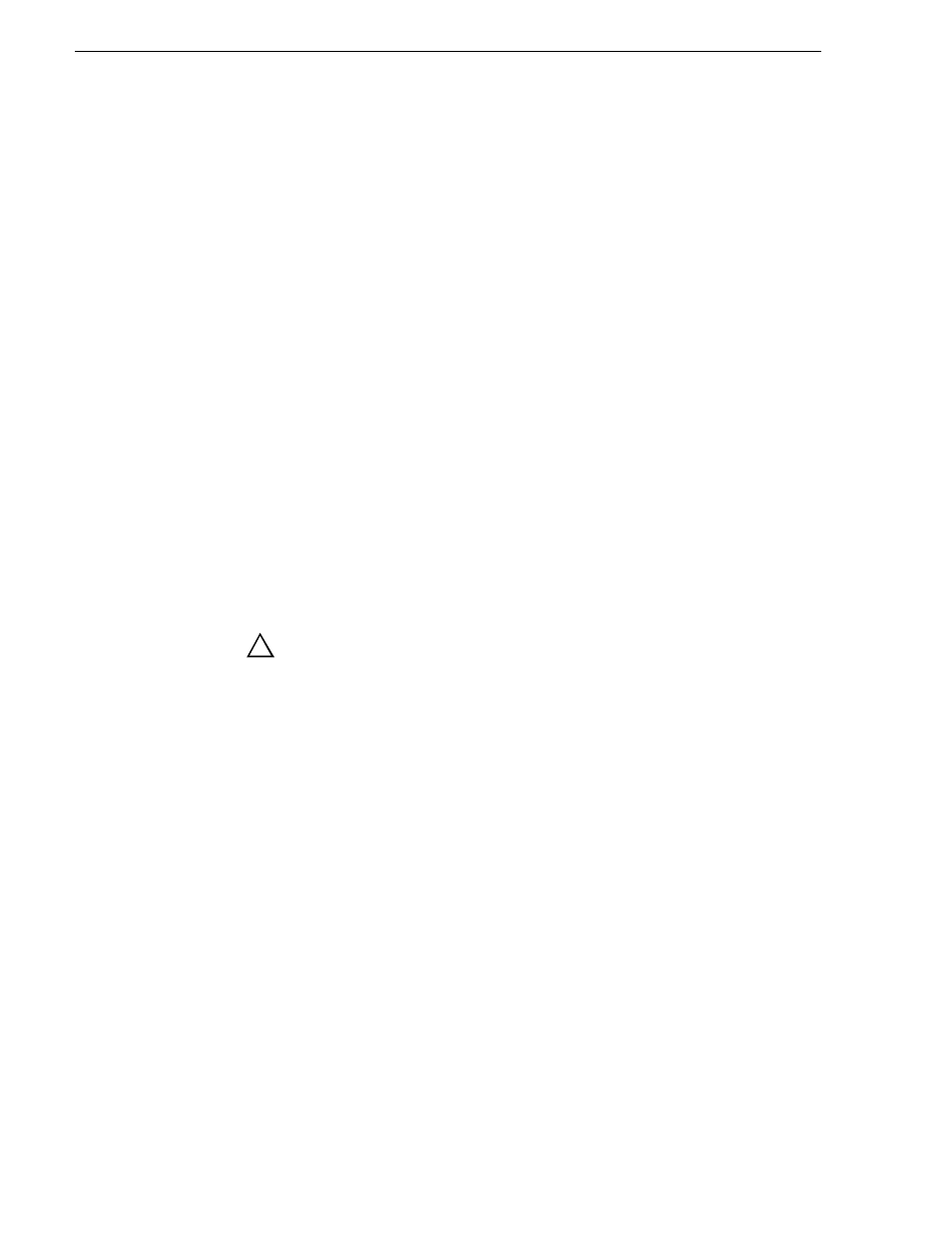
378
K2 Storage System Instruction Manual
July 3, 2007
Chapter 11 Administering and maintaining the K2 Storage System
displayed.
2. Open the bezel on the RAID storage chassis or otherwise make sure you can see
disk LEDs.
3. Identify the disks in a LUN or identify a single disk, as follows:
a. In the Storage Utility tree view, right-click a LUN or right-click a single disk,
then select
Identify LUN
or
Identify Disk
in the context menu. A message box
opens with a message that informs you that a disk or disks are blinking.
b. The LEDs on the disk or disks display a flashing pattern. Verify the location of
the disk or disks.
Get controller logs
1. In the Storage Utility tree view, select the controller.
2. Click
Actions | Get Controller Logs
.
3. A message informs you of the location of the logs.
4. Find the log files on the K2 Media Sever at C:\profile\logs.
Unbind LUN
Unbinding reverses the bind process. Unbinding might be needed when reconfiguring
a storage system. Level 2 and Level 3 RAID storage devices allow unbinding LUNs
independently.
CAUTION: Unbinding destroys all data stored on disk modules.
The requirements for this procedure are as follows:
• You must access Storage Utility (via the K2 System Configuration application
login) with permissions equivalent to K2 administrator or higher.
• When you access Storage Utility, the K2 Storage System must be offline.
• All iSCSI clients and K2 Media Clients in the K2 Storage System must be shut
down.
To unbind a LUN, do the following:
1. In the tree view, right-click the LUN and select
Unbind LUN
.
2. When warning messages appear “…destroy all existing media…” and “Are you
sure?”, click
OK
to continue. The Unbind LUNs dialog box opens.
!