Expanding the media file system by bandwidth – Grass Valley K2 Storage System Instruction Manual v.3.2 Aug.01 2007 User Manual
Page 357
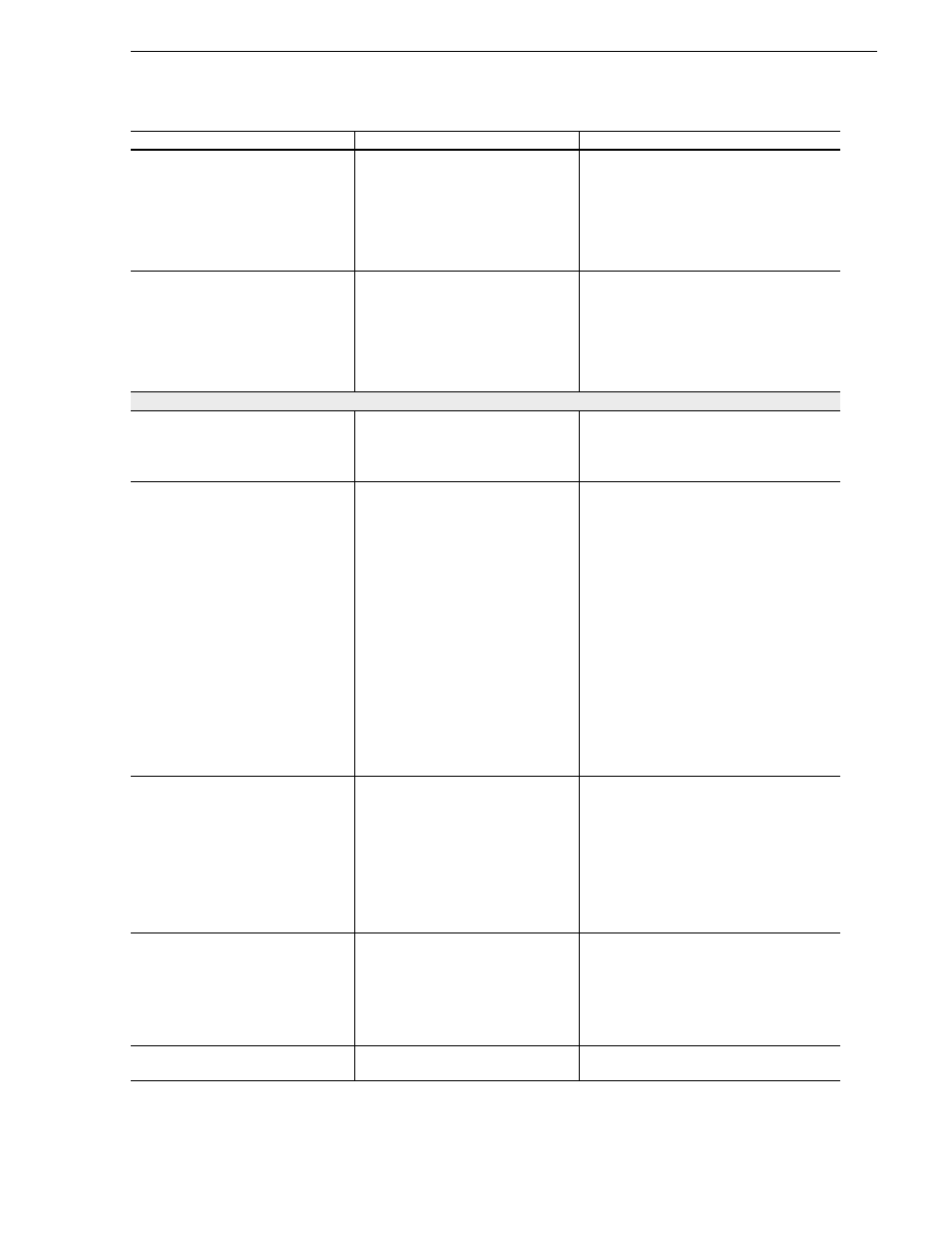
July 3, 2007
K2 Storage System Instruction Manual
357
Expanding the media file system by bandwidth
❑
Restart the primary K2 Media
Server.
Do not use the standard startup
processes here. Just start up the
server and wait until the Windows
desktop appears. On a redundant K2
Storage System, do not open Server
Control Panel or manually start
Failover Monitor.
Check the Windows Device Manager to
verify that the server “sees” both the old
LUNs and the new LUNs.
❑
Start up all remaining K2 Media
Servers that are connected to the
K2 Storage System.
Do not use the standard startup
processes here. Just start up the
server(s) and wait until the Windows
desktop appears. On a redundant K2
Storage System, do not open Server
Control Panel or manually start
Failover Monitor.
—
Configure media file system
❑
From the control point PC, open
the K2 System Configuration
application and launch Storage
Utility.
“Accessing Storage Utility” on
page 349
In Storage Utility make sure both old LUNs
and new LUNs are displayed.
❑
Using Storage Utility, expand
the file system by bandwidth.
1. Select
Tools | Expand File
System By Bandwidth
and
answer
Yes
to confirm.
A dialog box opens, asking if you
want to restripe existing media
after bandwidth expansion.
2. Click
Yes
to restripe media,
No
to skip restriping.
The expansion process runs. A
dialog box displays progress.
3. Wait for the process to
complete. On a large system
this can take over 30 minutes.
4. A “…succeeded…” message
is displayed when done. Click
OK
and Storage Utility closes.
5. The K2 System Configuration
application displays a
message informing you to
restart servers. Click
OK
.
When asked about restriping existing
media, the typical response is to click Yes.
In any case this does no harm. Click No
only if you are sure you do not need to
restripe existing media, such as in the
following cases:
•
You have very little existing media
so the fact that it cannot use the new
stripe group does not impact future
media operations or capacity.
•
Your existing media is to be deleted
soon so you don’t care if it uses the
new stripe group.
Make sure Storage Utility is closed before
proceeding.
❑
Restart all K2 Media
Servers.
Refer to the start up procedure in the
installation chapter for your level of
K2 Storage System. Make sure to
first start servers with the role of
media file system/database server
and, if a redundant K2 Storage
System, manually start Failover
Monitor.
When the server that takes the role of FTP
server starts, one of the following happens:
•
If you answered “Yes” to restripe
existing media in the step above, the
Restripe Utility automatically
launches and begins restriping
media.
•
If you answered “No” to restripe
existing media in the step above, the
Restripe Utility does not launch.
❑
Monitor the Restripe Utility,
“Managing the Restripe Utility” on
page 358
On a file system with a large amount of
existing media, this can take days.
NOTE: Do not stop the FTP
server once the restripe process
begins.
❑
Record system information
—
Make sure you keep diagrams and other
on-site documentation up to date.
Task
Documentation
Tips