Disabling opforce – Grass Valley K2 Storage System Instruction Manual v.3.2 Aug.01 2007 User Manual
Page 344
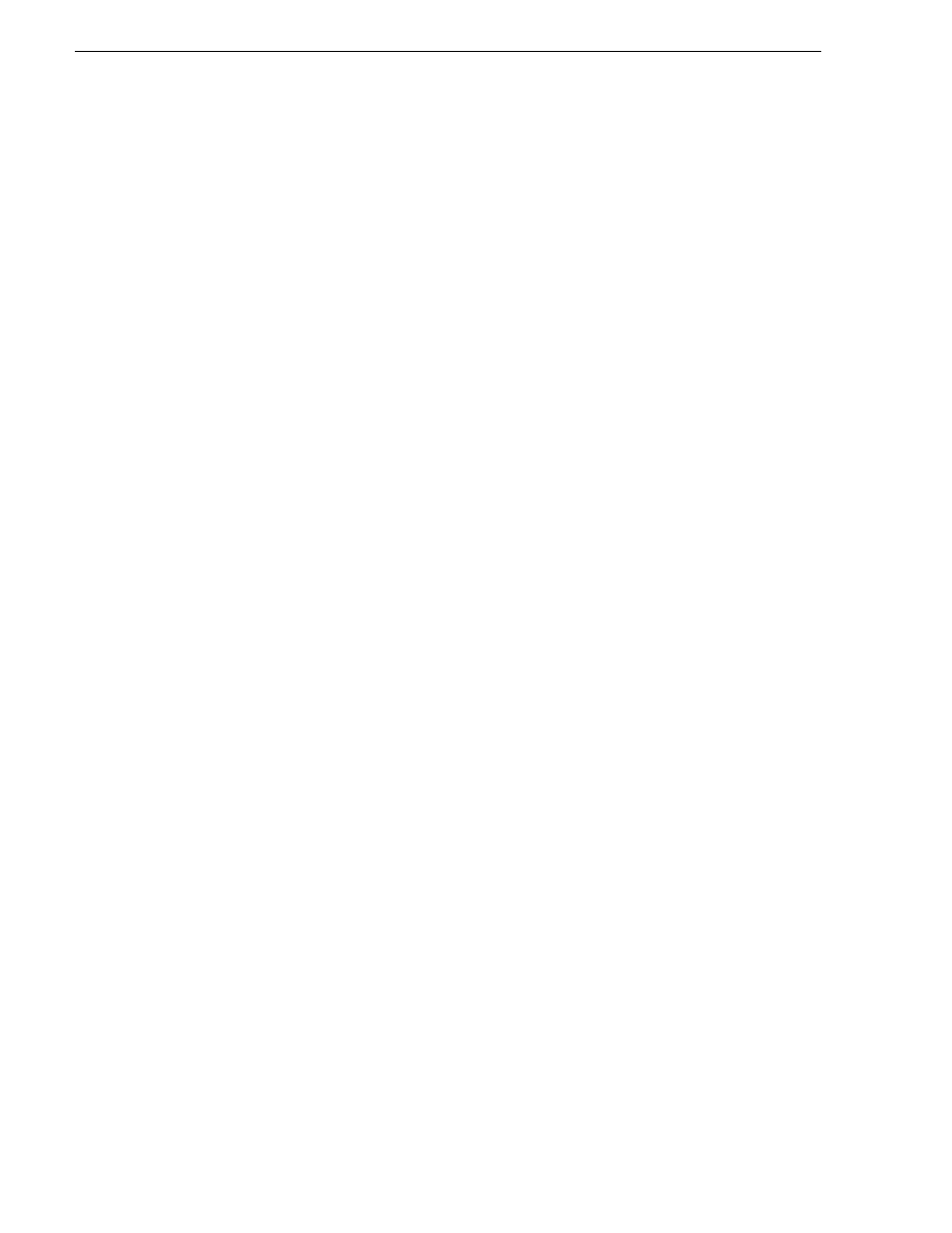
344
K2 Storage System Instruction Manual
July 3, 2007
Chapter 11 Administering and maintaining the K2 Storage System
Disabling OpForce
K2 Media Servers shipped from the factory already have the OpForce service
disabled, so this procedure is not necessary in most cases.
When the OpForce service is enabled, it slows the startup processes on a K2 Media
Server. This service comes from the Dell Open Manage utility and supports
provisioning multiple servers simultaneously. This service is not necessary for
operation on a K2 Storage System.
If your K2 Storage System has redundant K2 Media Servers in the role of media file
system/database server, use the following sequence:
1. Do the procedure on the backup server.
2. Shut down the backup server and leave it shut down. Do not startup the backup
server at this time.
3. Do the procedure on the primary server.
4. Restart the primary server. Wait until startup is complete and networks are up
before continuing.
5. Start up the backup server. Wait until startup is complete and networks are up
before continuing.
To turn the OpForce service off on a K2 Media Server, do the following:
1. Stop all media access on the K2 Storage System.
2. From the Windows Startbar, open
Settings | Control Panel | Administrative Tools |
Services
. The Services control panel opens.
3. Locate the OpForce service and configure it as follows:
a. Change the startup state to
Disabled
.
b. Click
Apply
.
4. Depending on the primary/backup status of the server, shutdown or restart the K2
Media Server.
5. Do this procedure as applicable on your remaining K2 Media Servers.