Dynamic bandwidth expansion checklist – Grass Valley K2 Storage System Instruction Manual v.3.2 Aug.01 2007 User Manual
Page 356
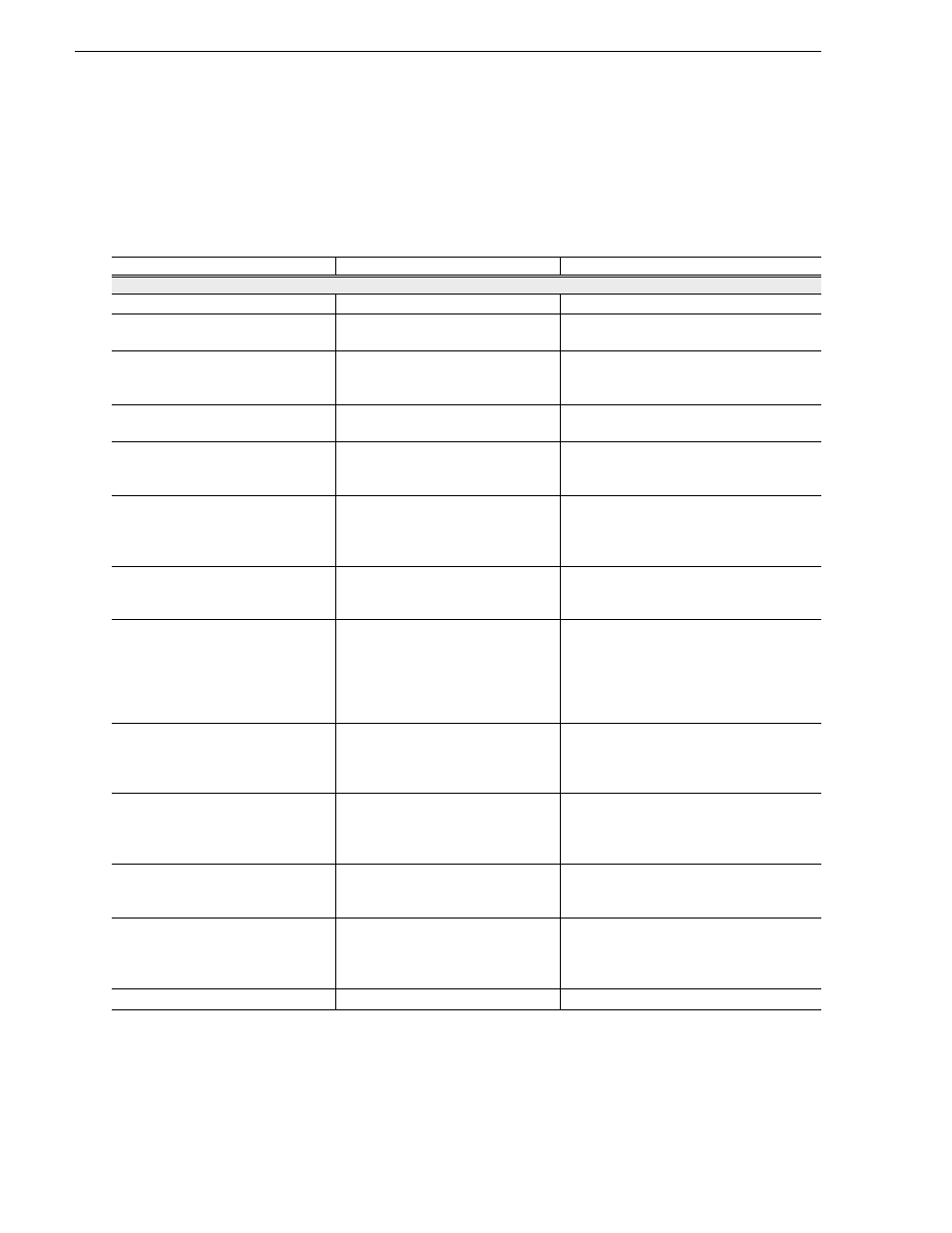
356
K2 Storage System Instruction Manual
July 3, 2007
Chapter 11 Administering and maintaining the K2 Storage System
Dynamic bandwidth expansion checklist
Grass Valley personnel who have received K2 Storage System training can use the
following checklist to expand the bandwidth of an K2 Storage System system.
Dynamic bandwidth expansion checklist
Task
Documentation
Tips
Set up and configure RAID
❑
Rack any new RAID equipment
—
—
❑
Verify recovery disk images.
Update if necessary.
“Backup and recovery strategies” on
page 305
—
❑
Stop all media access and power
down K2 Media Clients and
other K2 Storage System clients.
Refer to the power down procedure
in the installation chapter for your
level of K2 Storage System.
—
❑
Clean unreferenced files and
movies.
“Cleaning unreferenced files and
movies” on page 351
—
❑
Power down the remaining
devices of the K2 Storage
System.
Refer to the power down procedure
in the installation chapter for your
level of K2 Storage System.
—
❑
Add disks or RAID equipment to
support the additional LUNs.
If adding new RAID equipment,
rack, cable, and configure as
instructed in the installation chapter
for your level of K2 Storage System.
As applicable, remember to set Fibre
Channel addresses on RAID controllers and
chassis addresses on Expansion Adapters.
❑
Startup the RAID equipment.
Refer to the start up procedure in the
installation chapter for your level of
K2 Storage System.
—
❑
Start up the primary K2 Media
Server.
Refer to the start up procedure in the
installation chapter for your level of
K2 Storage System.
If there are multiple K2 Media Servers, this
is the server that takes the role of media file
system server. On a redundant K2 Storage
System, this is the server functioning as
primary when the system was last powered
down.
❑
Back up configuration files from
the primary K2 Media Server.
Save a copy of the following files to
a different location:
D:\snfs\config\default.cfg
D:\snfs\config\cvlabels
If there is a problem with the expansion
process, contact Grass Valley Support for
instructions on using these files to recover.
❑
From the control point PC, open
the K2 System Configuration
application and launch Storage
Utility.
“Accessing Storage Utility” on
page 349
Make sure that versions are correct and
consistent on both new and existing RAID
storage devices.
❑
Verify versions of controller
microcode and disk firmware.
Update if necessary.
Refer to K2 Storage System Release
Notes and
Make sure that versions are compatible on
both new and existing disks and RAID
storage devices.
❑
Bind LUNs, using the new disks.
Wait for the binding process to
complete.
Do not unbind or bind existing LUNs.
Doing so destroys all data. If in doubt, flash
drive lights to identify disks.
❑
Close Storage Utility.
—
—