Grass Valley K2 Storage System Instruction Manual v.3.2 Aug.01 2007 User Manual
Page 130
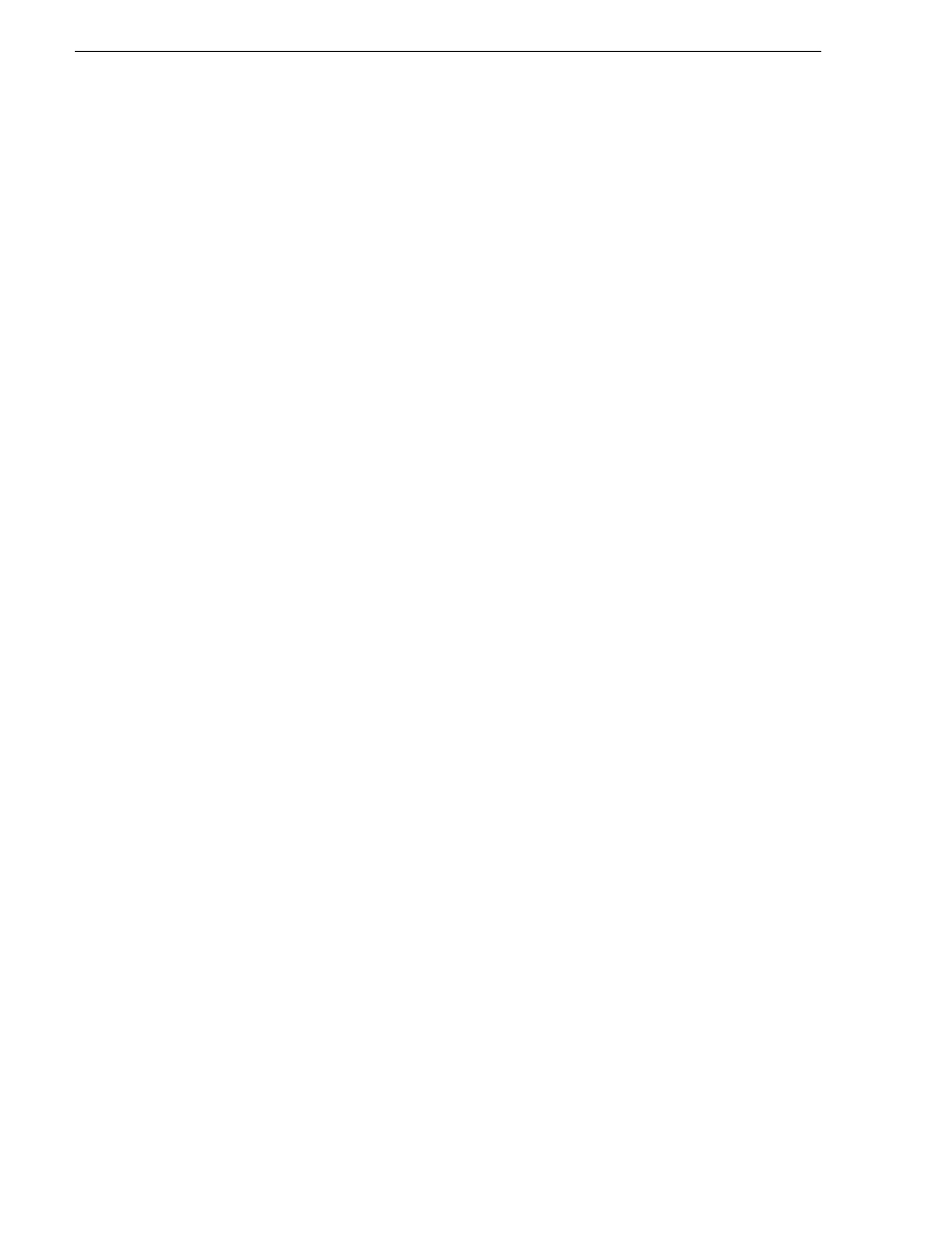
130
K2 Storage System Instruction Manual
July 3, 2007
Chapter 4 Installing the Level 3 Storage System
the switch. (If your PC or terminal has a 25-pin serial connector, first attach a 9-pin
to 25-pin straight-through adapter at one end of the console cable.)
3. Turn on the PC’s power and start the PC terminal program.
4. Press
Enter
two or three times and you will see the copyright page and the message
“Press any key to continue”. Press a key, and you will then see the switch console
command (CLI) prompt.
NOTE: If you press Enter too many times and get past the log in, enter the
command EN to get into the command line.
5. Type the following, then press
Enter
:
menu
If prompted to save the current configuration, answer no (press the n key) to
proceed. The main menu opens.
6. On the main menu, choose
Switch Configuration,
then press
Enter
.
7. Select
IP Configuration
, then press
Enter
.
8. Press the right-arrow key to choose
Edit
, then press
Enter
. Tab to fields and enter
information as follows:
a. Change
Gateway
to be the default router.
b. Tab to the
IP Config (DHCP/Bootp)
field and use the Space bar to select the
Manual
option.
c. Tab to the
IP Address
field and enter the switch’s control network IP address.
Refer to
“Networking tips” on page 56
.
d. Tab to the
Subnet Mask
field and enter the subnet mask used for your network.
9. Press
Enter
, then right-arrow to
Save
. Press
Enter
and revert to previous menu.
10.Select
Return to Main Menu
and press
Enter
.
11.From the main menu, chose
Console Passwords
and press
Enter
. The Set Password
Menu opens.
12.Chose
Set Manager Password
and press
Enter
.
13.When prompted for the password, type a password of up to 16 ASCII characters
with no spaces and press
Enter
. The password can be one that is used on other K2
devices, such as “adminK2” or “K2admin”, or it can be your site's administrator
password.
14.When prompted to enter the password again, retype the password and press
Enter
.
15.Select
Return to Main Menu
and press
Enter
.
16.From the main menu, tab to
Command Line (CLI)
and press
Enter
. The command
prompt appears.
17.Type the following, then press
Enter
:
configure
You are now in configuration mode.