Making a new media file system – Grass Valley K2 Storage System Instruction Manual v.3.2 Aug.01 2007 User Manual
Page 352
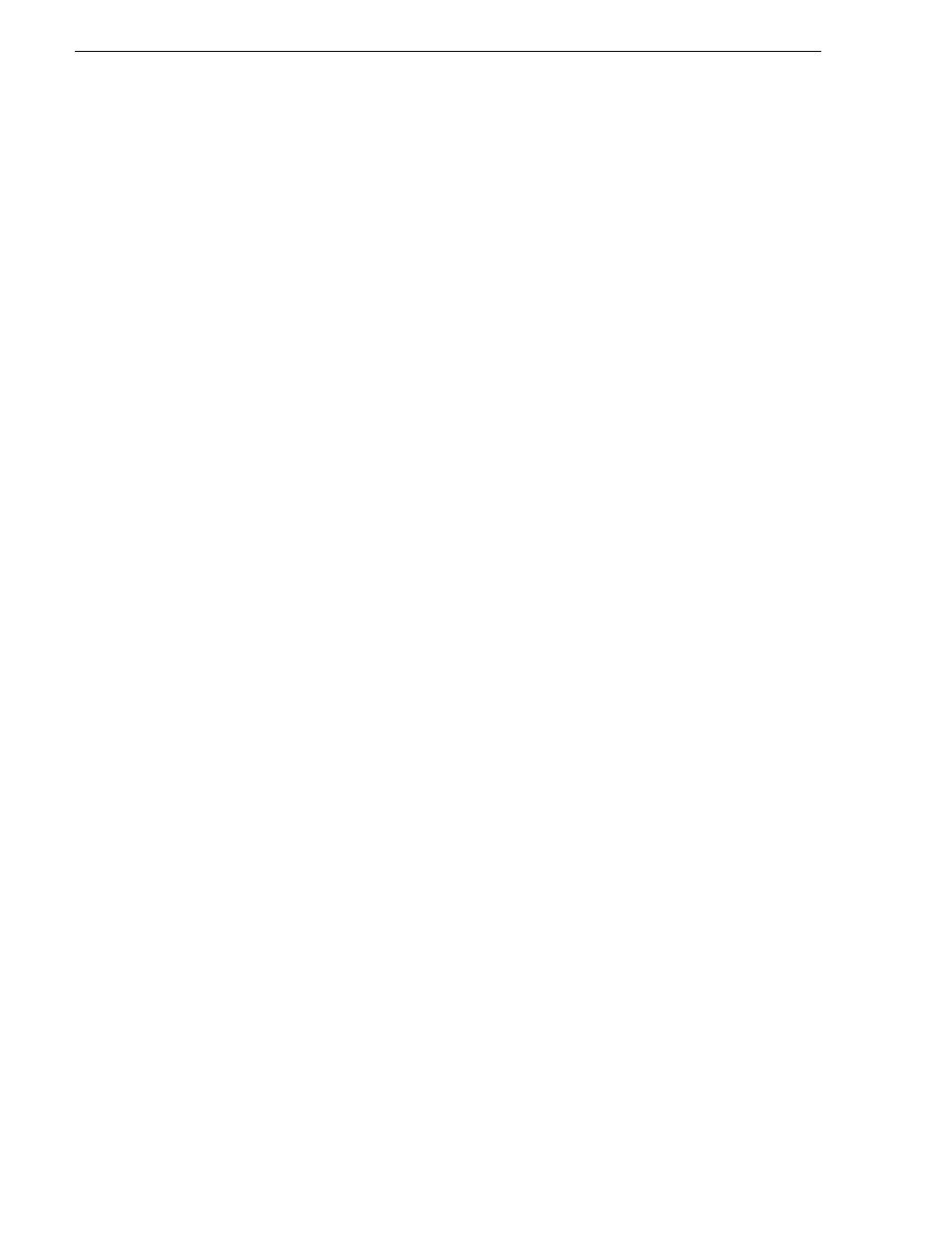
352
K2 Storage System Instruction Manual
July 3, 2007
Chapter 11 Administering and maintaining the K2 Storage System
• All iSCSI clients and K2 Media Clients in the K2 Storage System must be offline.
To clean unreferenced files, do the following:
1. In Storage Utility, click
Tools | Clean Unreferenced Files
.
2. A message box appears “…searching…Please wait”. Observe progress.
3. A message box reports results. Respond as follows:
• If no unreferenced files are found, click
OK
to dismiss the results.
• If unreferenced files are discovered, you are prompted to delete them. Click
Yes
to delete the files or
No
to leave the files intact.
To clean unreferenced movies, do the following:
1. In Storage Utility, click
Tools | Clean Unreferenced Movies
.
2. A message box appears “…searching…Please wait”. Observe progress.
3. A message box reports results. Respond as follows:
• If no unreferenced movies are found, click
OK
to dismiss the results.
• If unreferenced movies are discovered, you are prompted to delete them. Click
Yes
to delete the movies or
No
to leave the movies intact.
Making a new media file system
The requirements for this procedure are as follows:
• You must access Storage Utility (via the K2 System Configuration application
login) with permissions equivalent to K2 administrator or higher.
• When you access Storage Utility, the K2 Storage System must be offline.
• All iSCSI clients and K2 Media Clients in the K2 Storage System must be shut
down.
NOTE: You lose all media with this procedure.
To make a new media file system, do the following:
1. In Storage Utility, click
Tools | Make New File System
.
The Settings dialog box opens.