Adding k2 storage system clients, Basic operations for level 3r storage, Level 3r system power-off procedure – Grass Valley K2 Storage System Instruction Manual v.3.2 Aug.01 2007 User Manual
Page 226
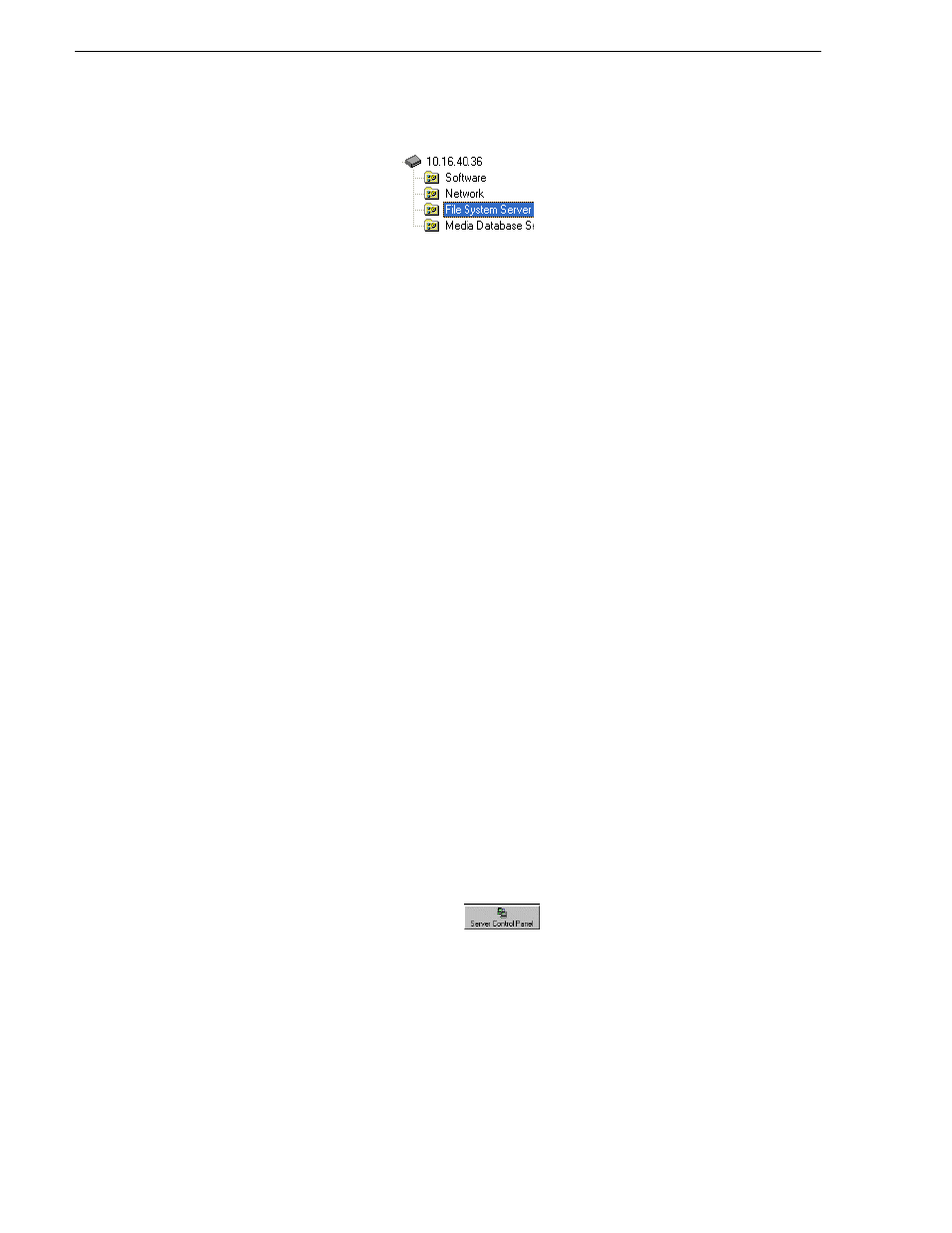
226
K2 Storage System Instruction Manual
July 3, 2007
Chapter 5 Installing the Level 3R Storage System
The File System Server Configuration page appears.
b. Click
Check
and verify that the V: drive is shared. This is required for NAS
server functionality.
Your configurations for the Level 3R K2 Storage System are complete.
Adding K2 Storage System clients
You can add now clients, such as K2 Media Clients or Aurora Edits, to the K2 Storage
System and configure them using the K2 System Configuration application.
• For Aurora Edits, refer to the Aurora Edit Installation and Configuration Guide for
instructions.
• For K2 Media Clients, refer to K2 Media Client System Guide for instructions.
NOTE: You must install MPIO software on K2 Media Clients that access shared
storage on a redundant K2 Storage System.
Basic operations for Level 3R storage
Use the following procedures as you work on your Level 3R storage system:
•
“Level 3R system power-off procedure”
•
“Level 3R system power-on procedure”
For other procedures refer to
“Administering and maintaining the K2 Storage
Level 3R system power-off procedure
Use the following sequence to power-off the Level 3R storage system.
1. Power-off all K2 Media clients or other iSCSI clients.
2. From the K2 System Configuration application, in the tree view select the name of
the K2 Storage System, which is the top node of the storage system tree. Then click
the
Server Control Panel
button.
The Server Control Panel opens.