Working on the media file system and database, Checking the media file system, Cleaning unreferenced files and movies – Grass Valley K2 Storage System Instruction Manual v.3.2 Aug.01 2007 User Manual
Page 351
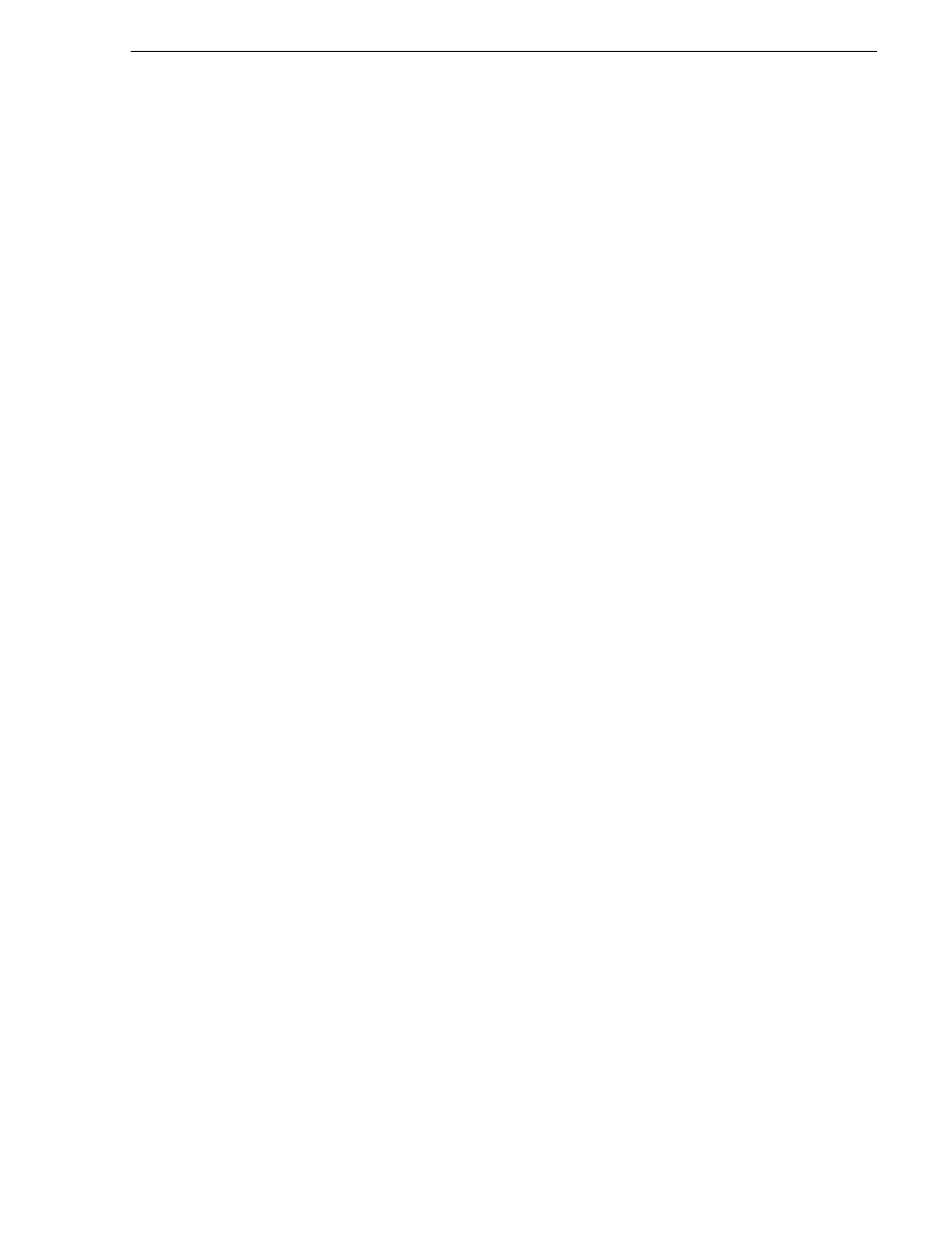
July 3, 2007
K2 Storage System Instruction Manual
351
Working on the media file system and database
Working on the media file system and database
Use the procedures in this section when doing configuration or service work on the
media file system or the media database of an existing K2 Storage System. Procedures
are as follows:
•
“Checking the media file system” on page 351
•
“Cleaning unreferenced files and movies” on page 351
•
“Making a new media file system” on page 352
•
“Expanding the media file system by capacity” on page 354
•
“Expanding the media file system by bandwidth” on page 355
•
“Backing up the media database” on page 359
Checking the media file system
This procedure checks the media file system but retains current media files. The
requirements for this procedure are as follows:
• You must access Storage Utility (via the K2 System Configuration application
login) with permissions equivalent to K2 administrator or higher.
• When you access Storage Utility, the K2 Storage System must be offline.
• All iSCSI clients and K2 Media Clients in the K2 Storage System must be offline.
NOTE: This procedure can take 20 hours or more on a large storage system. Do not
start this process unless you have adequate time set aside.
To check the media file system, do the following:
1. In Storage Utility, click
Tools | Check File System
.
2. A message box appears “Checking media file system. Please wait”. Observe
progress.
If problems are discovered they are reported. If the check process passes, when the
process is complete a message appears to confirm success.
3. Click
OK
to dismiss the results.
Your file system has been checked.
Cleaning unreferenced files and movies
These procedures allow you to keep the media database and the media files in sync.
You can check the movies (clips) in the media database for the references to media
files that should be currently stored on the media disks. Likewise, you can check for
media files that are not referenced by a movie in the media database. If you find any
unreferenced files or movies, you can delete them. The requirements for these
procedures are as follows:
• You must access Storage Utility (via the K2 System Configuration application
login) with permissions equivalent to K2 administrator or higher.
• When you access Storage Utility, the K2 Storage System must be offline.