Setting up the level 3 gige switch – Grass Valley K2 Storage System Instruction Manual v.3.2 Aug.01 2007 User Manual
Page 128
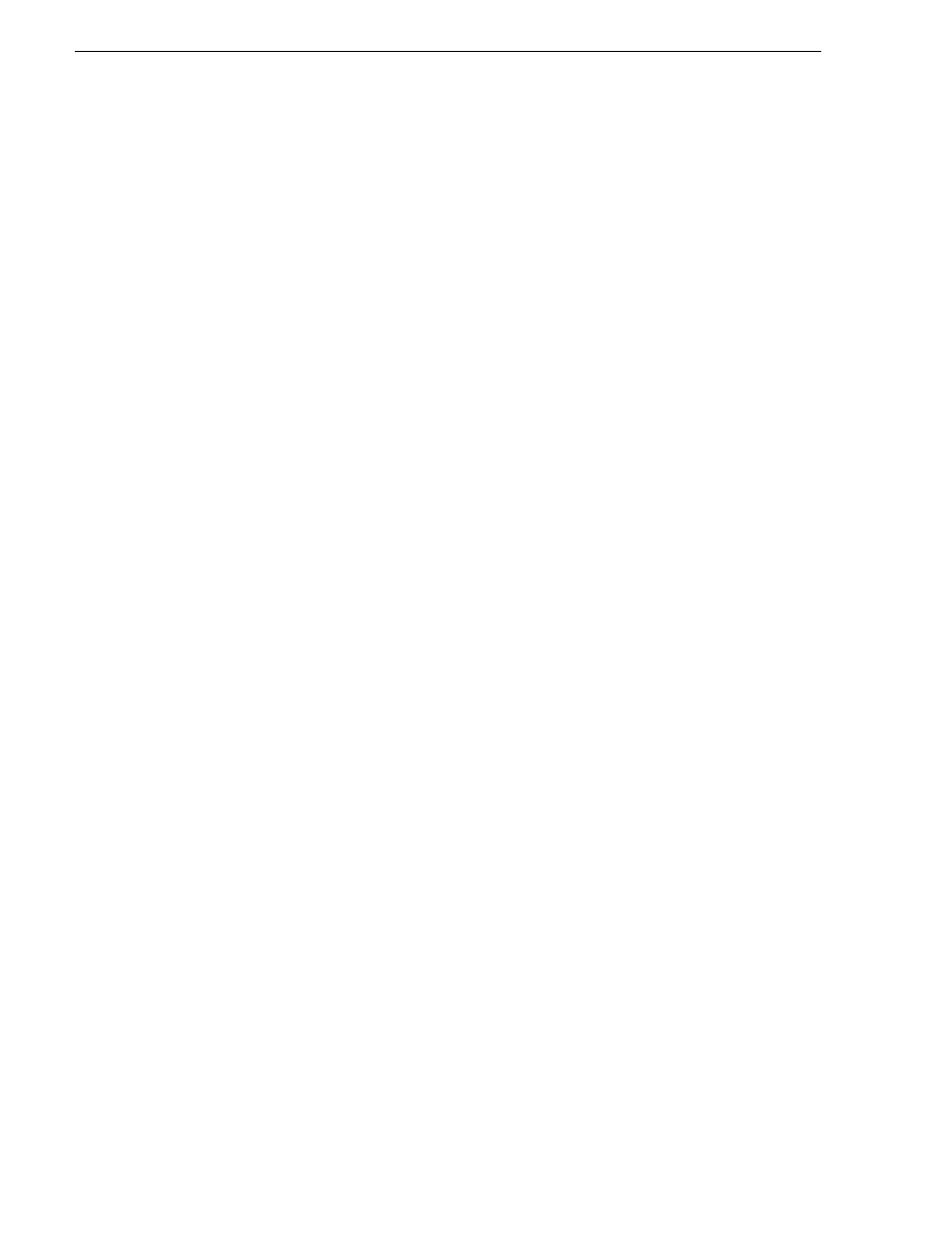
128
K2 Storage System Instruction Manual
July 3, 2007
Chapter 4 Installing the Level 3 Storage System
2. Select Settings tab
3. Select the Advanced button
4. In the General tab, set the DPI setting to Normal size (96 DPI)
5. Restart the PC
Setting up the Level 3 GigE switch
These procedures are for the HP ProCurve switch.
For iSCSI traffic, you must use the HP ProCurve switch. Both the 3400cl series and
2900 series switches are qualified for iSCSI traffic, and both types are fully
compatible and can coexist on the network.
For control and FTP/streaming traffic, it is allowed to use a different brand of switch,
such as a Cisco Catalyst switch, if required by your site. If you are using a non-HP
switch, apply the information in the following procedures accordingly. Refer to the
documentation you received with the switch as necessary.
“Design considerations for Ethernet switches” on page 388
• Use CAT5e or CAT6 cables. The maximum cable length is 50 meters for CAT5e
and 100 meters for CAT6.
• Assign an IP address and logon to the switch. Refer to
switch via serial connection” on page 129
• Set up VLANs on the switch. Refer to
“Configuring the GigE switch via the Web
• Install the switch in its permanent location.
• Provide power to the switch.
• Connect cables as follows: