Using storage utility, Accessing storage utility – Grass Valley K2 Storage System Instruction Manual v.3.2 Aug.01 2007 User Manual
Page 349
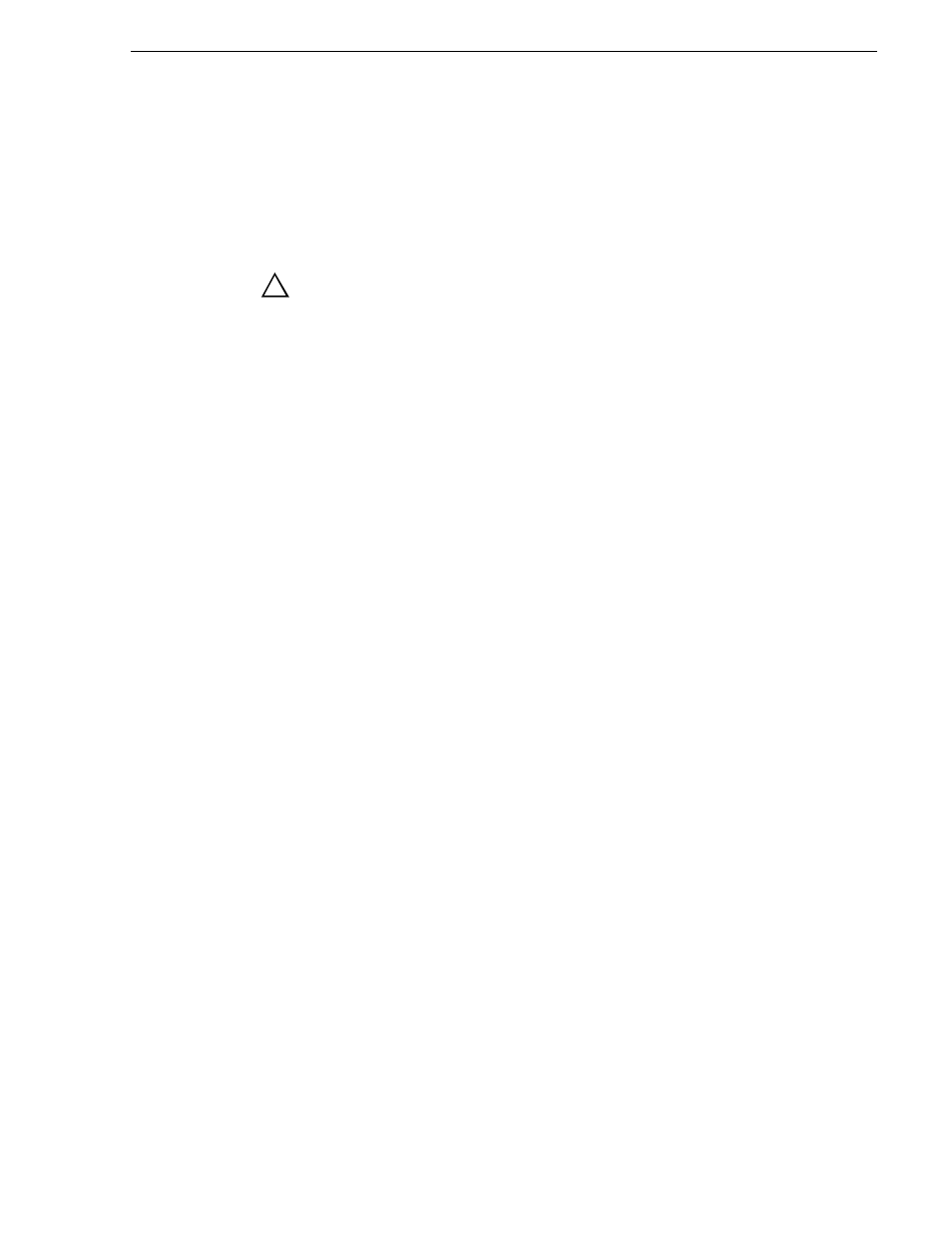
July 3, 2007
K2 Storage System Instruction Manual
349
Using Storage Utility
Using Storage Utility
When doing configuration or service work on the media file system, the media
database, or the RAID storage devices of an existing K2 Storage System, the primary
tool is the Storage Utility. Refer to
for a general
description.
CAUTION: Use the Storage Utility only as directed by a documented
procedure or by Grass Valley Support. If used improperly, the Storage
Utility can render your K2 Storage System inoperable or result in the
loss of all your media.
The installation chapters earlier in this document provide instructions for using
Storage Utility as you initially set up and configure a Level 2 through Level 3 K2
Storage System. You should refer to those instructions for information that is specific
to the level of your K2 Storage System. Procedures in this section are as follows:
•
“Accessing Storage Utility” on page 349
•
“Overview of Storage Utility” on page 350
Accessing Storage Utility
To access the Storage Utility, you must open it from within the K2 System
Configuration application. Access permissions are passed from the K2 System
Configuration application to the Storage Utility as it opens, so make sure that you are
logged in with sufficient permissions.
You open the Storage Utility from within the K2 System Configuration application in
the following ways:
• In the K2 System Configuration application tree view, select the name of the K2
Storage System, which is the top node of the storage system tree. Then click the
Storage Utility
button. Storage Utility opens. In this case the connection to the
RAID storage devices is via the K2 Media Server first configured, which is
designated as server 1, server A, or server 1A, depending on the level of the storage
system.
• In the K2 System Configuration application tree view, open the node for a K2
Media Server and select the
File System Server
node to open its property page. On
the property page click
Launch Storage Utility
. Storage Utility opens. In this case
the connection to the RAID storage devices is via the selected K2 Media Server.
NOTE: Do not run Storage Utility on an external storage K2 Media Client. For
external storage, run Storage Utility only via the K2 System Configuration
application.
NOTE: Do not run Storage Utility as a stand-alone application, separate from the
K2 System Configuration application. To maintain a valid K2 Storage System all
configuration must be controlled and tracked through the K2 System Configuration
application.
!