Binding luns – Grass Valley K2 Storage System Instruction Manual v.3.2 Aug.01 2007 User Manual
Page 379
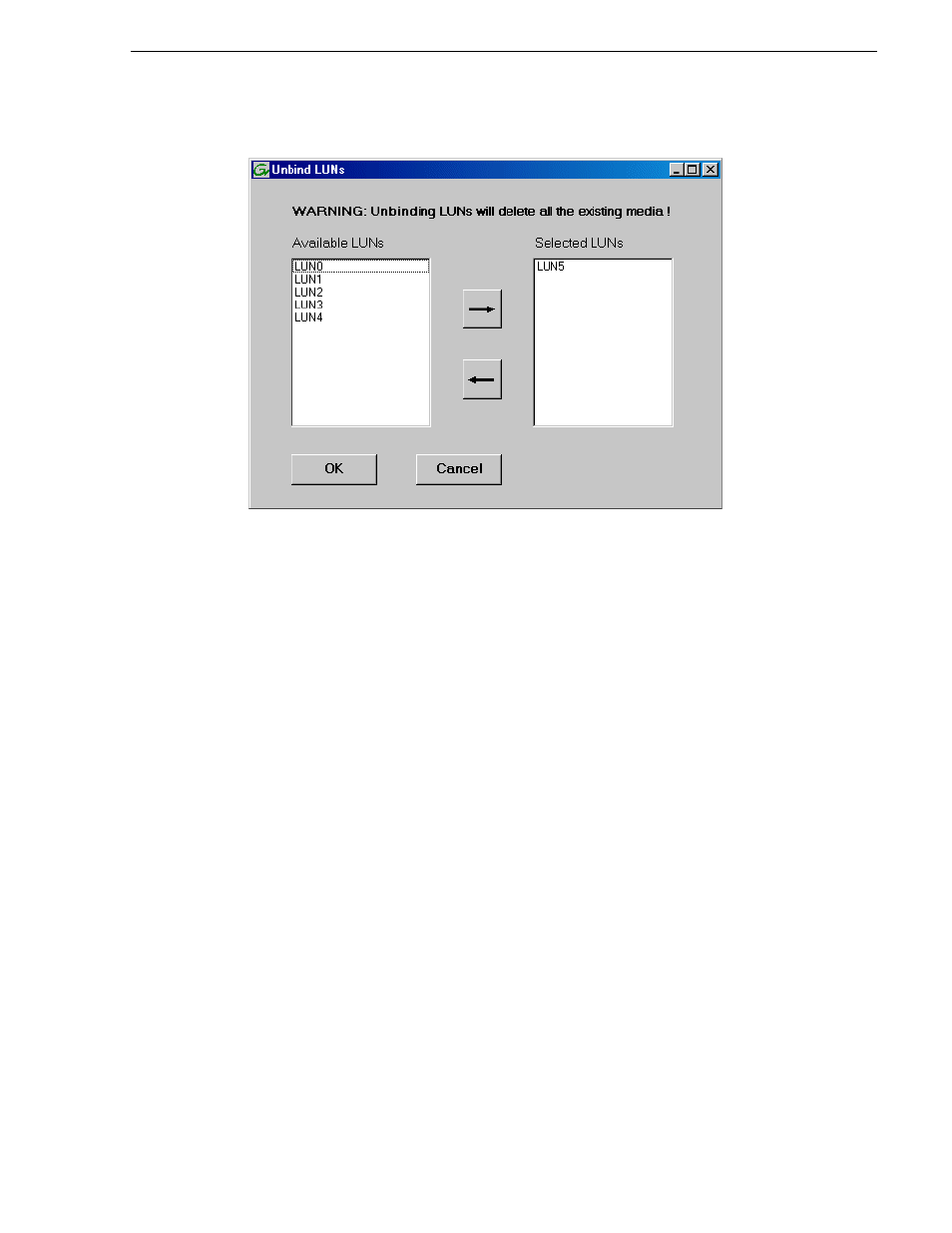
July 3, 2007
K2 Storage System Instruction Manual
379
Binding LUNs
3. Verify that the LUN or LUNs you intend to unbind is in the Selected LUNs box. If
not, select LUNs and click the arrow buttons until the LUNs you intend to bind are
in the Selected LUNs box and the LUNs you do not intend to unbind are in the
Available LUNs box.
NOTE: As an aid in identifying a disk module’s physical location, select it in the
Selected Disks list, then click
Identify Disks.
This causes the disk drive LED to flash.
4. Click
OK
to close the Unbind LUNs dialog box and begin the unbinding process.
The Progress Report dialog box opens, showing the status of the unbinding
process.
5. When progress reports 100% complete, the LUN is unbound.
6. Restart the K2 Media Server.
Binding LUNs
Binding disk modules formats them into a logical units called LUNs. The disks that
make up a LUN are accessed as a contiguous disk space. Disk modules must be bound
before they can be part of the video storage file system.
You can use the Storage Utility to bind disk modules as RAID 1, RAID 3, RAID 5,
or as hot spare LUNs, depending on the storage needs of your system.
For simplicity, the Storage Utility only allows binding the first available (at the top of
the Available Disks list) contiguous disk modules into LUNs. After binding, disk
modules become slot specific and cannot be moved to other disk module slots.
The requirements for this procedure are as follows:
• You must access Storage Utility (via the K2 System Configuration application
login) with permissions equivalent to K2 administrator or higher.