Reconnecting to a k2 storage system, Taking a k2 storage system offline, Bringing a k2 storage system online – Grass Valley K2 Storage System Instruction Manual v.3.2 Aug.01 2007 User Manual
Page 329
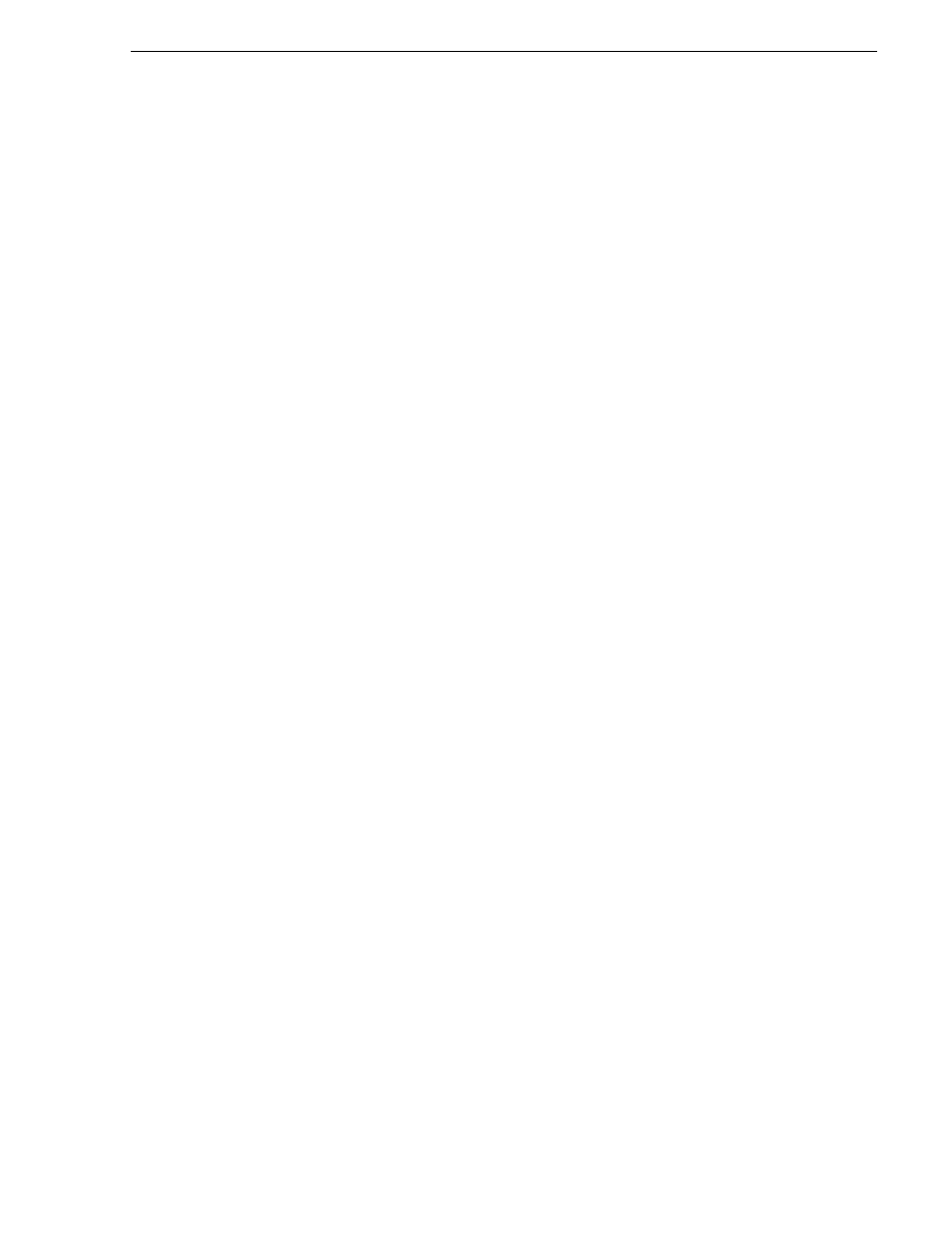
July 3, 2007
K2 Storage System Instruction Manual
329
Reconnecting to a K2 Storage System
When you expand and select nodes in the tree view to view K2 Storage Systems,
individual devices, and configuration settings, the K2 System Configuration
application displays information as found in a configuration file, rather than
continuously polling devices to get their latest information. The configuration file is
saved on the V: drive, along with the media files in the shared storage system. When
you use the Retrieve Configuration feature, you are connecting to the configuration
file.
Reconnecting to a K2 Storage System
If you replace the K2 System Configuration control point PC or otherwise lose the
connection to a K2 Storage System from the K2 System Configuration application,
you can reconnect. The requirements for reconnecting to a K2 Storage System from
the K2 System Configuration application are as follows:
• You must be logged in to the K2 System Configuration application with
permissions equivalent to K2 administrator or higher.
To reconnect to a K2 Storage System, select
Retrieve Configuration
and enter the name
or IP address of the K2 Media Server for the K2 Storage System. If the K2 Storage
System has multiple K2 Media Servers, you must enter the name or IP address of the
server configured first, which is designated as server 1, server A, or server 1A,
depending on the level of the system.
The K2 Storage System appears in the tree view.
Taking a K2 Storage System offline
To take a K2 Storage System offline, do the following:
1. Stop all media access.
2. Shut down all K2 Media Clients and all generic clients.
3. Take all K2 Media Servers out of service. If you have redundant servers, make sure
that you know (and remember) which server is the current primary and which
server is the current backup, and that you take primary/backup servers out of
service in the proper order. Refer to
“Taking a K2 Media Server out of service” on
.
Bringing a K2 Storage System online
To bring a K2 Storage System online, do the following:
1. Verify that RAID storage devices, Ethernet switches, and other supporting system
are powered up. Refer to the installation chapter for your level of K2 Storage
System earlier in this manual for power on procedures.
2. If K2 Media Servers are powered down, power them up. Refer to the installation
chapter for your level of K2 Storage System earlier in this manual for power on
procedures.
3. Place K2 Media servers in service. If you have redundant servers, make sure that
you place primary/backup servers in service in the proper order. Refer to
a K2 Media Server in service” on page 336
4. Power on all K2 Media Clients and all generic clients.