Grass Valley K2 Storage System Instruction Manual v.3.2 Aug.01 2007 User Manual
Page 309
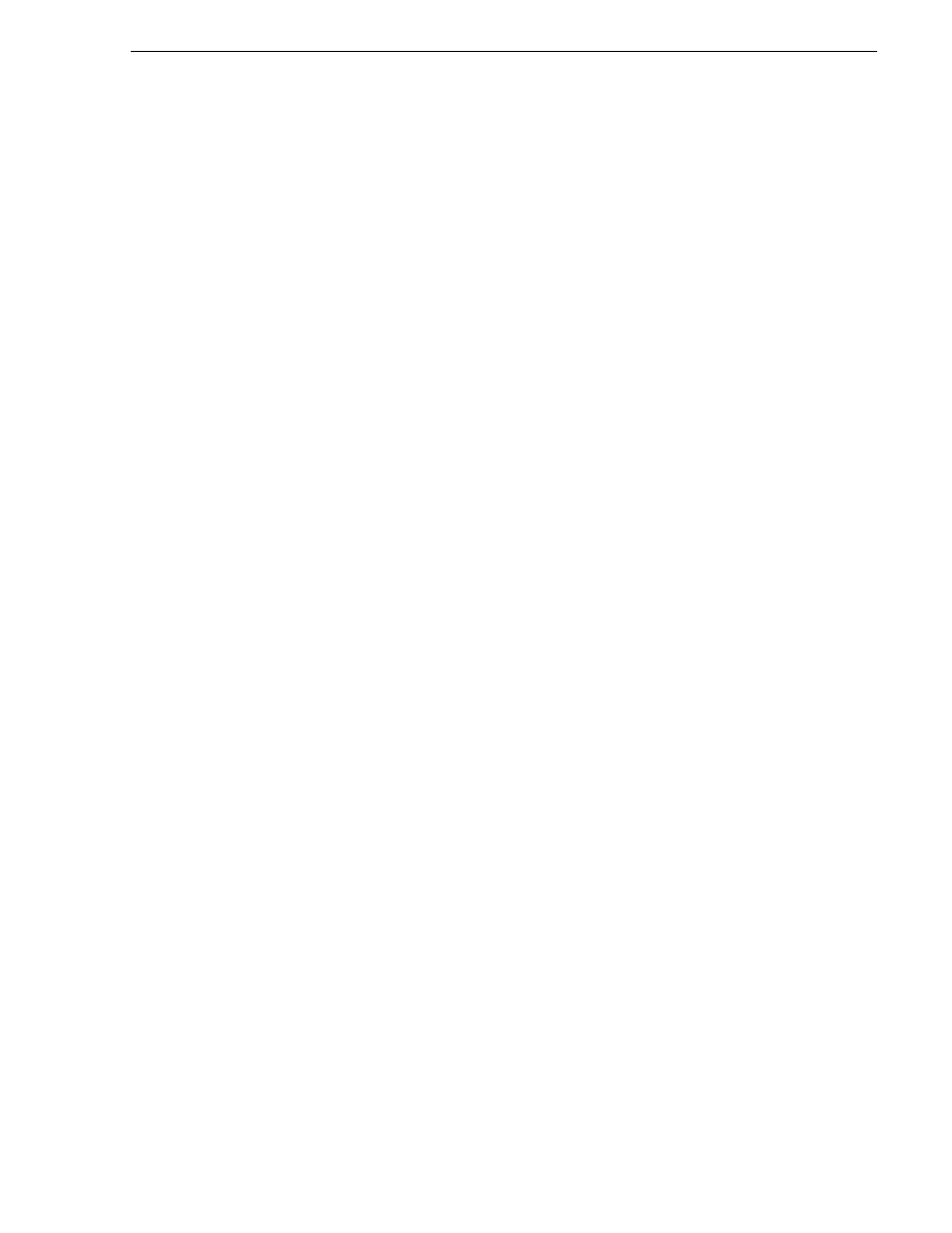
July 3, 2007
K2 Storage System Instruction Manual
309
Creating a recovery disk image CD set
2. If you have not already done so, connect keyboard, monitor, and mouse to the K2
Media Server.
3. Insert the Recovery CD and restart the machine.
The machine boots from the disc. The Acronis True Image program loads.
4. At the startup screen, select
True Image Server (Full Version)
.
The Acronis True Image program loads.
The Acronis True Image main window appears.
5. In the Acronis True Image main window, click
Backup
.
The Create Backup Wizard opens.
6. On the Welcome page, click
Next
.
The Select Backup Type page opens.
7. Select
The entire disk contents or individual partition
and then click
Next
.
The Partitions Selection page opens.
8. Select
Disk 1
to select the System (C:), the Database (D:), and the Backup (E:)
partitions and then click
Next
.
The Backup Archive Location page opens.
9. In the tree view select
CD-RW Drive (F:)
and then enter the name of the image file
you are creating. Create the file name using the K2 Media Server hostname and the
date. Name the file with the .tib extension. For example, if the hostname is
K2Server1, in the File name field you would have
F:\K2Server1_20051027.tib
. Click
Next
.
The Backup Creation Options page opens.
10. Do not change any settings on this page. Click
Next
.
The Archive Comment page opens.
11. If desired, enter image comments, such as the date, time, and software versions
contained on the image you are creating. Click
Next
.
The “…ready to proceed…” page opens.
12. Remove the Recovery CD and insert a blank CD.
13. Verify that you are creating an image from Disk 1 and writing to the CD-RW Drive
(F:). Click
Proceed
.
The Operation Progress page opens and displays progress.
14. Remove and insert CDs as prompted. As you remove each burned CD make sure
you label it correctly to show the sequence of CDs.
15. When a “Backup archive creation has been successfully completed” message
appears, click
OK
.
16. Click
Operations | Exit
to exit the Acronis True Image program.
The K2 Media Server restarts automatically.
17. Remove any CD that is still in the CD drive while the K2 Media Server is shutting