Adding k2 storage system clients, Basic operations for level 3 storage, Level 3 system power-off procedure – Grass Valley K2 Storage System Instruction Manual v.3.2 Aug.01 2007 User Manual
Page 168
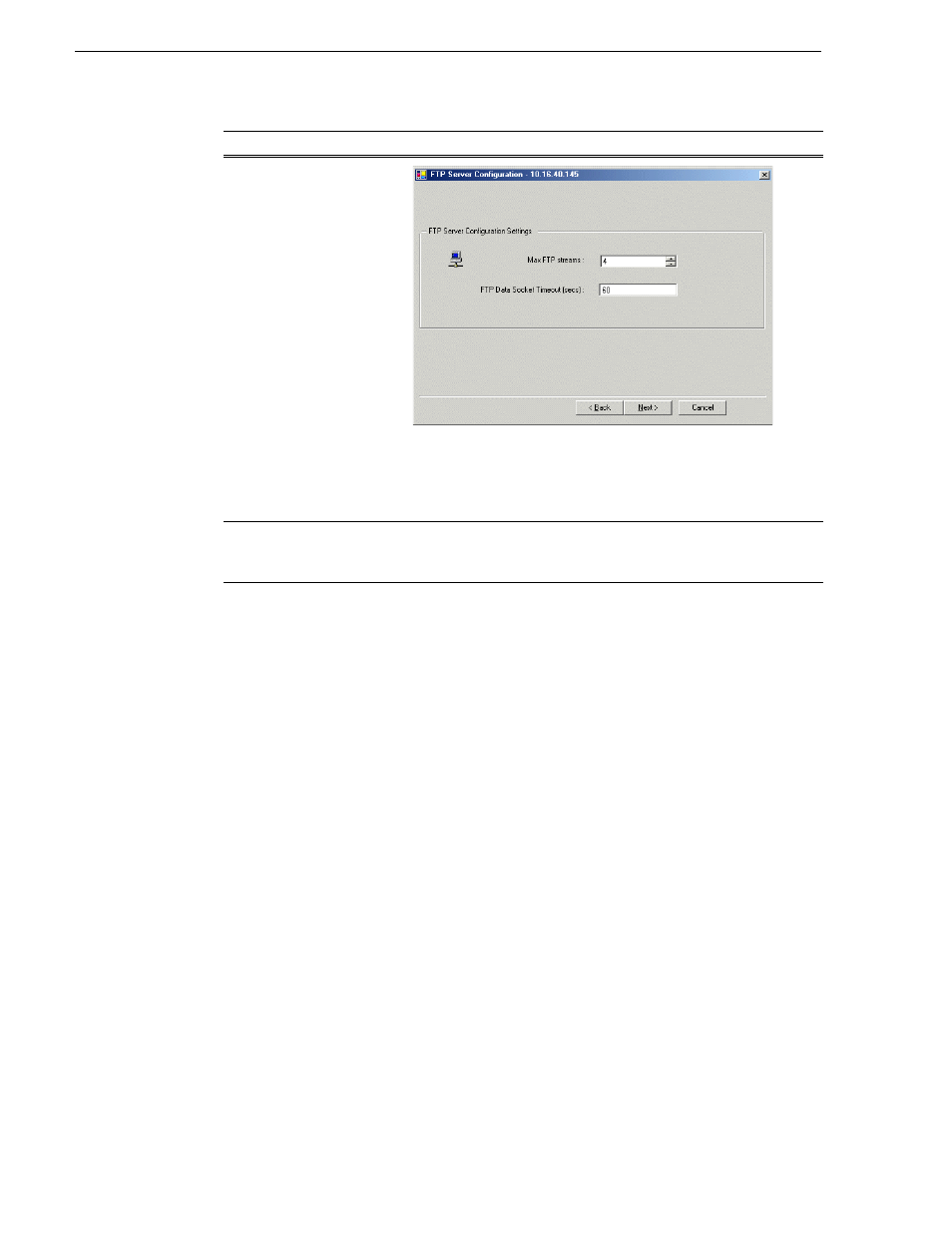
168
K2 Storage System Instruction Manual
July 3, 2007
Chapter 4 Installing the Level 3 Storage System
Your configurations for the Level 3 K2 Storage System are complete.
Adding K2 Storage System clients
You can add now clients, such as K2 Media Clients or Aurora Edits, to the K2 Storage
System and configure them using the K2 System Configuration application.
• For Aurora Edits, refer to the Aurora Edit Installation and Configuration Guide for
instructions.
• For K2 Media Clients, refer to K2 Media Client System Guide for instructions.
Basic operations for Level 3 storage
Use the following procedures as you work on your Level 3 storage system:
•
“Level 3 system power-off procedure”
•
“Level 3 system power-on procedure”
For other procedures refer to
“Administering and maintaining the K2 Storage
Level 3 system power-off procedure
Use the following sequence to power-off the Level 3 storage system.
1. Power-off all K2 Media clients or other iSCSI clients.
2. Shut down the K2 Media Server that is the media file system and database server.
FTP Server Configuration
Do not modify these settings. Leave at default values of Max FTP
streams = 4 and FTP Data Socket Timeout = 60. Only qualified Grass
Valley personnel should specify other values, as these settings are
intended for use only with custom systems designed by Grass Valley.
Click
Next
Completing the
Configuration Wizard
Click
Finish
. The wizard closes. The K2 Media Server restarts. Do not
proceed until restart processes are finished. If you are not sure if startup
is complete, wait 10 minutes.
On this page…
Do this…