Setting up the k2 media server – Grass Valley K2 Storage System Instruction Manual v.3.2 Aug.01 2007 User Manual
Page 83
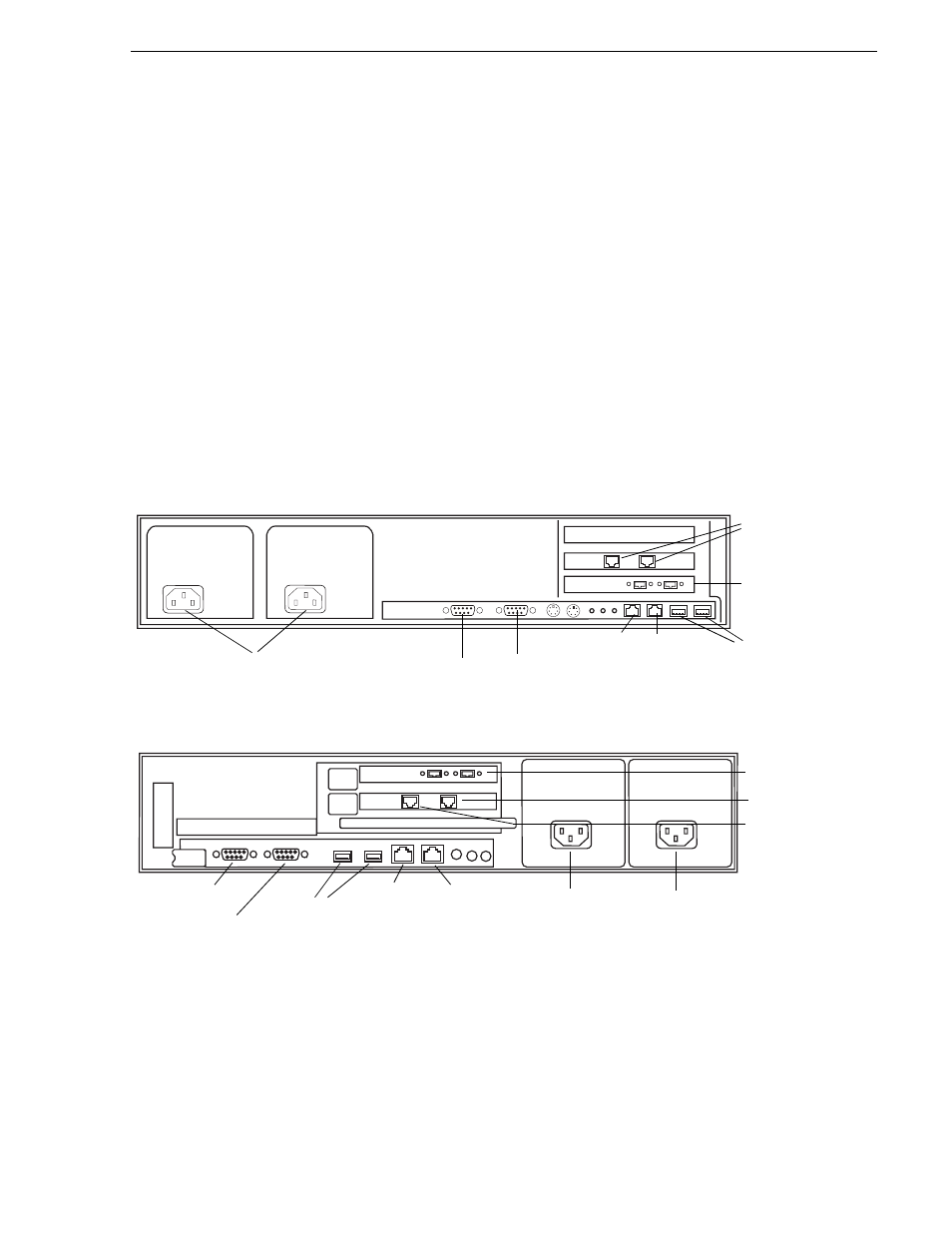
July 3, 2007
K2 Storage System Instruction Manual
83
Setting up the K2 Media Server
19.If you have a trunk, verify that for the default VLAN the trunk is displayed in the
Tagged Ports column.
20.If you have two switches, repeat this procedure for the other switch.
21.Close the switch configuration application.
Setting up the K2 Media Server
Both the Dell PowerEdge 2850 and the Dell PowerEdge 2950 are qualified as
platforms for the K2 Media Server. This section provides information on both
platforms.
Do the following to prepare a K2 Media Server:
• Install the server in its permanent location. Refer to the rack mount instructions that
you received with the server’s product bundle.
• Provide power to the servers.
• Connect cables as follows:
Dell 2850 PowerEdge server
Dell 2950 PowerEdge server
Connect the two iSCSI interface ports to media ports on the GigE switch.
Connect A servers to the A GigE switch. Connect B servers to the B GigE
switch.
Connect the motherboard GigE port 1 and GigE port 2 to control ports on the
GigE switch. Connect A servers to the A GigE switch. Connect B servers to the
B GigE switch.
Connect one of the Fibre Channel ports to the RAID storage device.
3
2
1
iSCSI interface
Power
Keyboard/Mouse
GigE
Fibre Channel
VGA monitor
GigE
(FTP) (control)
ports
port 1
(USB)
Serial port
port 2
(GigE media)
PCI 1
PCI 2
PCI 3
Serial port
VGA monitor
Fibre Channel
Power supply
Power supply
Keyboard/Mouse
(USB)
GigE
port 2
(FTP)
GigE
port 1
(control)
iSCSI
interface
ports
(GigE
Media)