Shutting down or restarting a k2 media server, Identifying k2 media server software versions – Grass Valley K2 Storage System Instruction Manual v.3.2 Aug.01 2007 User Manual
Page 337
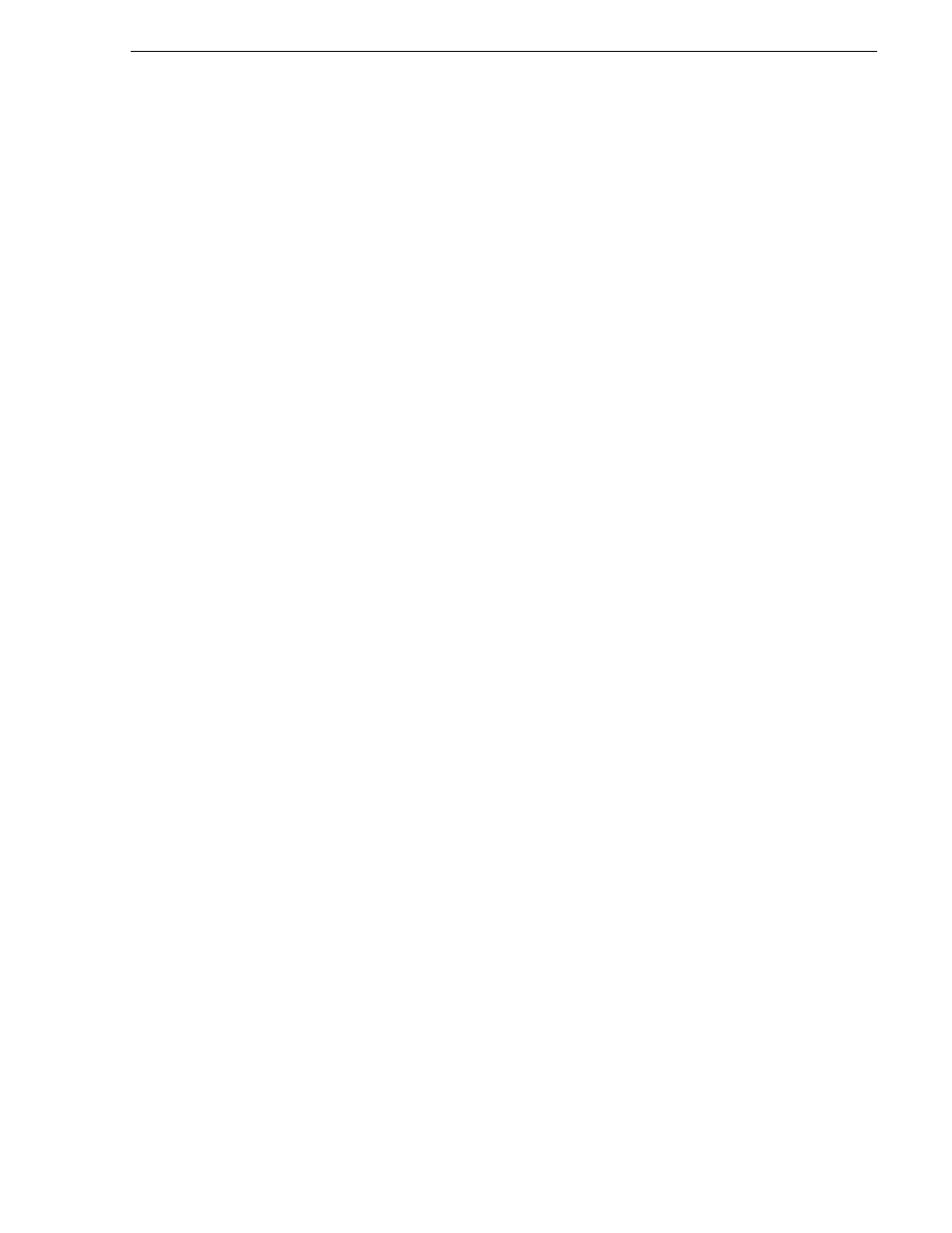
July 3, 2007
K2 Storage System Instruction Manual
337
Shutting down or restarting a K2 Media Server
database server—is set to manual start mode. It does not start automatically. This
allows you to control server redundancy in the various shutdown, powerup, restart
scenarios you might encounter between your two servers.
To place a K2 Media Server in service, do the following:
1. In the K2 System Configuration application tree view, select the K2 Storage
System.
2. Select
Server Control Panel
. The Server Control Panel opens.
3. Identify the K2 Media Server you intend to place in service, and consider the
following:
• On non-redundant K2 Storage Systems (Levels 2 and 3), check to see if the
Failover Monitor service is already running. In most cases it will be, since when
the K2 Media Server starts up, the Failover Monitor service starts automatically.
If it is not running, continue with this procedure.
• On redundant K2 Storage Systems (Level 2R and 3R), verify that the Failover
Monitor service is not running on the server you intend to place in service. Also
make sure that the media database is healthy on the K2 Media Server currently
acting as primary. If you know there are problems with the media database on
the primary server, these problems will likely be populated to the backup K2
Media Server via the media database replication process when you place it in
service, in which case you should not place the backup server in service.
4. For the K2 Media Server that you want to place in service, click the
Start
button.
This starts the failover service. If you are placing a backup K2 Media Server into
service, the database replication process begins. Database replication must
complete before the server is qualified to act as the backup server.
Shutting down or restarting a K2 Media Server
To shut down or restart a K2 Media server that is in the role of media file system and
database server, first put the server out of service, as explained in the procedures
earlier in this section. Then you can shut down or restart the K2 Media Server.
To shut down or restart a K2 Media server that is not in the role of media file system
and database server, such as a FTP server, you must remember that the K2 Media
Server hosts the iSCSI interface adapters by which clients access the shared storage.
Therefore, you should stop all media access before shutting down or restarting any K2
Media Server.
Identifying K2 Media Server software versions
Your options for identifying K2 Media Server software version are as follows:
• In NetCentral, select the
Facility
button, then in the tree view open the node for the
K2 Media Server. This exposes the subsystems. You can find software version
information on property pages for the
Software
subsystem and the
Roles
subsystem.
• In the K2 System Configuration application tree view, open the node for the K2
Media Server. This exposes the nodes for individual configuration pages. Select
the
Software
configuration page to view software version information. To check for
recent changes in software, click the
Check
button.