Show bookmarks, Automated operations, Align wizard – Hypertherm MicroEDGE Pro Shape Cutting Control Rev.2 User Manual
Page 93: Show bookmarks -5, Automated operations -5, Align wizard -5
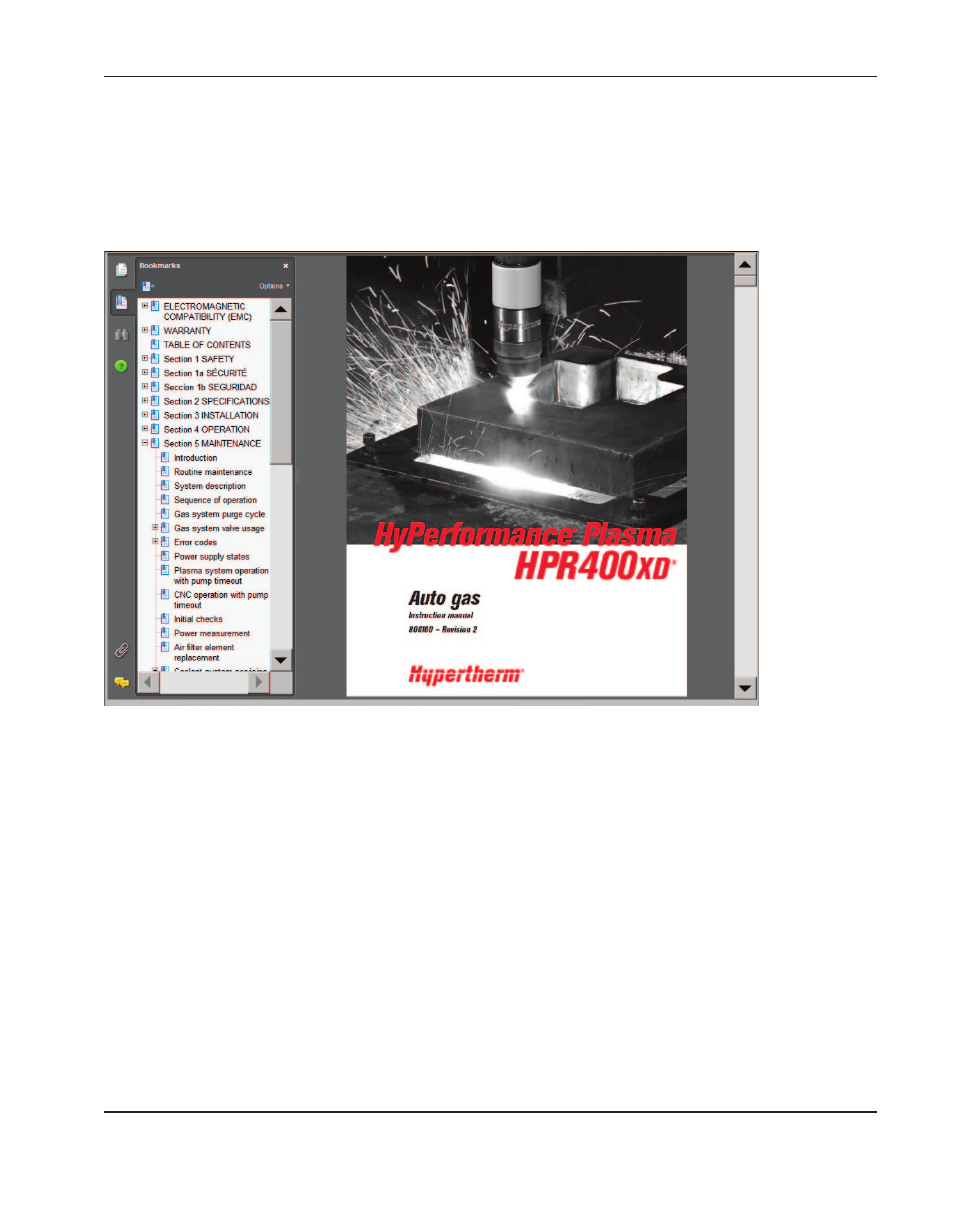
OperatiOn
MicroEDGE Pro
Instruction Manual 807290
3-5
Automated operations
The Phoenix software includes two wizards that automate plate alignment and part cutting operations.
Align Wizard
The Align Wizard automates several tasks including aligning a nest on a plate, adjusting for a skewed plate, and
positioning the torch at the program start location.
To start the Align Wizard, choose Shape Library on the Main screen, then choose Shape Wizard, Shape Options, Align.
The Align Wizard may launch automatically. If not, choose the Align Wizard soft key.
For more information, see Align Wizard in the Arranging Parts chapter of the Phoenix Software Operator’s Manual.
Show bookmarks
Choose the Show Bookmarks soft key on the Help screen to view the list of Help topics. Click on a topic in the list to
view it.
Note: If you are operating the MicroEDGE Pro with a keyboard, use the Page Up/Page Down keys to scroll through
the document on screen.