Updating phoenix software, Updating the software, Updating the help – Hypertherm MicroEDGE Pro Shape Cutting Control Rev.2 User Manual
Page 95: Updating phoenix software -7, Updating the software -7 updating the help -7
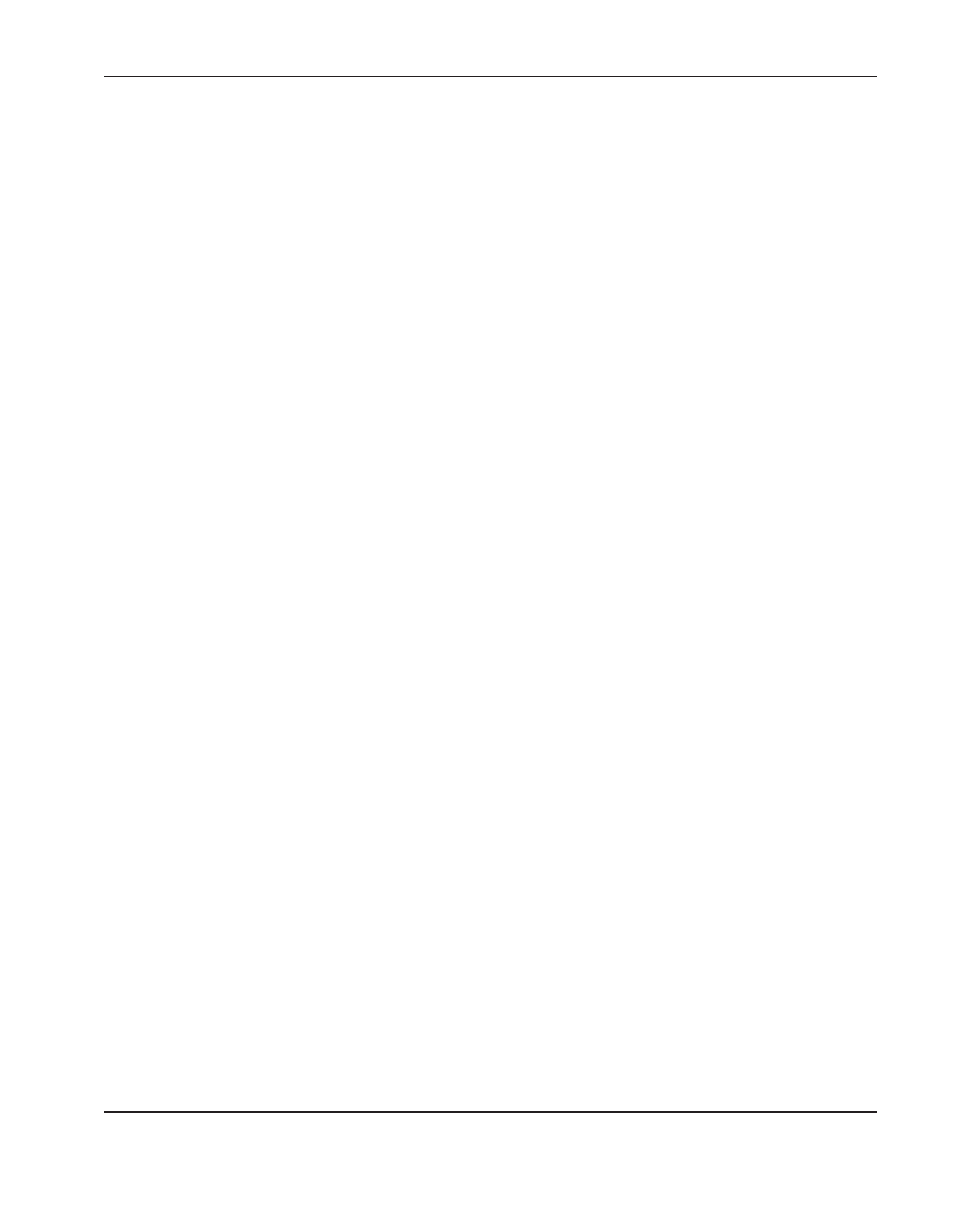
OperatiOn
MicroEDGE Pro
Instruction Manual 807290
3-7
Updating Phoenix software
Hypertherm provides regular updates to the Phoenix software. You can download the most current software from the
website www.hypertherm.com. Choose Products > Controls for Automation > Software to open the Phoenix Software
Update Downloads page. On this page you can download:
• Phoenix software update (update.exe)
• Phoenix Help file (Help.exe)
• Cut charts (CutChart.exe)
Follow the instructions on the web page to download the updates in your language.
Before you update the Phoenix software, follow these guidelines:
• Back up your system files: On the Main screen, choose Files > Save to Disk > Save System Files to Disk. See the
section Saving System Files in Chapter 11 Diagnostics and Troubleshooting for more information.
• Copy the files that you download from Hypertherm.com to the root folder of a USB memory stick.
• Be prepared to restart the CNC after you have updated the software.
Updating the software
1. At the CNC, plug the memory stick that contains the file update.exe into a USB port.
Note: Verify that update.exe resides in the root folder of the memory stick.
2. On the Main screen, choose Setups > Password. If you are not using a keyboard, double-tap the screen to display
an onscreen keyboard.
3. Enter updatesoftware (all lower case, one word) and choose Enter. The Phoenix software automatically reads the
memory stick and installs the new software.
Updating the Help
1. At the CNC, plug the memory stick that contains the file Help.exe into a USB port.
Note: Verify that Help.exe resides in the root folder of the memory stick.
2. On the Main screen, choose Setups >Password. If you are not using a keyboard, double-tap the screen to display
an onscreen keyboard.
3. Enter updatehelp (all lower case, one word) and choose Enter. The Phoenix software automatically reads the
memory stick and installs the new help file.