Creating rooms for a cluster system, Creating layouts for a cluster system, Replicating rcp users across a cluster system – Grass Valley Kaleido-X v.7.80 User Manual
Page 102: Repairing a cluster system, Uster (see, Repairing a cluster, System
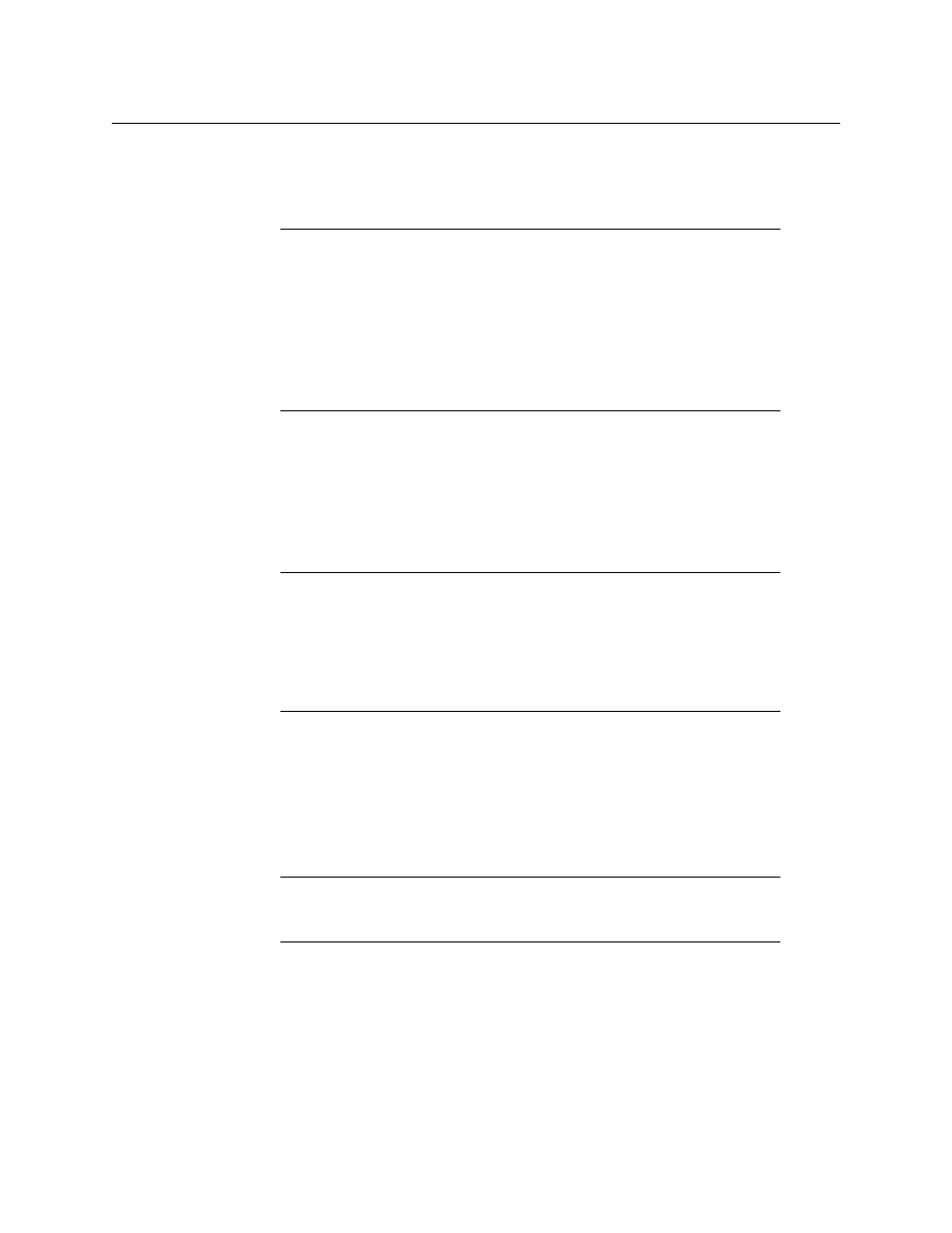
94
Managing Kaleido-X Systems
Creating a Cluster
Creating Rooms for a Cluster System
Create rooms for the cluster system, by adding displays associated with the different
multiviewers as appropriate. See
on page 207, for details.
Creating Layouts for a Cluster System
It is possible to create a partial layout for a cluster system in offline mode, and then export it
to the appropriate multiviewer for further online configuration. When configuring a layout
for a room that is associated with a cluster system, you only work on one part at a time: the
part that is associated with the current multiviewer’s output heads. See
page 231 for detailed instructions.
Replicating RCP Users Across a Cluster System
Currently, RCP Users are not automatically propagated to all multiviewers. Before a user can
log on to a room associated with a cluster system, the corresponding RCP user
configuration must be manually replicated on all member multiviewers across the cluster.
Repairing a Cluster System
To repair the cluster configuration
1 In XEdit, connect to System B, the multiviewer that was unavailable when the change
was made, once it is available again.
2 In the Description/Calibrations tab, remove System A from the cluster, and then add it
back to the cluster.
3 If other cluster members were unavailable when the change was made (e.g., if System A
is a KMV-3901/3911 whose name or IP address was changed from the Densité frame’s
Notes
• Each room must have a unique name across the cluster system. XEdit will
not let you use a name if there is already a room with this name associated
with one of the multiviewers within the cluster.
• All multiviewers associated with the cluster system must be available. If
one of the member multiviewers becomes unavailable while you were
configuring a room for the cluster system, then XEdit will not let you save
the room. If you wish to save the room anyway, first remove any
unavailable system from the cluster.
Note:
Each layout must have a unique name across the cluster system.
XEdit will not let you export a layout to a cluster system if there is already a
layout with this name associated with one of the multiviewers within the
cluster. As a workaround, you could make a copy of one of the conflicting
layouts under a different name, and then delete the original before
proceeding with the export (see
Note:
In the procedure below, System A refers to the system whose name or
IP address was changed while another cluster member, referred to as System
B, was unavailable.