Showing and hiding the layout navigator, Configuring video monitors – Grass Valley Kaleido-X v.7.80 User Manual
Page 263
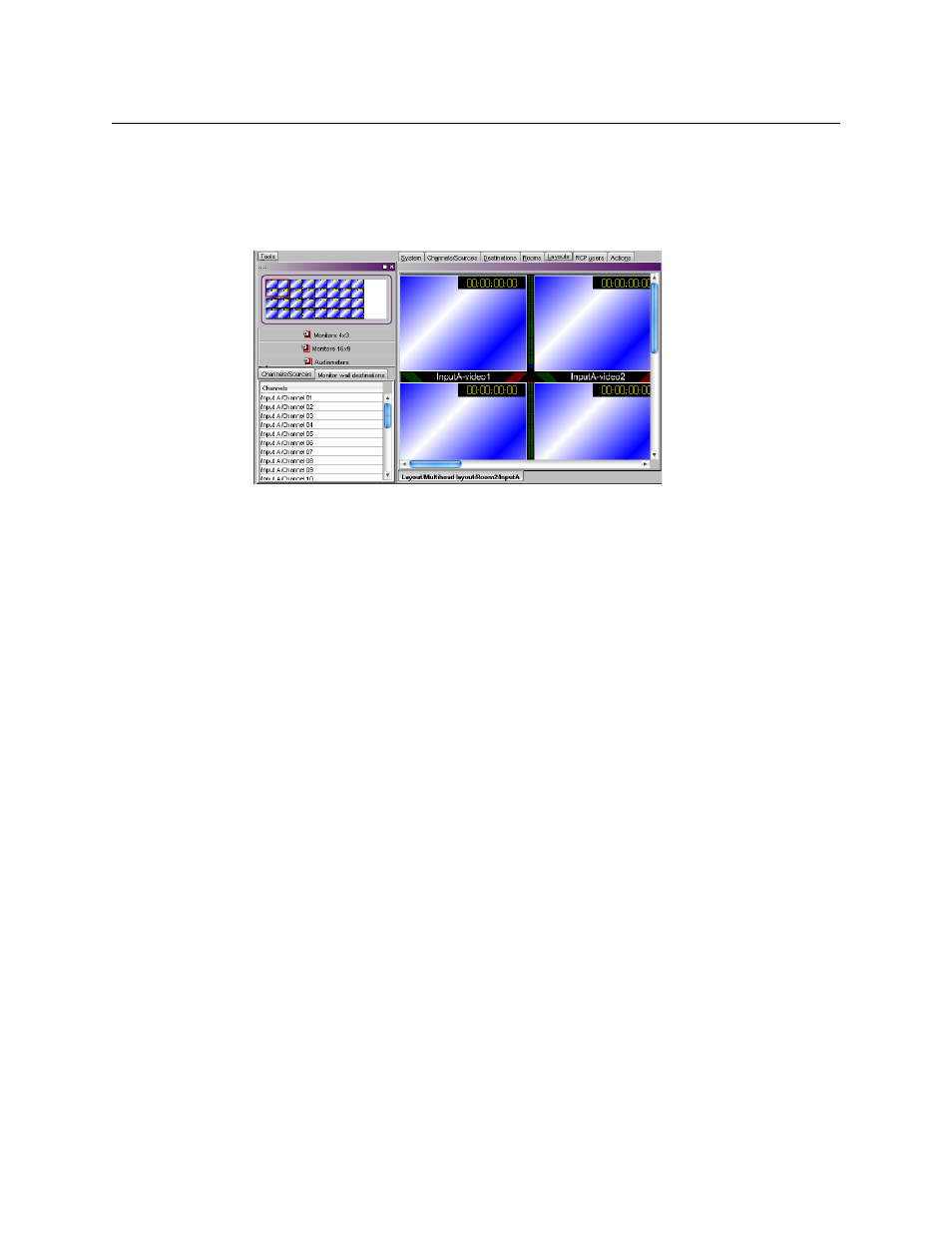
255
Kaleido-X
User’s Manual
Showing and Hiding the Layout Navigator
To show or hide the layout navigator
• On the View menu, click Navigator. Alternatively, press Ctrl+Shift+N.
The layout navigator will appear in the Tools pane if it was hidden, and vice versa.
Configuring Video Monitors
In XEdit, you can configure several properties for a video monitor in a layout.
To configure a video monitor
1 In XEdit, click the Layouts tab, and then open the desired layout.
2 Unlock the appropriate composite monitor if applicable (see
3 Click the video monitor you wish to configure.
4 To pre-assign a logical source to be monitored by default, to configure a video monitor
as a monitor wall destination, or to configure reporting behaviors, see:
•
Assigning Logical Sources or Monitor Wall Destinations to Monitors
•
Setting Monitored Levels for a Video Monitor
•
Setting a Video Monitor’s Text Mode
•
Configuring a Video Monitor’s Alarm Reporting Behavior
•
Configuring a Video Monitor’s Source Reporting Behavior
5 To configure dimensions, and resizing behavior, see:
•
•
Setting a Video Monitor’s Aspect Ratio
•
•
Adding a Custom Safe Area Image
•
•
Configuring Automatic Aspect Ratios
6 Click outside the composite monitor to lock it, if applicable.
7 On the File menu, click Save.