Calibrating color saturation – Grass Valley Kaleido-X v.7.80 User Manual
Page 139
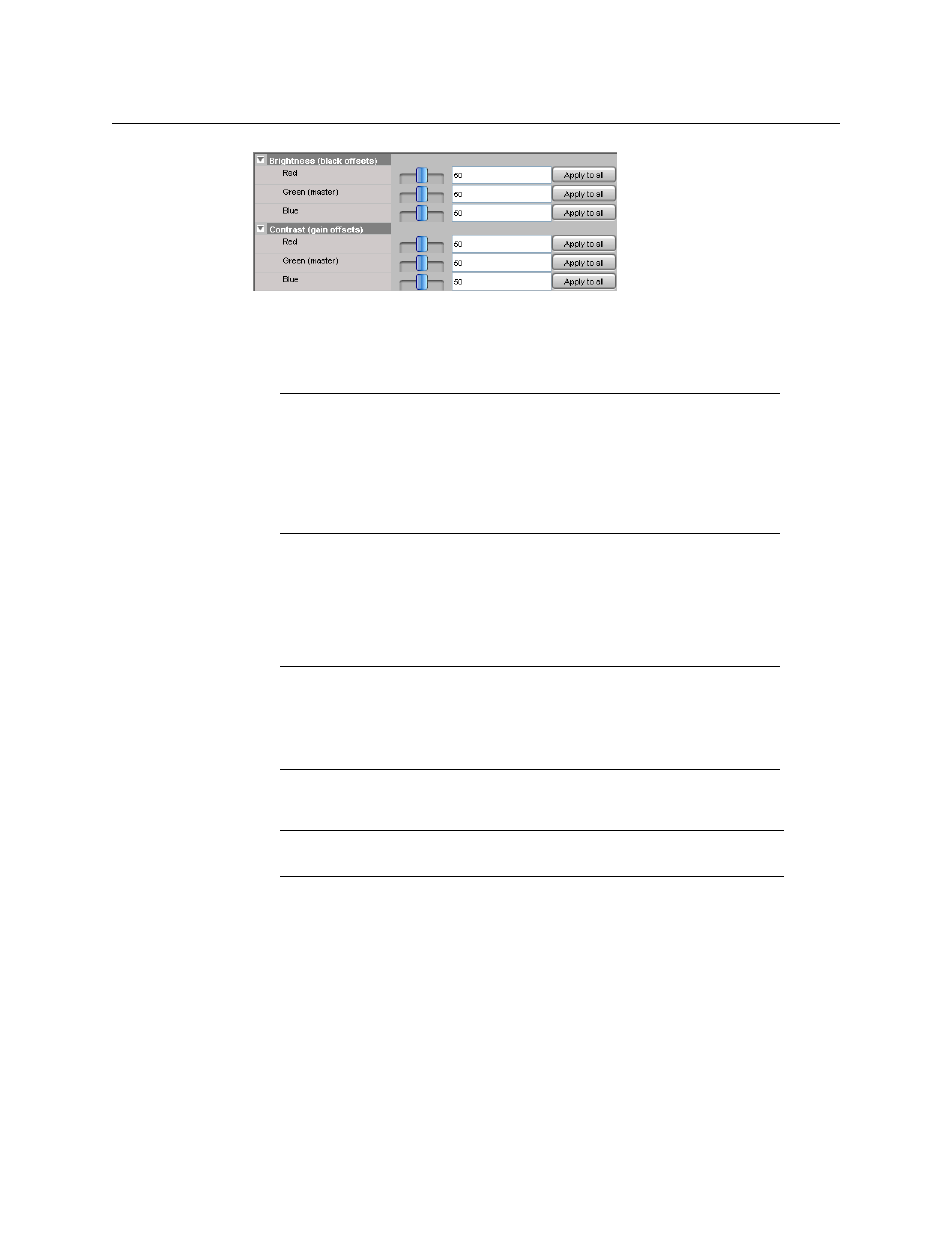
131
Kaleido-X
User’s Manual
6 Use the sliders to adjust the brightness and contrast until you obtain a pleasing
presentation of the video elements on the monitor wall display driven by the selected
head.
Alternatively, type values directly in the Red, Green (master), and Blue boxes.
7 If appropriate, you may copy settings from this head to every output head in the system.
For each value you wish to apply globally throughout your system, click the
corresponding Apply to all button.
This has the same effect as selecting every output head one by one, and adjusting the
sliders to the same value for the selected parameter.
Calibrating Color Saturation
Each of the output heads in the multiviewer can drive a monitor wall display. The image on
the monitor wall contains both graphical elements created by the Kaleido-X system, and
video signals that are passed through the system. It is often useful to be able to modify the
color saturation of the video so that its appearance within the graphical environment is
pleasing. The Color saturation calibration control provides this function.
The color saturation calibration does not affect the graphical elements within the monitor
wall display.
To calibrate the color saturation
1 In the main window, click the System tab, and then click Description/Calibrations on
the second-level tab bar.
Note:
Moving the Green (master) slider will move the Red and the Blue
sliders by the same amount.
The values must be between 0 and 100.
A good approach is to set all values the same using the Red and Blue sliders,
then to adjust for the best overall presentation using the Green (master)
slider, and finally to fine-tune the color balance using the Red and the Blue
sliders.
Note:
If you want to apply the same values to all the other output heads in
your system, you must click the Apply to all button for Green (master) FIRST,
and then the Apply to all buttons for blue and red in any order. Otherwise
the values for blue and red would be modified following the application of
the value for green.
Note:
This section applies to the Kaleido-X and Kaleido-X16 multiviewer
models only.