Configuring audio scales, Configuring audio scales from the tools menu, Configuring audio – Grass Valley Kaleido-X v.7.80 User Manual
Page 283: Scales
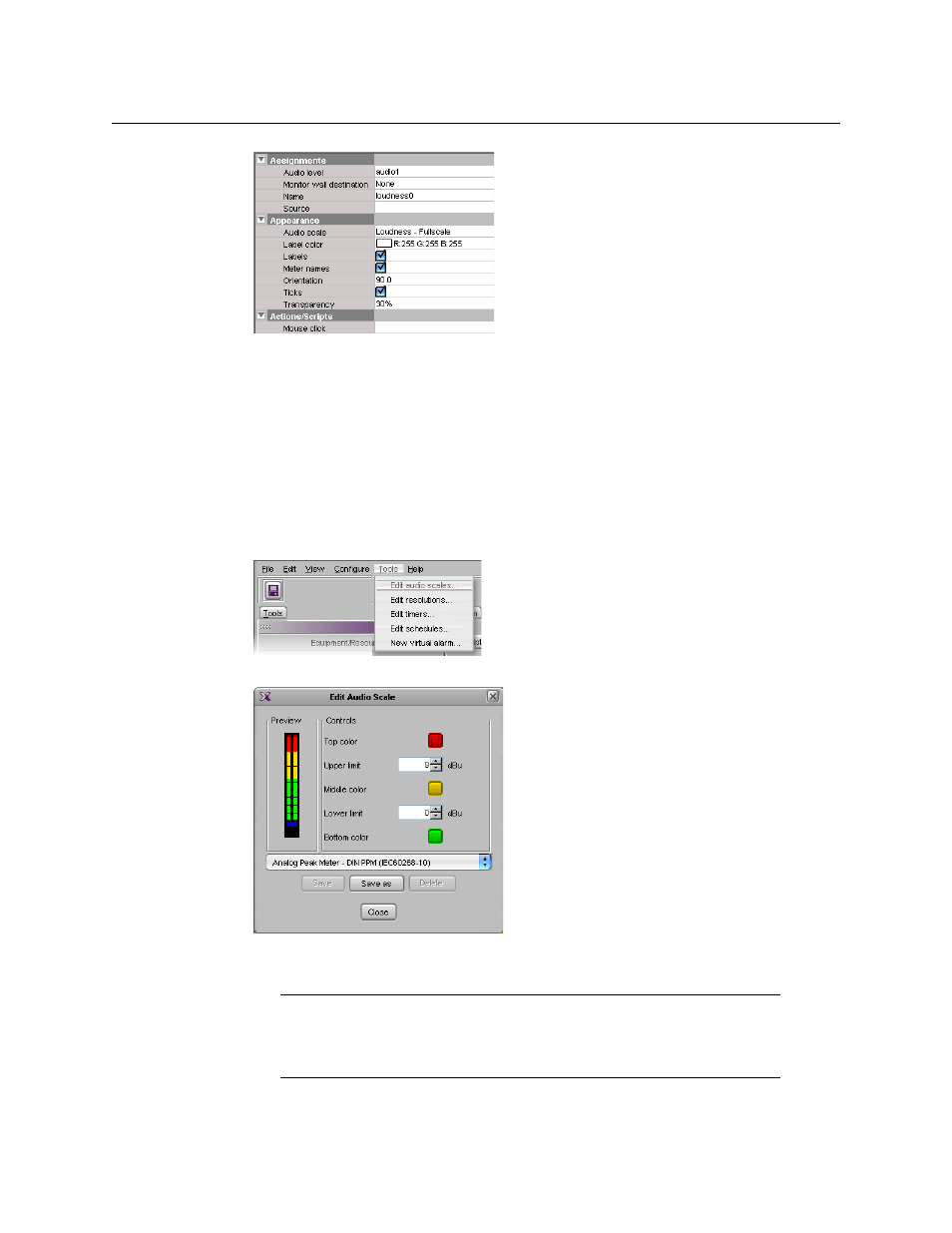
275
Kaleido-X
User’s Manual
8 On the File menu, click Save.
Configuring Audio Scales
You can configure audio scales in two ways: either globally, from the Tools menu, or by
clicking a specific audio monitor in a layout.
Configuring Audio Scales from the Tools Menu
To configure an audio scale from the Tools menu
1 On the Tools menu, click Edit audio scales:
The Edit Audio Scale window appears.
2 Select the audio scale you wish to customize (or the one on which you wish to base a
new audio scale), from the list at the bottom of the window.
Note:
When you modify one of the default audio scales, you can only save
your changes as a new audio scale. On the other hand, custom audio scales
can be tweaked and saved repeatedly until the desired configuration is
achieved.