Monitors, Ce (see, Assigning logical sources or monitor wall – Grass Valley Kaleido-X v.7.80 User Manual
Page 258: Destinations to monitors, Assigning
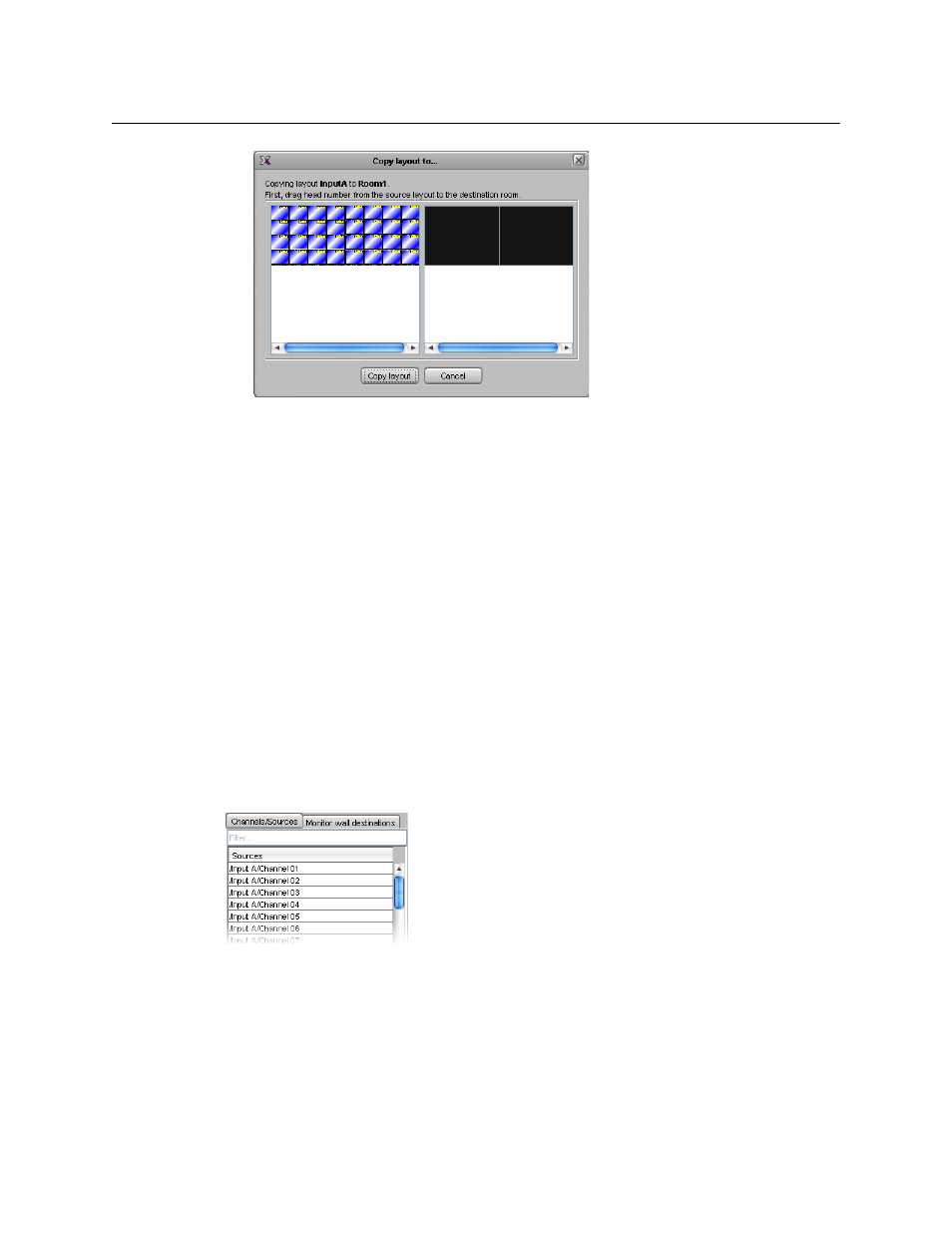
250
Creating Layouts
Managing Layouts
3 Drag one head from the source pane to the destination pane.
4 Repeat until every part of the source layout you wish to copy has been dragged to the
appropriate head in the destination pane, and then click Copy layout.
The Save Layout window appears.
5 In Save Layout, type a name for the new layout, and then click Save. Alternatively, you
can replace an existing layout with the new layout.
Assigning Logical Sources or Monitor Wall Destinations to Monitors
When you load a layout to the monitor wall, monitors that are not configured with a logical
source assignment may be blank (until you manually set the assignment) but, if a monitor
was configured as a monitor wall destination, then it will remember its last source
assignment (if any). Keep in mind that, if two monitors are assigned the same monitor wall
destination, they will both reflect source assignments made to any of them during
operation. You may want to keep track of already assigned monitor wall destinations, if this
is something you wish to avoid, and carefully review any layouts you create or modify based
on elements from other layouts.
The Tools pane includes lists from which you can make assignments by dragging logical
sources and monitor wall destinations onto monitors (you do not need to select the
monitor first).
To assign a logical source to a monitor
• Select a logical source from the Channels/Sources list, in the Tools pane, and then drag
it onto the appropriate monitor.
To assign a monitor wall destination to a monitor
• Select a destination from the Monitor wall destinations list, in the Tools pane, and
then drag it onto the appropriate monitor.