Importing a stream lineup, Importing a stream, Lineup – Grass Valley Kaleido-X v.7.80 User Manual
Page 104
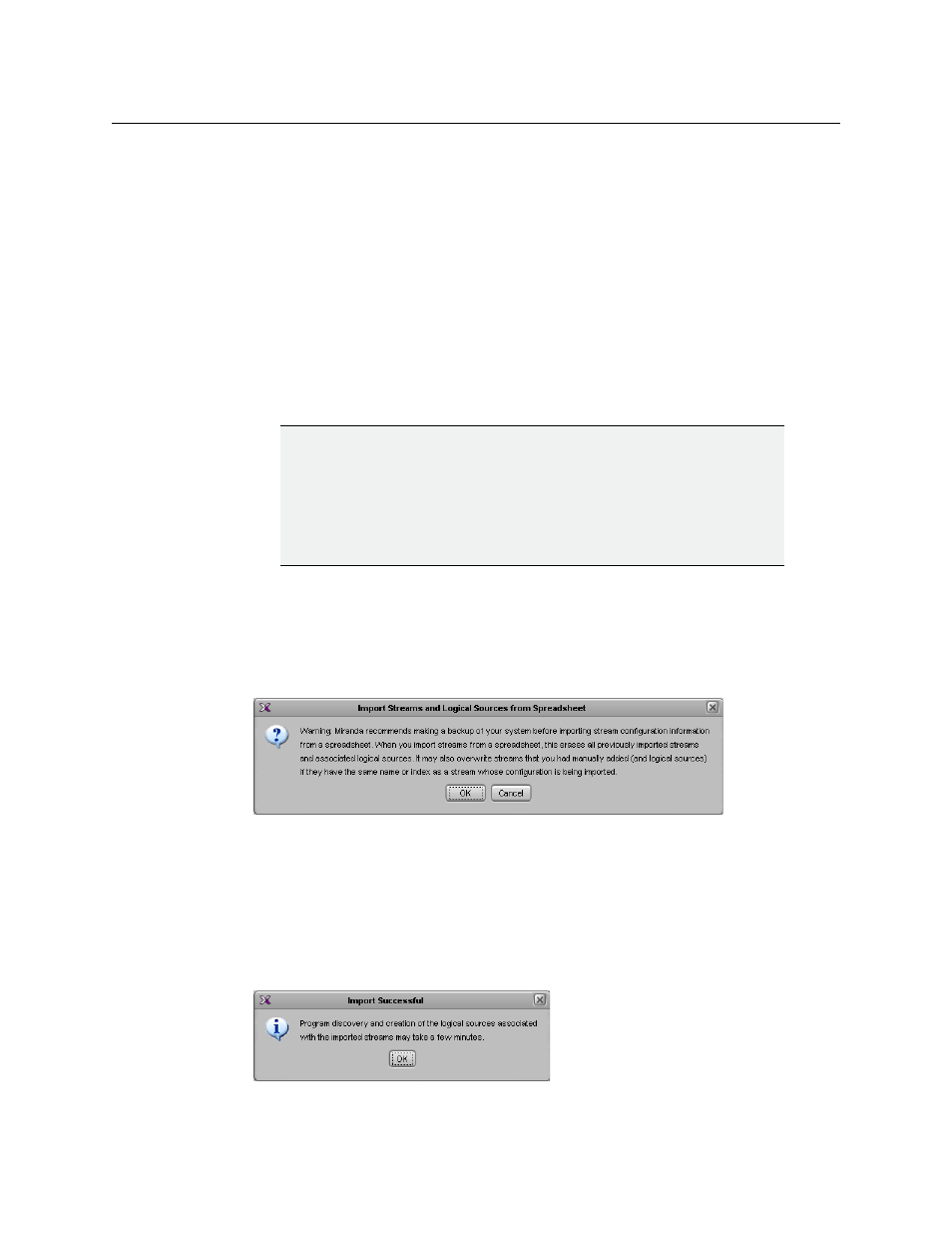
96
Managing Kaleido-X Systems
Configuring the System Representation
• To add SSM or SFM transport streams, manually, see
Adding source-specific or source-
filtered multicast transport streams
• To add unicast transport streams, manually, see
Adding unicast transport streams
• To add HTTP Live Streaming (HLS) playlists, see
• To add RTSP streams, see
• To modify stream information, see
Modifying transport streams and HLS playlists
• To remove streams from your system configuration, see
Importing a stream lineup
To import a set of streams from a spreadsheet file
1 In the main window, click the System tab, and then click Description/Calibrations on
the second level tab bar.
2 On the File menu, click Import.
XEdit prompts you for confirmation.
3 Click OK to dismiss the warning, if you are confident that you have all the information
to recover your system configuration if needed.
4 Navigate to the spreadsheet file you wish to import, select it, and then click Open.
XEdit validates the following: IP address range, network adapter number, protocol,
consistency of stream name vs. stream information (group and source IP addresses +
port), duplicate stream names, duplicate logical source information (category + name),
duplicate logical source index, and will report any error. If no errors were found, then
the following message appears.
5 Click OK to dismiss the message.
WARNING
Grass Valley recommends making a backup of your system before importing
stream configuration information from a spreadsheet. When you import
streams from a spreadsheet, this erases all previously imported streams and
associated logical sources. It may also overwrite streams that you had
manually added (and logical sources) if they have the same name or index as
a stream whose configuration is being imported.