Setting monitored alarm and text levels for a umd, Configuring a umd’s alarm reporting behavior – Grass Valley Kaleido-X v.7.80 User Manual
Page 295
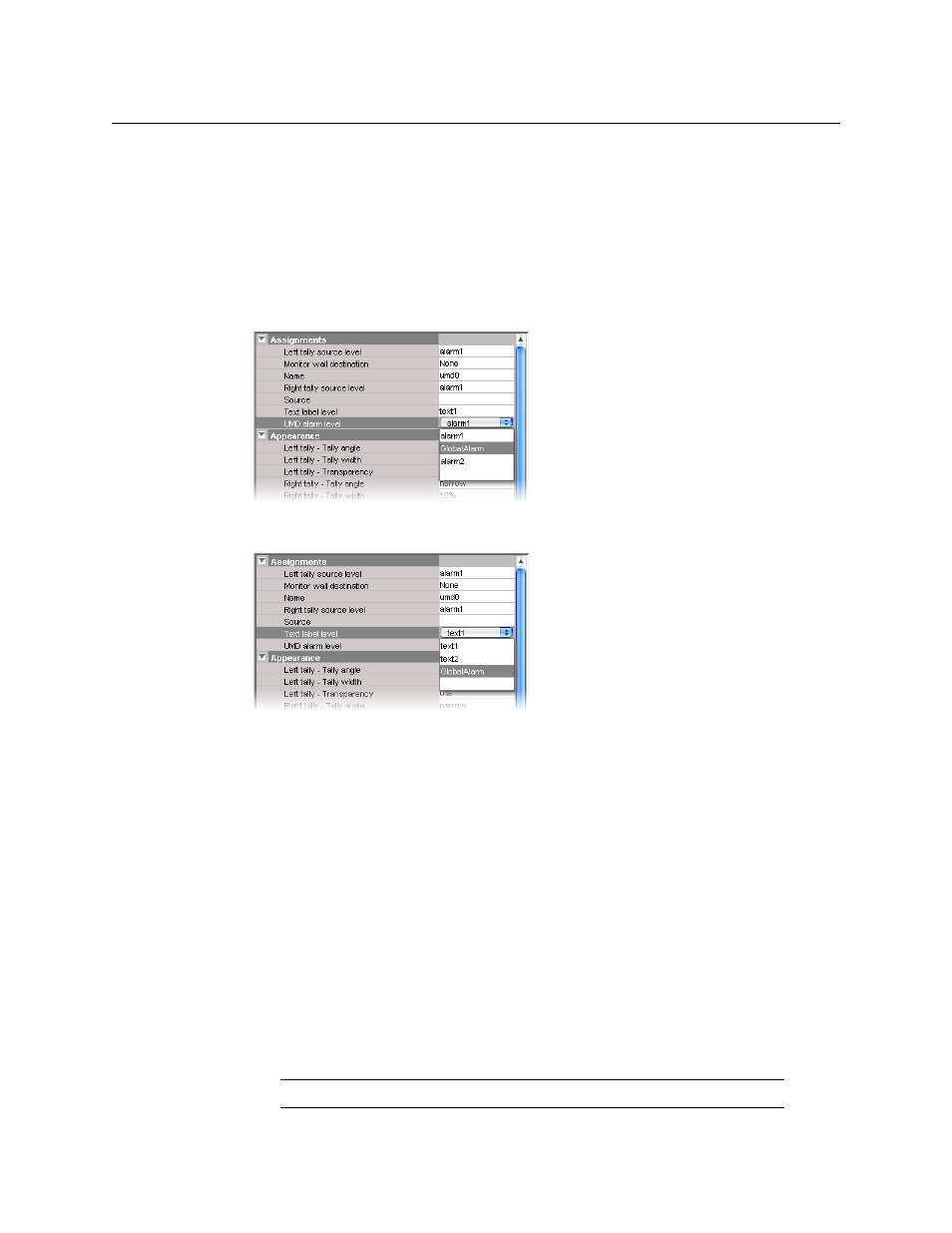
287
Kaleido-X
User’s Manual
Setting Monitored Alarm and Text Levels for a UMD
When a system’s logical sources include more than one level under a given category, the
first level is selected by default for monitoring. In the case of a UMD, you may change the
alarm levels associated with the UMD itself and with its left and right tallies, and the text
level from which the UMD label will be retrieved.
To change the default alarm and text levels selected for a UMD
1 To monitor a different alarm level, or the source’s global alarm, select the appropriate
level from the UMD alarm level list.
2 To have the UMD report alarm text (or other dynamic text), select the desired level from
the Text label level list.
on page 291, for more information.
3 If you wish to monitor tallies, select the desired levels from the Left tally source level,
and Right tally source level lists.
Tally Interface Devices &Timer Systems
on page 395, for examples of such
configurations.
Configuring a UMD’s Alarm Reporting Behavior
To prevent users from missing temporary alarms on the monitor wall, monitors that are
capable of displaying an alarm status (e.g., video monitors,
subtitling monitors,
UMDs, alarm
monitors) can be configured with a latching mechanism. An alarm latch will keep the error
state visible until someone acknowledges the associated alarm. For UMDs, the latch color
can be set to follow the background or the text color configuration. See also:
UMD’s Source Reporting Behavior
To set the alarm reporting features for a UMD (text and tallies)
1 In XEdit, open a layout and click the UMD whose alarm reporting behavior you wish to
configure.
Note:
Double-click the UMD, if it is part of a composite monitor.