Setting the text font – Grass Valley Kaleido-X v.7.80 User Manual
Page 300
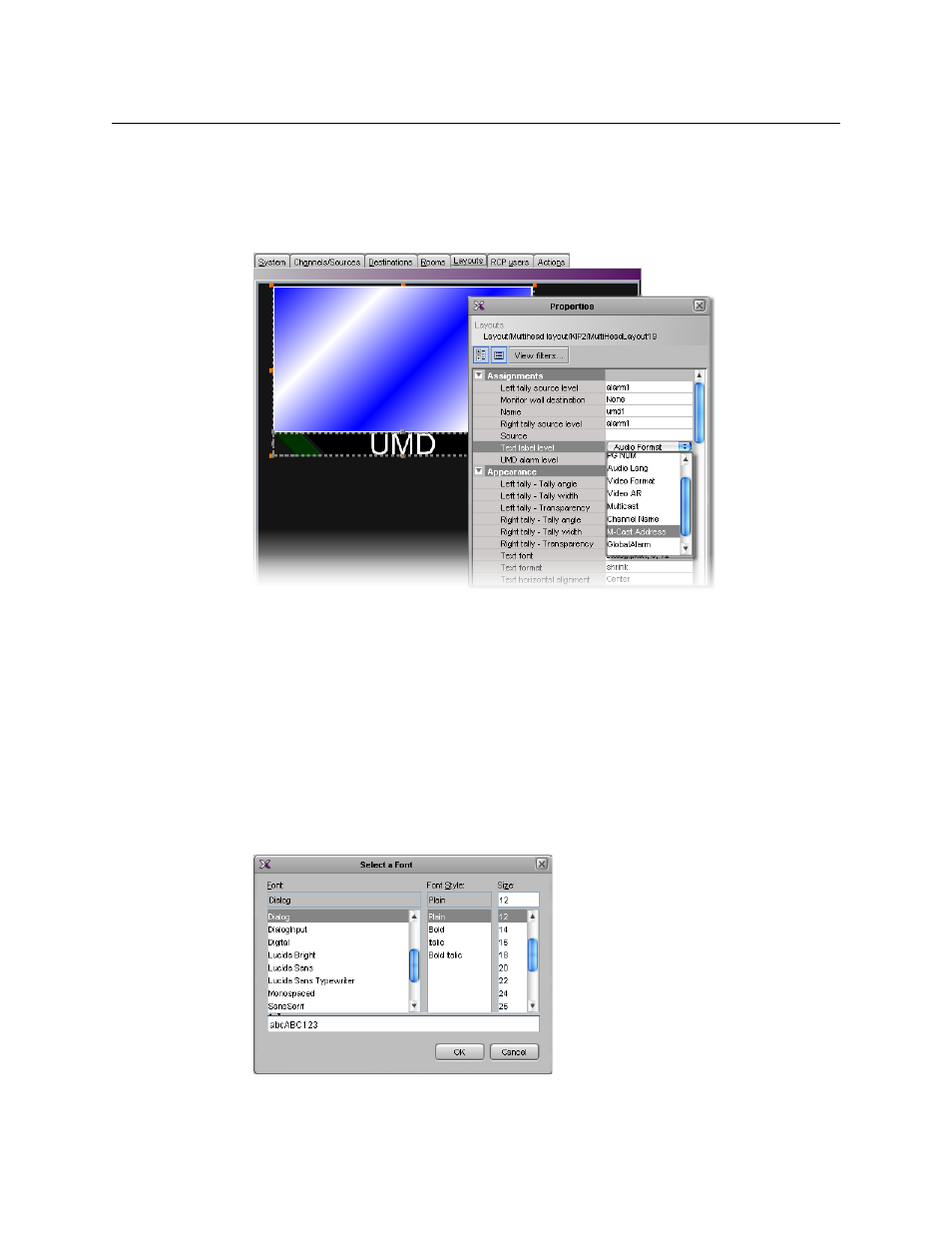
292
Creating Layouts
Configuring UMDs
6 Unlock the appropriate composite monitor if applicable (see
on page 314), and then click the UMD whose dynamic text reporting behavior
you wish to set.
7 In the Properties pane, click the Text label level box, and then select the text level you
.
8 Click outside the composite to lock it, if applicable.
9 Repeat
until you have configured all UMDs that are to display dynamic
text when this layout is loaded on the monitor wall.
10 On the File menu, click Save.
Setting the Text Font
To set the text font for a UMD in a layout
1 In the Layouts tab, click the UMD whose text font you wish to set.
2 In the Properties pane, click the Text font box, under Appearance, then click the
button that appeared at the end of the box.
The Select a Font window appears.