Changing an ip address on windows xp, Configuring the rcp-200, Configuring the rcp – Grass Valley Kaleido-X v.7.80 User Manual
Page 490
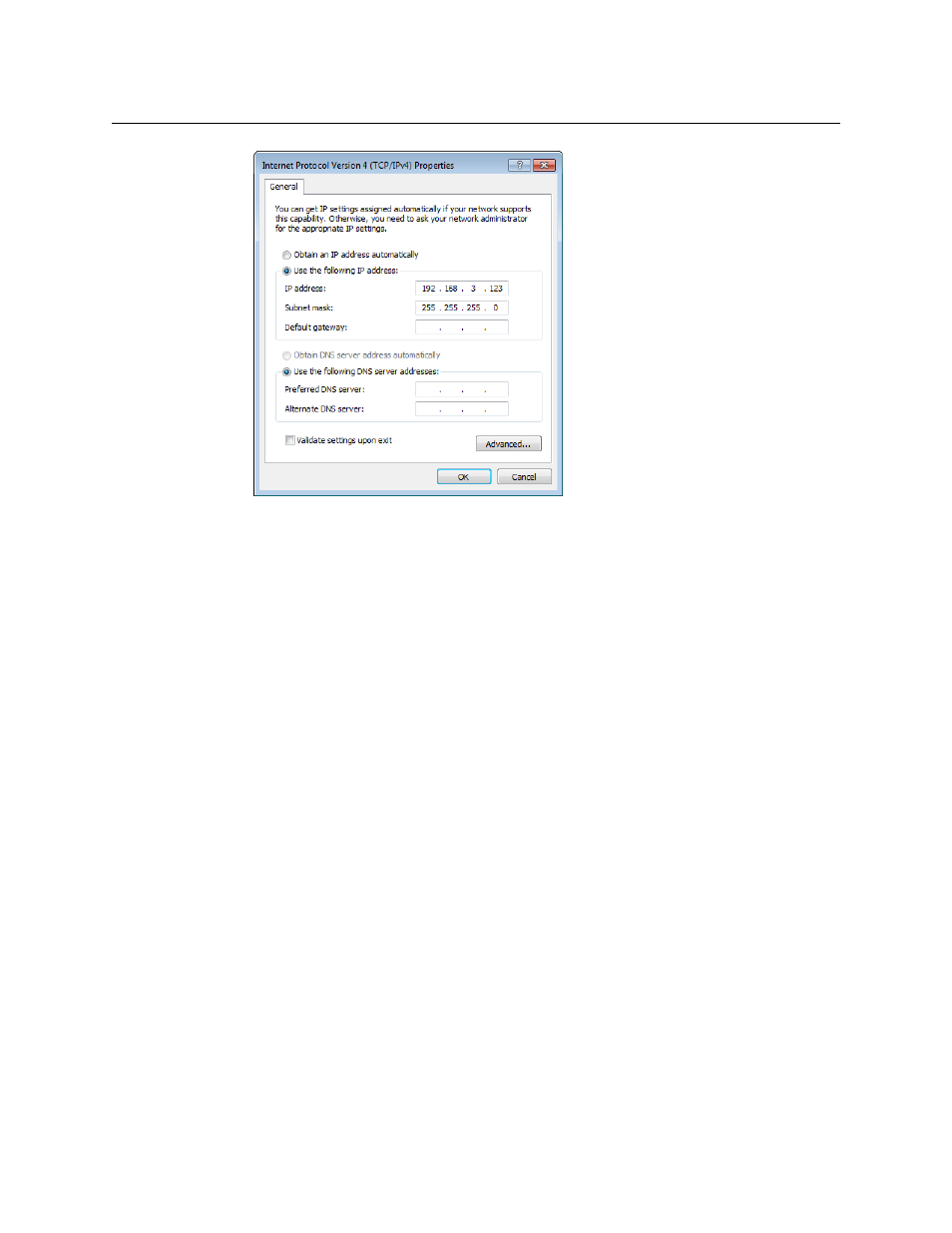
482
Administration and Servicing
Assigning an IP Address to Each Device in your System
6 Type an IP address in the same range as the multiviewer’s current IP address.
For example, if the multiviewer’s IP address is 192.168.3.31, then the IP address of your
client PC could be 192.168.3.123. If you are unsure, contact your network administrator.
7 Type a subnet mask in the same range as that of the multiviewer.
8 Click OK.
9 In Local Area Connection Properties, click Close.
Changing an IP address on Windows XP
To change the IP address of a client PC that has Windows XP
1 On the Start menu, point to Control Panel, right-click Network Connections, and then
click Open on the menu.
2 In Network Connections, right-click Local Area Connection, and then click Properties
on the shortcut menu.
3 In Local Area connection Properties, select Internet Protocol (TCP/IP) from the list on
the General tab, and then click Properties.
The Internet Protocol (TCP/IP) Properties window opens.
4 On the General tab, click Use the following IP address.
5 Type an IP address in the same range as the multiviewer’s current IP address.
For example, if the multiviewer’s IP address is 10.0.3.70, then the IP address of your
client PC could be 10.0.3.123. If you are unsure, contact your network administrator.
6 Type a subnet mask in the same range as that of the multiviewer.
7 Click OK.
8 In Local Area Connection Properties, click Close.
Configuring the RCP-200
The RCP-200 is shipped with an IP address of 10.0.3.200. On installation, you should consult
your system administrator and replace this address with an appropriate address for your