4 making copies when copy management is turned on – TA Triumph-Adler DC 2062 User Manual
Page 103
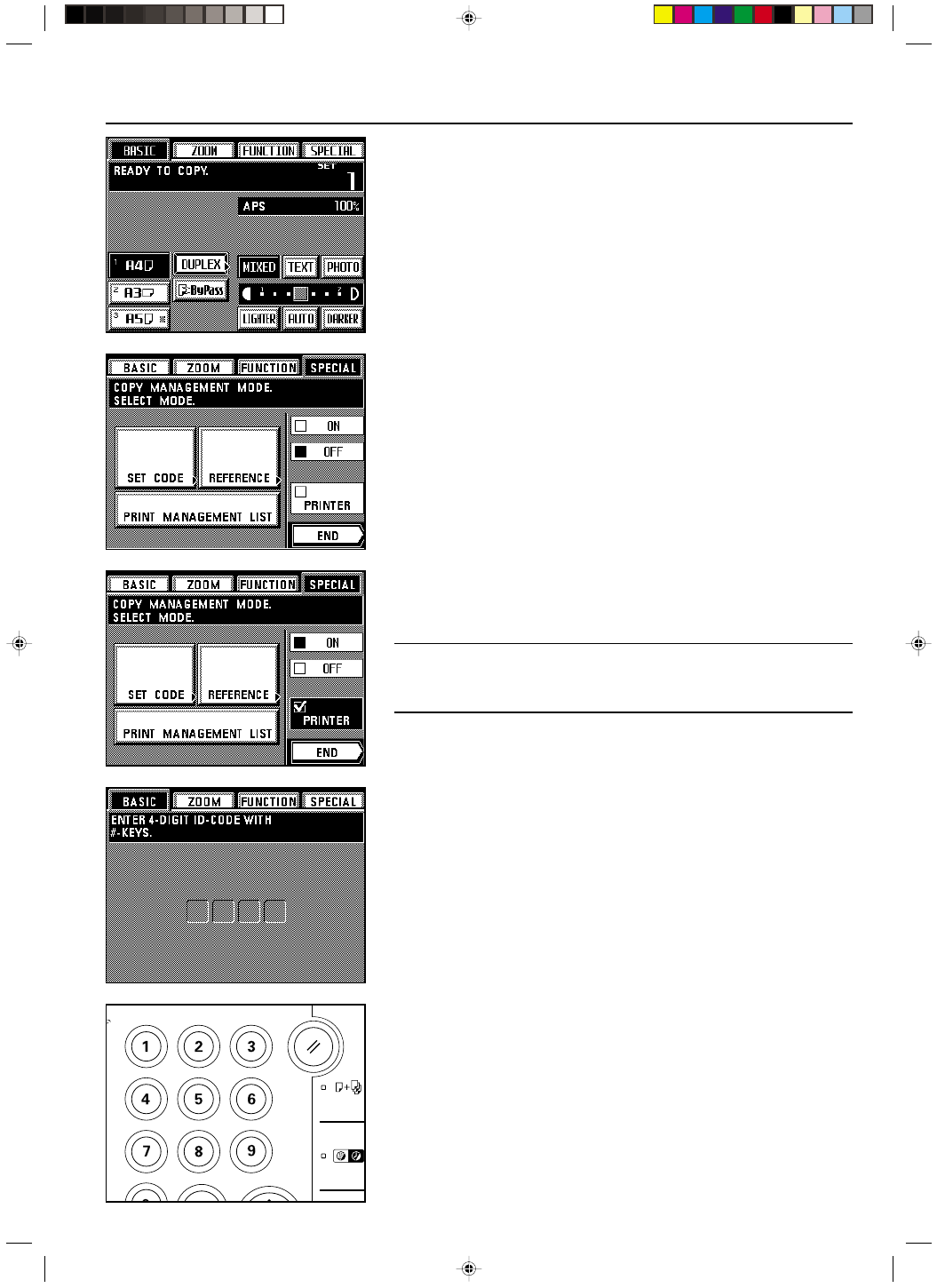
Section 8 COPIER MANAGEMENT
2A080030A
KM-6230 (KME)
/ 131
● Printing out the copy management report
1. Enter the copy management select mode. (See page 8-1.)
2. Make sure that A4 size paper is loaded in one of the drawers or decks. If not, load paper of
that size.
3. Touch the “PRINT MANAGEMENT LIST” key.
Print out will begin.
4. After printing is finished, the touch panel will return to the screen for step 3.
5. Touch the “END” key.
The touch panel will return to the basic screen.
● Turning copy management ON/OFF
1. Enter the copy management select mode. (See page 8-1.)
2. To turn copy management ON, touch the “
❏ ON” key.
* To turn it OFF, touch the “
❏ OFF” key.
POINT OF INFORMATION
To turn copy management ON when you use this machine as a printer under the optional
Print/Scan System, touch “
❏ PRINTER” in order to put a checkmark in the check box. A
corresponding setting is also required in your computer. See the On-line Manual for the
printer for the procedure to set the management mode in your computer.
3. Touch the “END” key.
The touch panel will return to the basic screen.
4 Making copies when copy management is turned ON
When copy management is turned ON in the copier, “ENTER 4-DIGIT ID-CODE WITH # -
KEYS.” will appear on the touch panel.
1. Enter the department code for your department.
2. Once “READY TO COPY.” is displayed, you can make copies using the normal procedure.
* Once copying is finished, press the Energy Saver key or wait until the auto clear function
engages. The touch panel will return to the basic copy management screen.
8-6