The job reservation screen, 1 adding a job, Section 6 advanced copy modes -1 – TA Triumph-Adler DC 2062 User Manual
Page 68
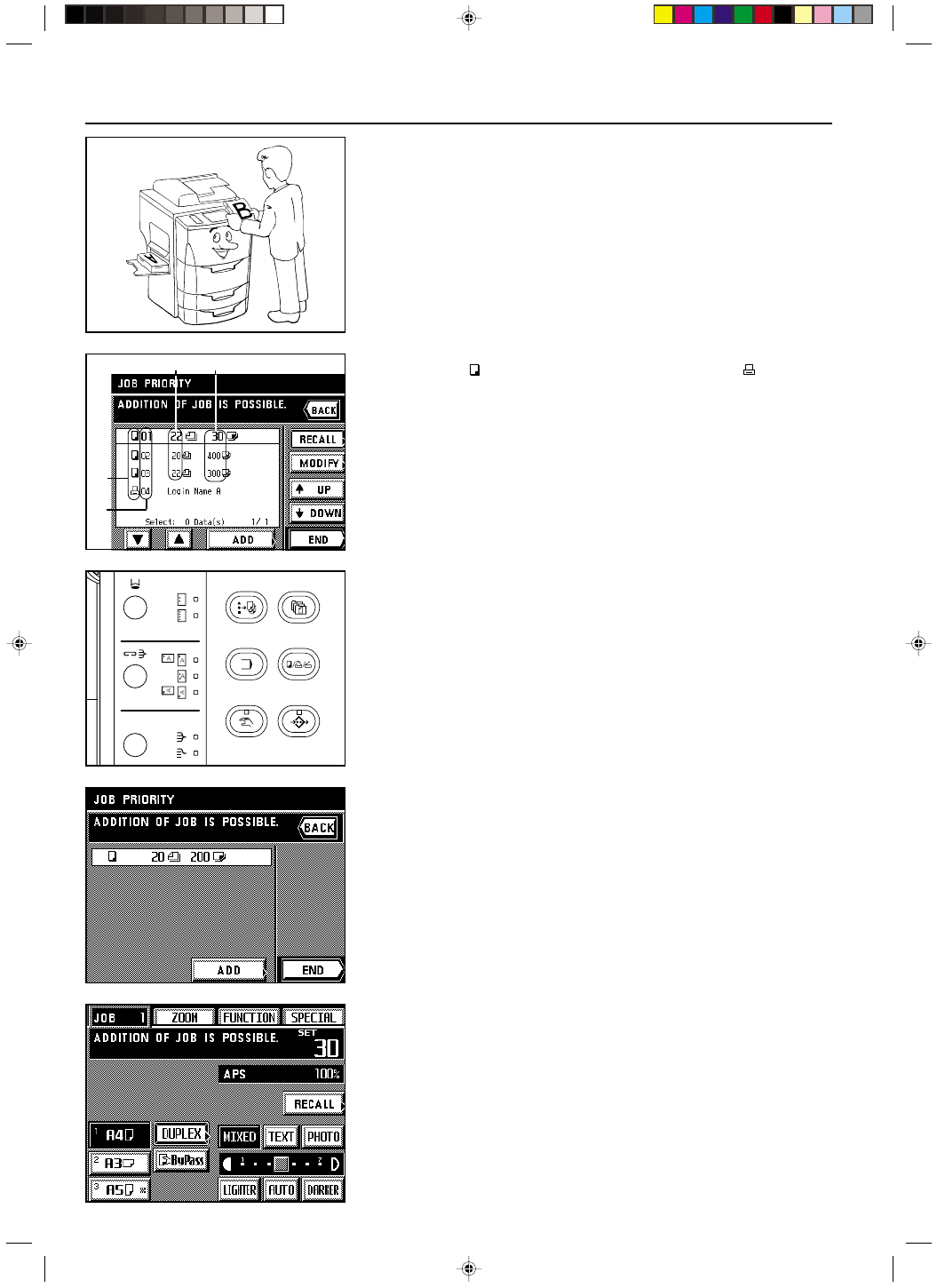
Section 6 ADVANCED COPY MODES
6-2
2A080030A
KM-6230 (KME)
/ 131
(1) Scheduling one copy job during copying of another [Job reservation]
Copy jobs can be scheduled even while another copy job is in progress. Up to 9 different jobs
can be registered (up to 4 of those from your computer). It is also possible to change which
jobs are scheduled and in which order they will be carried out.
● The job reservation screen
1 Job icons: The indicates jobs scheduled from the copier and the indicates jobs
scheduled from your computer.
2 Job number numbers: A job number is assigned (up to 99) to each job in order of registra-
tion. Even if the order is altered or a job is deleted, the job numbers will not change.
Copying will be performed in order, starting the topmost job in the display downward.
3 No. of copies: Indicates the number of originals in the copy job.
4 No. of originals: Indicates the number of copies that will be made.
2. Touch the “ADD” key.
1 Adding a job
1. Press the Add Job key. A list of the currently reserved jobs will appear. If “ADDITION OF
JOB IS POSSIBLE” appears in the message display, additional jobs can be scheduled.
* To stop job reservation, touch either the “END” or “BACK” key.
3. Select the settings and functions that you want to use for that copy job and press the Start
key. Scanning of the originals will start.
4. When all of the originals have been completely scanned, the touch panel will return to the
screen for step 2 .
5. Touch the “END” key. Copying will begin in the order that the job was reserved, once the
previously reserved copy job is finished.
1
2
4
3
Section 6 ADVANCED COPY MODES
6-1