2 checking registered images, 3 deleting an image – TA Triumph-Adler DC 2062 User Manual
Page 80
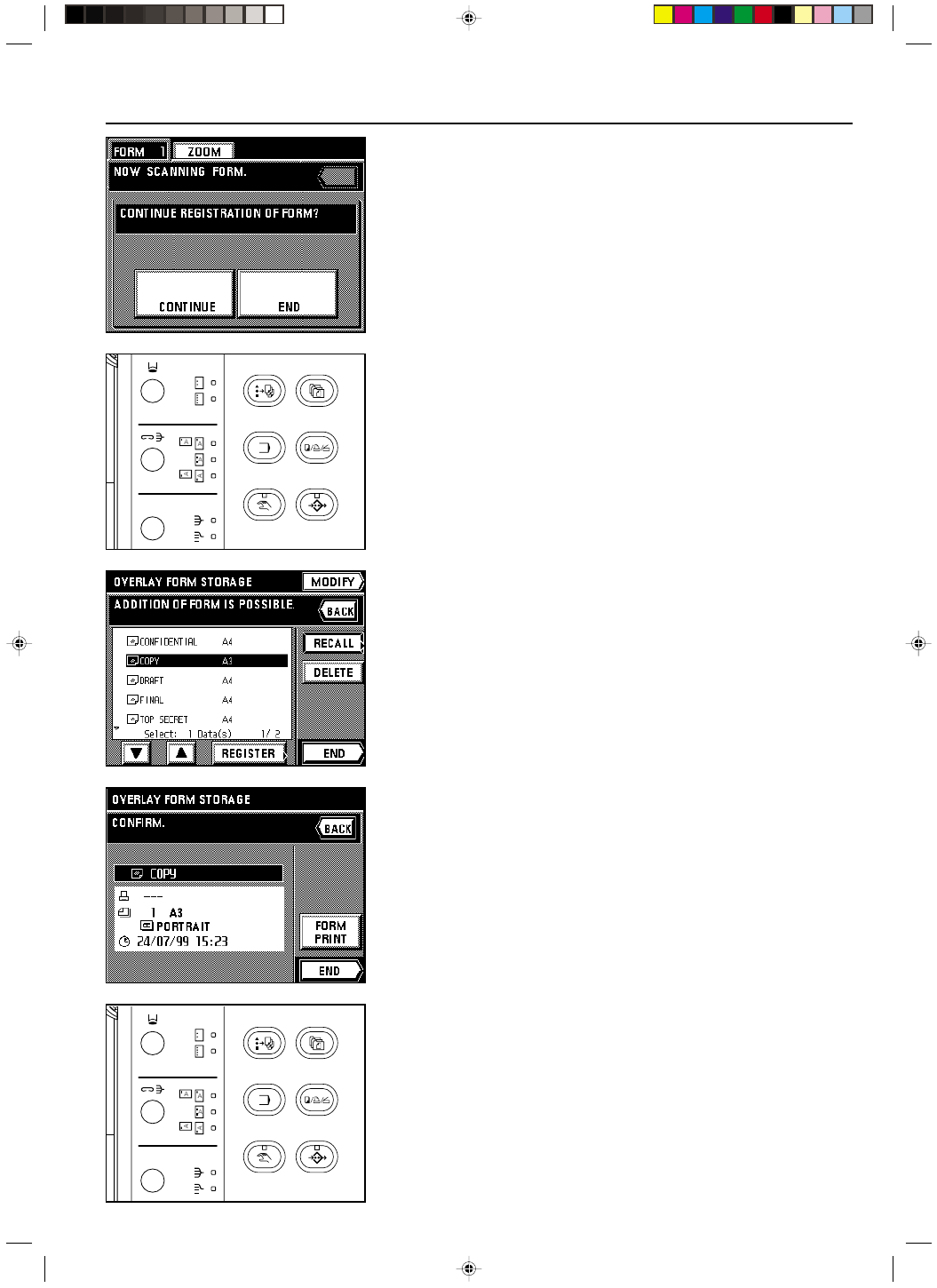
Section 7 DOCUMENT MANAGEMENT FUNCTIONS
2A080030A
KM-6230 (KME)
/ 131
8. Once scanning of the original is finished, a message that asks you whether or not you want
to continue registering other images will appear.
Once you are finished registering images, touch the “END” key. The touch panel will return
to the basic screen.
If you want to register other images, touch the “CONTINUE” key and repeat steps 4 - 7.
2 Checking registered images
Follow the procedure below when you want to check the original size of registered images
and the date that they were registered, as well as when you want to print out the actual image
for verification purposes.
1. Press the Doc. Mgmt. key.
The document management screen will appear.
2. Touch the “OVERLAY FORM STORAGE” key.
A list of registered images will appear.
3. If you want to check the information regarding a specific image or to print it out, select the
desired image and touch the “RECALL” key.
* If the image that you want to check is not displayed, touch the “
▼” key or the “▲” key until
it is displayed.
4. Information about that image will be displayed. Once you are finished checking that infor-
mation, touch the “END” key.
* If you want to print out the image, touch the “FORM PRINT” key. Printing will begin and,
once it is finished, the touch panel will return to the screen for step 4.
5. Touch the “END” key. The touch panel will return to the screen for step 3.
Once you are finished checking information, touch the “END” key. The touch panel will
return to the basic screen.
If you want to check the information for other images, repeat steps 3 and 4.
3 Deleting an image
Follow the procedure below when you want to delete from memory an image that you no
longer need.
1. Press the Doc. Mgmt. key.
The document management screen will appear.
2. Touch the “OVERLAY FROM STOREGE” key.
A list of registered images will appear.
7-2