TA Triumph-Adler DC 2062 User Manual
Page 50
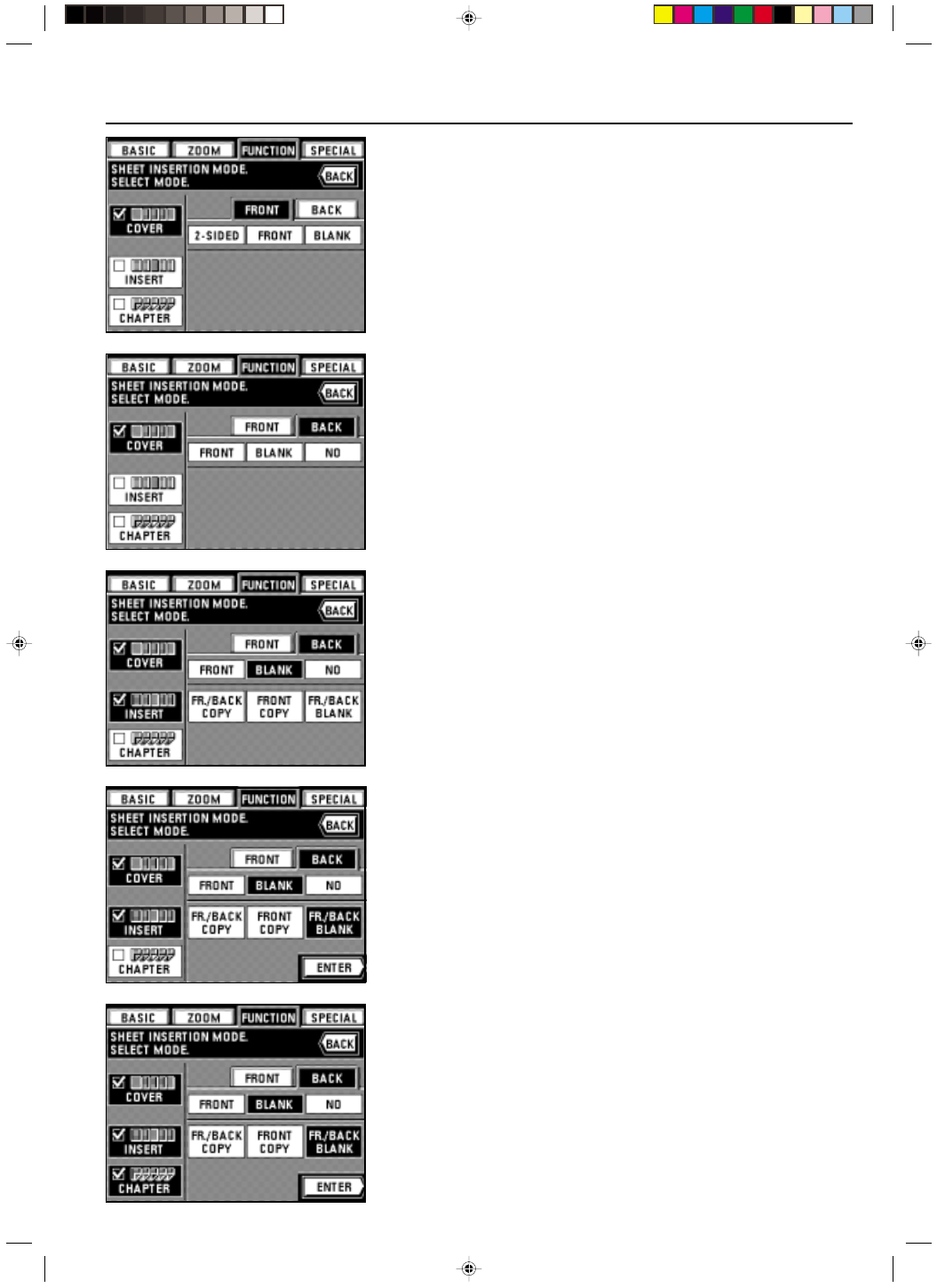
Section 5 OTHER CONVENIENT FUNCTIONS
2A080030A
KM-6230 (KME)
/ 131
●
Cover mode settings
8. Touch the “COVER” key, if you want to use the cover mode. If not, go to step 12.
* The “CHAPTER” key will only be displayed if you are making two-sided copies from one-
sided originals.
9. Select how you want the front cover to be finished by touching either the “DUPLEX”,
“FRONT” (copy only on the front side) or “BLANK” key.
* If you selected “SPLIT” or “1-SIDED” in step 3 as the type of finished copies that you want
to make, “DUPLEX” will not be available for selection.
10. Touch the “BACK” key.
11. Select how you want the back cover to be finished by touching either the “FRONT” (copy
only on the front side), “BLANK” or “NO” (no back cover at all) key.
* If you do not want to use any other modes, go to step 19.
●
Insert mode settings
12. Touch the “INSERT” key, if you want to use the insert mode. If not, go to step 14.
13. Select how you want the inserts sheet to be finished by touching either the “FR./BACK
COPY”, “FRONT COPY” or “FR./BACK BLANK” key.
* If you do not want to use any other modes, go to step 15.
●
Chapter mode settings
14. Touch the “CHAPTER” key, if you want to use the chapter mode. If not, go to step 12.
Then go to the next step.
●
Selecting the location for insert sheets & chapter pages
* First check each of the settings you have made. The specified page locations may be
deleted if any settings are changed after the pages are specified.
15. Touch the “ENTER” key.
The screen that will allow you to specify the desired page location will appear.
5-12
E_Sec5_Kinou.PM6
10/16/00, 7:14
13