5) entering characters, 1 character input screen, 2 name registration example – TA Triumph-Adler DC 2062 User Manual
Page 126: 5) entering characters -29
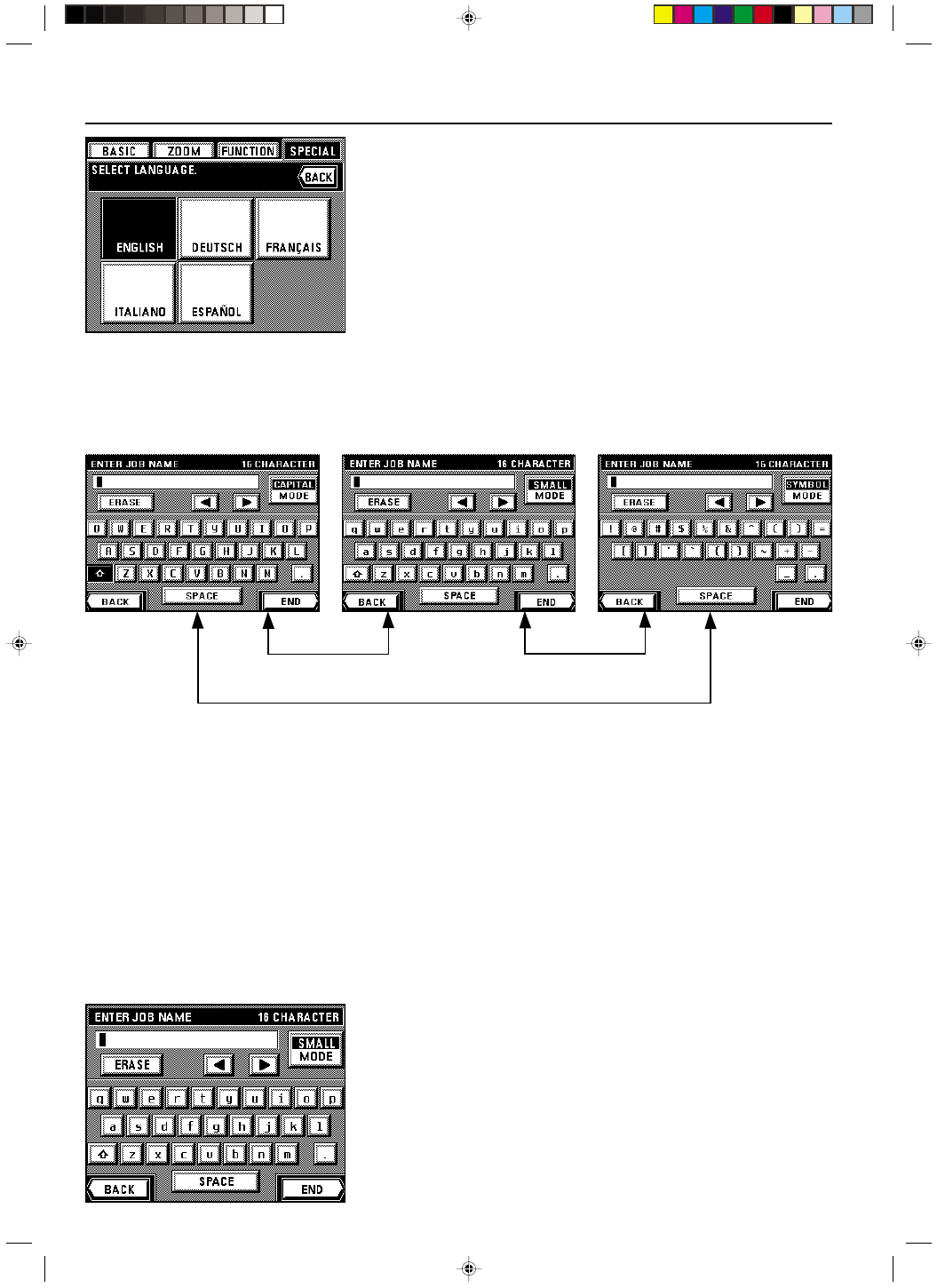
Section 8 COPIER MANAGEMENT
2A080030A
KM-6230 (KME)
/ 131
3. Touch the key that corresponds to the language that you want to use.
* The language will be changed and the touch panel will return to the basic screen.
(5) Entering characters
Follow the procedure below when you want to register names for programs, boxes and other data. Each name can be up to a maximum of 16
characters.
1 Character input screen
There are three different character input screen.
Input screen for uppercase letters
Input screen for lowercase letters
Input screen for symbols
Touch the “
a” key
Touch the “MODE” key
* Use the numeric keys to enter numbers.
* The function of each key:
“
a” key: Touch to switch between the screens for inputting upper- and lowercase letters.
“MODE” key: Touch to switch between the screens for inputting symbols and either upper- or lowercase letters.
“ERASE” key: Touch to delete all of characters to the right of the cursor.
“
O” key / “P” key: Touch to move the cursor to the right or left.
“SPACE” key: Touch to input a single space in the name you are registering.
“END” key: Touch to register the name you have entered.
“BACK” key: Touch to return to the screen prior to character input.
2 Name registration example
To register “Abc&Def”:
1. Touch the “
a” key to display the screen for inputting uppercase letters.
Touch the “MODE” key
8-29