TA Triumph-Adler DC 2062 User Manual
Page 118
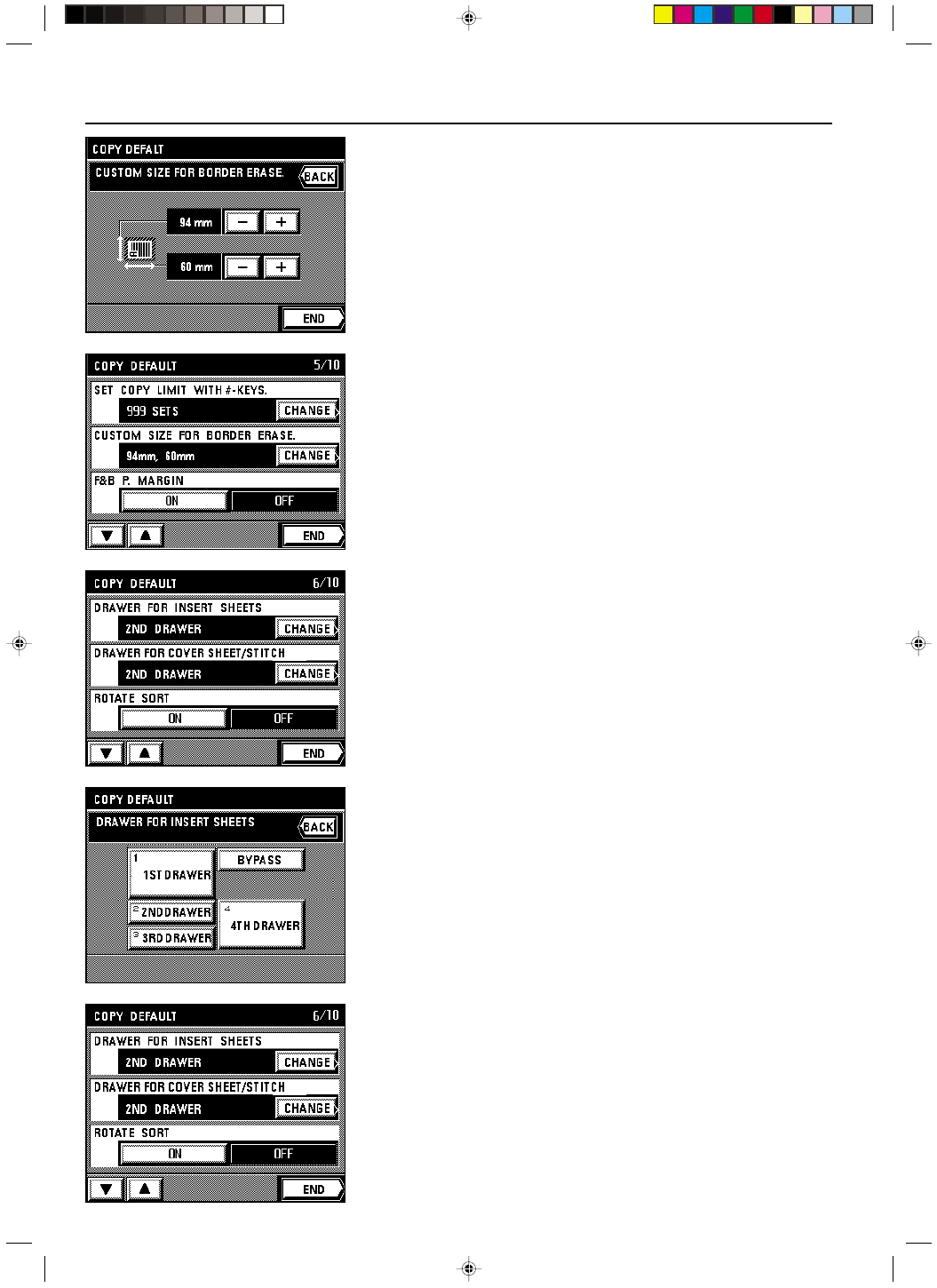
Section 8 COPIER MANAGEMENT
2A080030A
KM-6230 (KME)
/ 131
2. Touch the upper “+” key or “-” key to set the width (horizontal direction). It is possible to set
the width between 94 mm and 214 mm in 1 mm increments.
3. Touch the lower “+” key or “-” key to set the length (vertical direction). It is possible to set
the length between 60 mm and 296 mm in 4 mm increments.
4. Touch the “END” key.
The touch panel will return to the copy default select screen.
* If you want to continue changing other default settings, follow the procedure that corre-
sponds to that setting. Once you are finished, touch the “END” key and then the “BASIC”
key. The touch panel will return to the basic screen.
$ Front & back margin key ON/OFF
1. Select whether you want the key that allows you to set the front and back page margin
separately to be displayed in the margin copy set-up screen or not by touching the “ON”
key or the “OFF” key, as appropriate.
* If you want to continue changing other default settings, follow the procedure that corre-
sponds to that setting. Once you are finished, touch the “END” key and then the “BASIC”
key. The touch panel will return to the basic screen.
% Drawer for insert sheets
1. If you want to change the drawer from which insert sheets are fed, touch the “CHANGE”
key.
2. Select the drawer (or stack bypass tray) in which the insert sheets are or will be loaded.
The touch panel will return to the copy default select screen.
* If you want to continue changing other default settings, follow the procedure that corre-
sponds to that setting. Once you are finished, touch the “END” key and then the “BASIC”
key. The touch panel will return to the basic screen.
^ Drawer for cover sheet
* This setting will only be in effect when the copier is equipped with the optional Booklet
Stitcher.
1. If you want to change the drawer from which cover sheets are fed, touch the “CHANGE”
key.
8-21