TA Triumph-Adler DC 2062 User Manual
Page 74
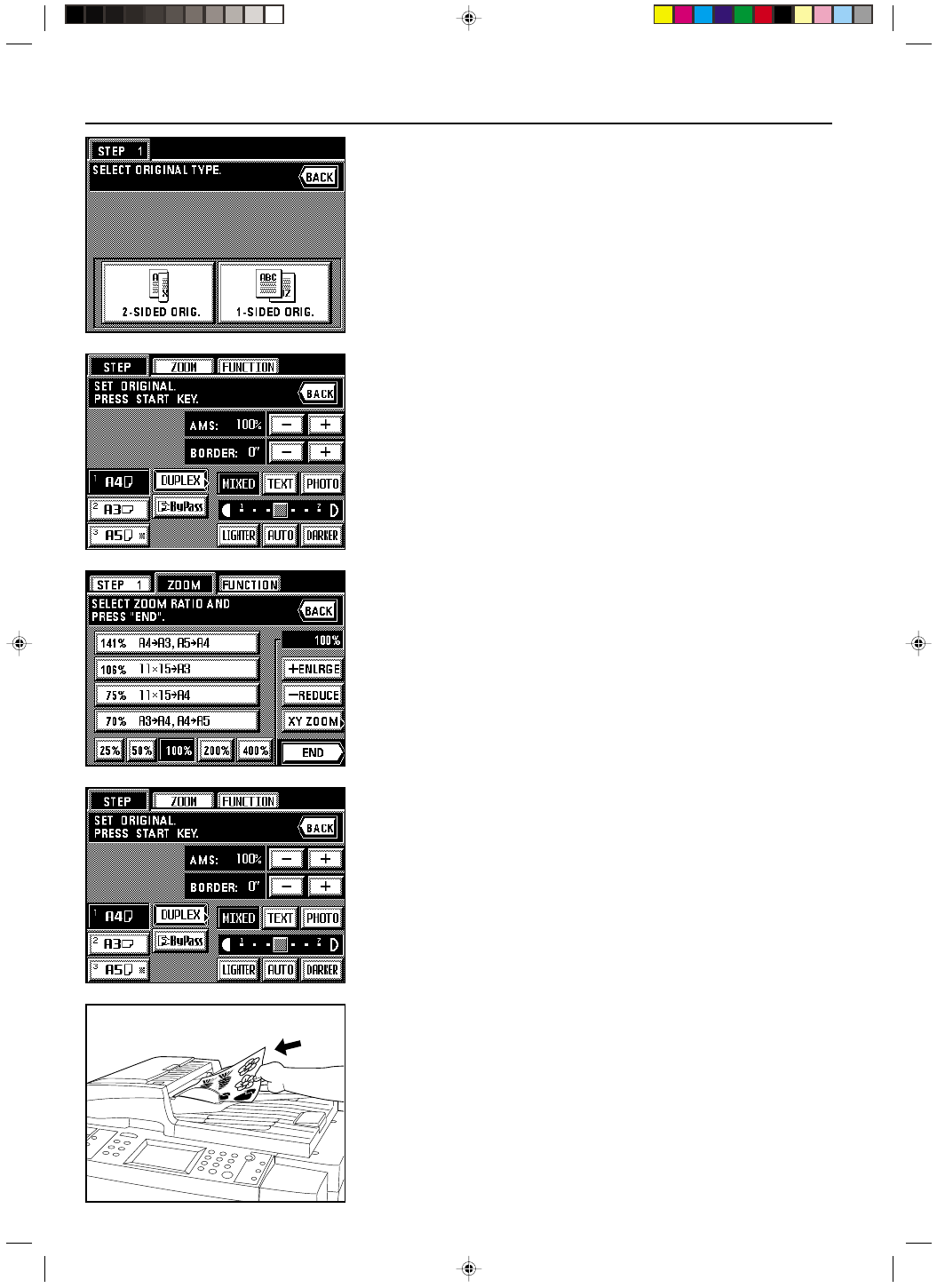
Section 6 ADVANCED COPY MODES
6-8
2A080030A
KM-6230 (KME)
/ 131
4. Specify the type of the originals that are being used by touching either the “2-SIDED
ORIG.” or “1-SIDED ORIG.” key.
5. The start scanning screen will appear.
* The auto magnification selection mode is the default setting in the initial mode. When
copying onto custom paper sizes or with a custom zoom ratio, press the Manual key until
“1:1” appears on the copy magnification ratio display.
* If you want to change the magnification ratio, touch the “+” key or the “-” key at the right of
the copy magnification ratio display to select the desired ratio. If you want to change the
zoom mode, such as selecting the standard zoom or XY zoom mode, touch the “ZOOM”
key and follow the instructions from page 4-4.
* The settings for the zoom mode can be changed for each job.
* If you want to change the setting for the border erase mode, touch the “+” key or the “-” key
at the right of the border width display to select the desired width. The border width can be
set to 6 mm, 12 mm or 18 mm.
* In this setting, only sheet originals can be selected for use in the border erase mode.
* The settings for the border erase mode can be changed for each job.
* If you touch the “FUNCTION” key, the following copy functions can be selected.
• Margin mode: Touch the “MARGIN” key and follow the procedure from step 3 on page 5-2.
• Combined copy mode: Touch the “MERGE COPY” key and follow the procedure from
step 3 on page 5-20.
• Print page numbers function: Touch the “PAGE #” key and follow the procedure from step
4 on page 5-4.
6. Set the originals.
* The originals that may be used for each individual batch of scanning is limited to the type
selected in step 4 and all of the originals for that batch must be of the same type. If you
want to scan in another type of original, it must be done in a different batch.
7. Press the Start key.
6-7