2 copying in the sort mode, 3 copying in the group mode – TA Triumph-Adler DC 2062 User Manual
Page 130
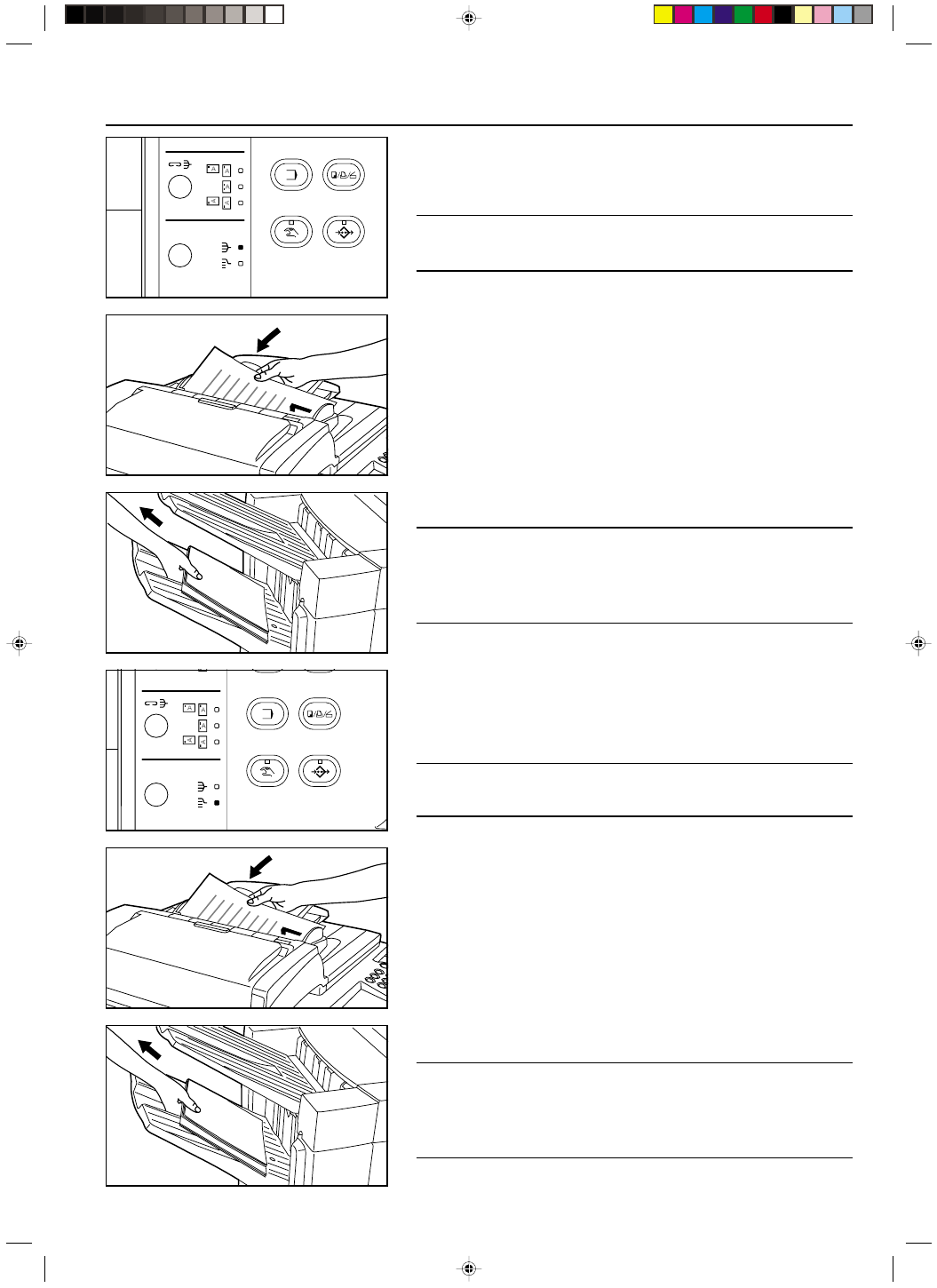
Section 9 OPTIONAL EQUIPMENT
2A080030A
KM-6230 (KME)
/ 131
2
2
2
2
2 Copying in the Sort mode
This mode automatically sorts copies made from multiple originals into sets identical to
the originals.
1. Press the Sort-Group key to light the Sort indicator. The Sort mode is now selected.
POINT OF INFORMATION
Acceptable copy paper sizes:
A3, B4, A4, A4R
2. Set the originals to be copied in the DF.
* If the number of originals exceeds the acceptable limit for the DF, use the job build
function of your copier to sort your copies. (See page 6-3.)
* When setting an original on the platen, a message will appear after each original is
scanned to confirm whether you want to scan another original or not.
3. Set the desired number of copy sets to be made.
4. Press the Start key. Copying will begin and finished copies will be ejected face down
onto the Sort tray with each full set shifted slightly from the previous one.
POINT OF INFORMATION
• If the Sort tray reaches its maximum acceptable capacity, “PAPER CAPACITY
EXCEEDED. REMOVE PAPER FROM FINISHER.” will appear in the message dis-
play. In this case, remove all copies from the Sort tray.
• The maximum number of copies that can be stored on the Sort tray will differ depend-
ing on the size of copy paper that is being used. See page 9-5.
5. Remove all of the finished copies from the Sort tray.
3
3
3
3
3 Copying in the Group mode
This mode automatically groups copies made from multiple originals, with all the copies
produced from an individual original stacked together in one set.
1. Press the Sort-Group key to light the Group indicator. The Group mode is now se-
lected.
POINT OF INFORMATION
Acceptable copy paper sizes:
A3, B4, A4, A4R
2. Set the originals to be copied in the DF.
3. Set the desired number of copy sets to be made.
4. Press the Start key. Copying will begin and finished copies will be ejected face down
onto the Sort tray with each full set shifted slightly from the previous one.
POINT OF INFORMATION
• If the Sort tray reaches its maximum acceptable capacity, “PAPER CAPACITY
EXCEEDED. REMOVE PAPER FROM FINISHER.” will appear in the message dis-
play. In this case, remove all copies from the Sort tray.
• The maximum number of copies that can be stored on the Sort tray will differ depend-
ing on the size of copy paper that is being used. Refer to page 9-5.
5. Remove all of the finished copies from the Sort tray.
9-2