TA Triumph-Adler DC 2062 User Manual
Page 42
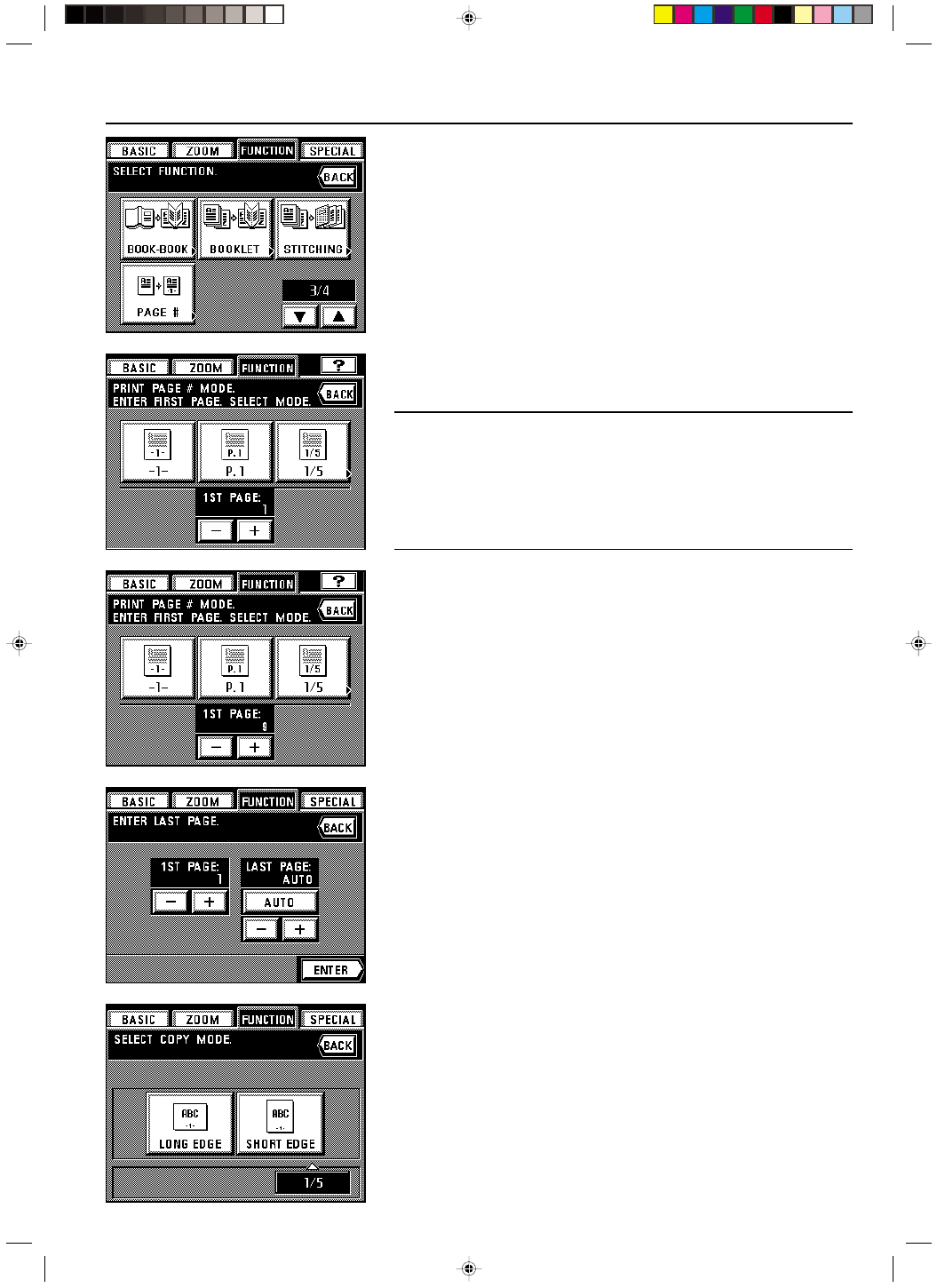
Section 5 OTHER CONVENIENT FUNCTIONS
2A080030A
KM-6230 (KME)
/ 131
3. Touch the “PAGE #” key. (If that key is not displayed, touch the “
▼
” key or the “
▲
” key until
it is displayed.)
The print page number set-up screen will appear.
4. If you want to change which sheet the page numbering will start from, touch the “+” key or
the “-” key under the “1ST PAGE” field.
You can select the page numbers to start from any sheet between “-10” and “999”.
* It is not possible to select “0”.
POINT OF INFORMATION
• If you enter a minus (-) figure, it will mean that the printing of page numbers will not begin
until that number of originals have been copied. In other words, after the number of origi-
nals that is designated (with the minus number) are finished being copied, the page num-
ber on the copies that are made from the next original will be shown as page one. For
example, when you want the copies for the third original to be designated as page one,
enter “-2” under the “1ST PAGE” field.
• In order to have the first original designated as a page number other than one, enter the
number (a positive number) that you want to use. For example, when you want the copies
for the first original to be designated as page three, enter “3” under the “1ST PAGE” field.
5. Select the numbering style that you want to use from among “-1-”, “P.1” and “1/5”.
If you selected “-1-” or “P.1”, go to step 8.
If you selected “1/5”, go to the next step.
6. Touch the “+” key or the “-” key under the “LAST PAGE” field in order to enter the total
number of originals being copied. (You can select any number between “1” and “999”.)
* If you want the copier to automatically count the total number of pages when the originals
are scanned and set the number in the “LAST PAGE” field as well, touch the “AUTO” key.
7. Touch the “ENTER” key.
8. Select the location on the copies where you want the page numbers to be printed.
The touch panel will return to the basic screen.
5-4
E_Sec5_Kinou.PM6
10/16/00, 7:13
5