5 manual exposure adjustment, 6 copy quality mode, 7 sort mode on/off – TA Triumph-Adler DC 2062 User Manual
Page 113: 8 paper selection, 9 job programming, 10 default drawer, 11 zoom mode, 12 copy limit, 13 custom border erase size, 14 front & back margin key on/off
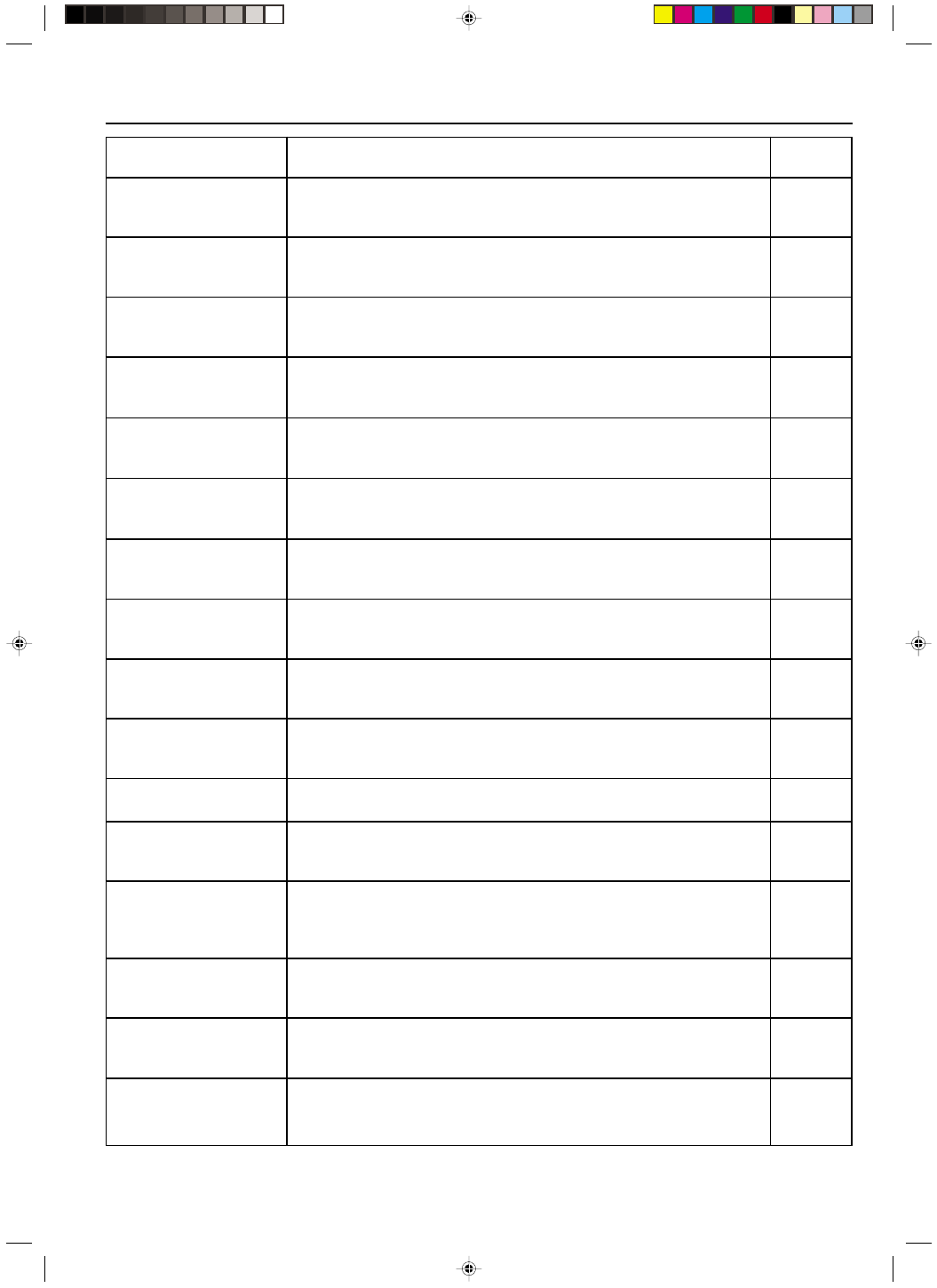
Section 8 COPIER MANAGEMENT
2A080030A
KM-6230 (KME)
/ 131
5 Manual exposure
adjustment
Adjust the overall exposure level for the manual exposure mode. The exposure level can be set
separately for each copy quality mode: “TEXT”, “PHOTO” and “MIXED”.
6 Copy quality mode
Specify the copy quality mode (see page 4-2) that you want be automatically selected each
time the copier is turned ON.
7 Sort mode ON/OFF
Select “SORT:ON” to have the Sort mode selected automatically each time the copier is turned ON.
If the copier is equipped with the optional Finisher, the finished copies will be stored in the Non-sort
tray. If you select “SORT:OFF”, the sort mode will be OFF when the copier is turned ON. To use the
Sort mode in this case, press the Sort-Group key to light the Sort indicator.
8 Paper selection
Specify whether you want paper of the same size as the originals to be automatically selected
each time originals are set, or whether you want to manually select the paper size.
9 Job Programming
Specify whether you want program number “1” to be automatically selected (“OFF THE
PLATEN”), or whether you want to manually select from between program numbers “1” - “8”
(“REGULAR”), each time the Program key is pressed.
0 Default drawer
Set the most frequently used drawer to be automatically selected before any other drawer.
* The stack bypass tray cannot be selected as the default drawer.
! Zoom mode
Specify which mode you want to be automatically selected for enlargement/reduction (zoom)
copying: the fixed-size zoom mode (see page 4-4) or the standard zoom mode (see page 4-4).
@ Copy limit
Set a limit on the number of copies that can be made at one time (1 - 999).
# Custom border erase size
Select the size of the area to be designated for the “CUSTOM” setting of the border erase
mode (see page 5-6). It is the area outside that defined size that will be erased.
$ Front & back margin key
ON/OFF
Select whether you want the key that allows you to set the front and back page margin sepa-
rately to be displayed in the margin copy set-up screen or not (see page 5-1).
% Drawer for insert sheets
Specify which drawer you want the insert sheets to be fed from in the insert mode (see page 5-8).
^ Drawer for cover sheet
Specify which drawer you want the cover sheets to be fed from in the binding mode (see page 5-24).
* This setting will only appear if the copier is equipped with the optional Booklet Stitcher.
& Rotate-sort
Select which mode you want to be designated any time the Sort-Group key is pressed, the
normal Sort mode or the Rotate-Sort mode.
* This setting will not appear if the copier is equipped with the optional Finisher.
* Repeat copying
Select whether you want to allow repeat copying (see page 7-4) or not.
( Create shortcut (#1, #2)
By selecting in advance here certain functions that are normally available only when you touch
the “FUNCTION” key, they will be displayed as shortcut keys directly on the basic screen.
) Customize function display
screen (#1 - #5)
Select the five functions that you want to be displayed when you touch the “FUNCTION” key. If
you register your most frequently used functions here, they will be easier to access. (The
“STITCHING” key will only appear if the copier is equipped with the optional Booklet Stitcher.)
8-16
Default setting
Page
Explanation
8-19
8-19
8-19
8-19
8-20
8-20
8-20
8-20
8-20
8-21
8-21
8-21
8-22
8-22
8-22
8-23