3 checking shared data, 3 checking shared data -8 – TA Triumph-Adler DC 2062 User Manual
Page 86
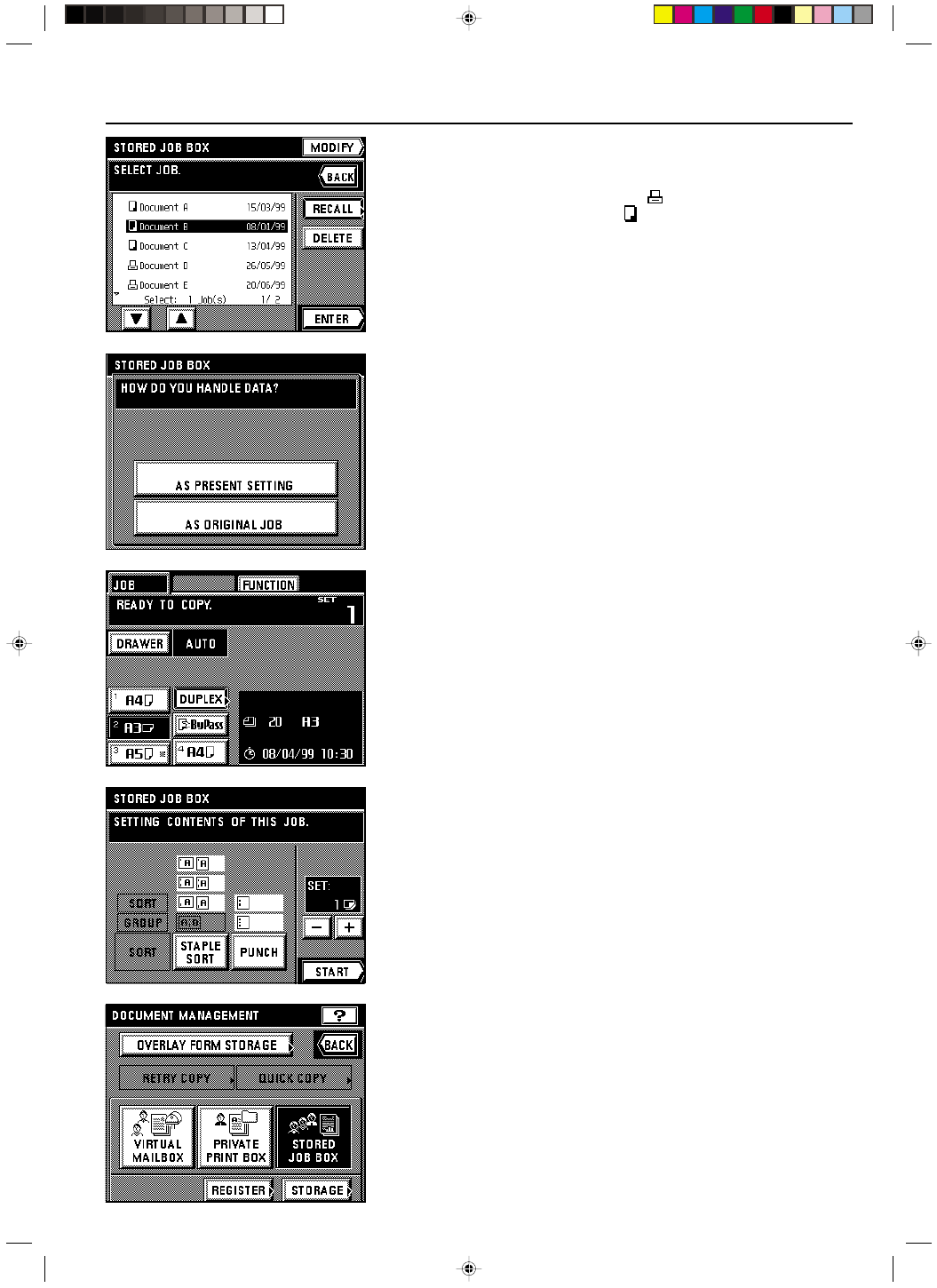
Section 7 DOCUMENT MANAGEMENT FUNCTIONS
2A080030A
KM-6230 (KME)
/ 131
4. Select the data that you want to print out.
* If the data that you want to print out is not displayed, touch the “
▼” key or the “▲” key until
it is displayed.
5. Touch the “ENTER” key.
* If the data was registered from your computer : Go to the next step.
If the data was registered from the copier : Go to step 7.
6. If you want to change the copy mode or copy function, touch the “PRINT AS DRIVER
SETTING” key and go to the next step. If you only want to change how the copies will be
finished, touch the “AS ORIGINAL JOB” key and go to step 8.
7. Select the copy mode and function that you want to use and press the Start key. Copying
will begin.
* If you touch the “FUNCTION” key, you can select from among the two-sided copy mode,
the margin mode, the print page numbers function, the form overlay mode, the sheet
copy mode and the booklet + cover copy mode. Refer to the corresponding procedure in
Section 4 or 5 for the mode and function that you want to use.
8. Change how the copies will be finished, such as the number of copies to be made, etc.,
then touch the “START” key. Copying will begin.
3 Checking shared data
Follow the procedure below when you want to check certain information for registered origi-
nals, such as the size of the originals and the number of copies that was registered, as well
as when you want to print out the first page of the originals for verification purposes.
1. Press the Doc. Mgmt. key.
The document management screen will appear.
2. Touch the “STORED JOB BOX” key.
3. Touch the “STORAGE” key.
7-8