Copying onto the backing sheet, Leaving the backing sheet blank – TA Triumph-Adler DC 2062 User Manual
Page 54
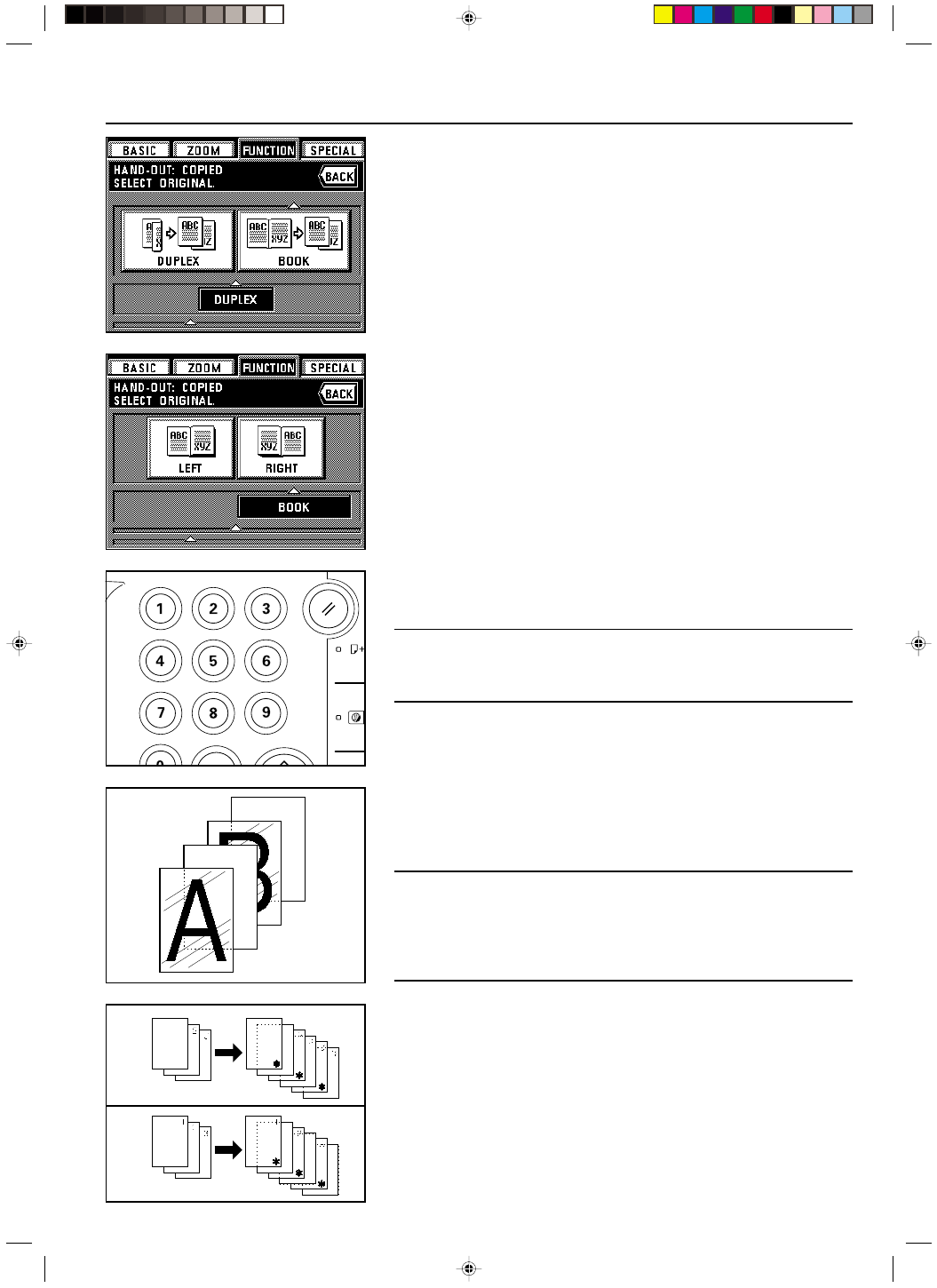
Section 5 OTHER CONVENIENT FUNCTIONS
2A080030A
KM-6230 (KME)
/ 131
10. Specify the type of the originals that are being used by touching either the “DUPLEX” or
“BOOK” key.
* If you selected “DUPLEX”, the touch panel will return to the basic screen. In this case,
go to step 12.
If you selected “BOOK”, go to the next step.
11. Specify the binding orientation of the originals.
LEFT: The left page of the originals is copied first followed by the right page.
RIGHT: The right page of the originals is copied first followed by the left page.
The touch panel will return to the basic screen.
12. Use the numeric keys to enter the number of copies per original that you want to make
onto standard paper.
* The copies of the transparencies and their backing sheets will be ejected first, and the
copies made on standard paper will then be ejected afterward.
POINT OF INFORMATION
If the copier is equipped with the optional Finisher, the transparencies and their backing
sheets will first be ejected onto the Non-sort tray, and the standard paper copies will then be
ejected onto the Sort tray. If the copier is equipped with the optional Booklet Stitcher, all
copies will be ejected onto tray 1.
(7) Feeding paper as a backing sheet for transparencies [Transparency + backing sheet
modes]
When 2 or 3 transparencies are stacked on top of one another, static electricity can cause
problems. This mode automatically places a backing sheet between the transparencies
during copying. It is possible to copy onto the backing sheet from the same original as well as
to make multiple copies.
POINT OF INFORMATION
• Transparencies must be fed from the stack bypass tray.
• When you use the transparency + backing sheet mode, copies will be ejected face up. If the
originals are set in the DF, copying will be performed from the last page first after all of the
originals have been stored in memory.
• If the copier is equipped with the optional Finisher, the copies will be ejected face up into the
Sort tray. If the copier is equipped with the optional Booklet Stitcher, all copies will be
ejected onto tray 1.
●
Copying onto the backing sheet
The originals will be copied onto the transparencies and then the same originals will be
copied onto the backing sheets as well. (The asterisks in the illustration indicate the transpar-
encies.)
●
Leaving the backing sheet blank
The originals will be copied onto the transparencies and the backing sheet will be left blank.
(The asterisks in the illustration indicate the transparencies.)
5-16
E_Sec5_Kinou.PM6
10/16/00, 7:14
17