2 modifying the settings for a reserved job, 3 deleting a reserved job – TA Triumph-Adler DC 2062 User Manual
Page 69
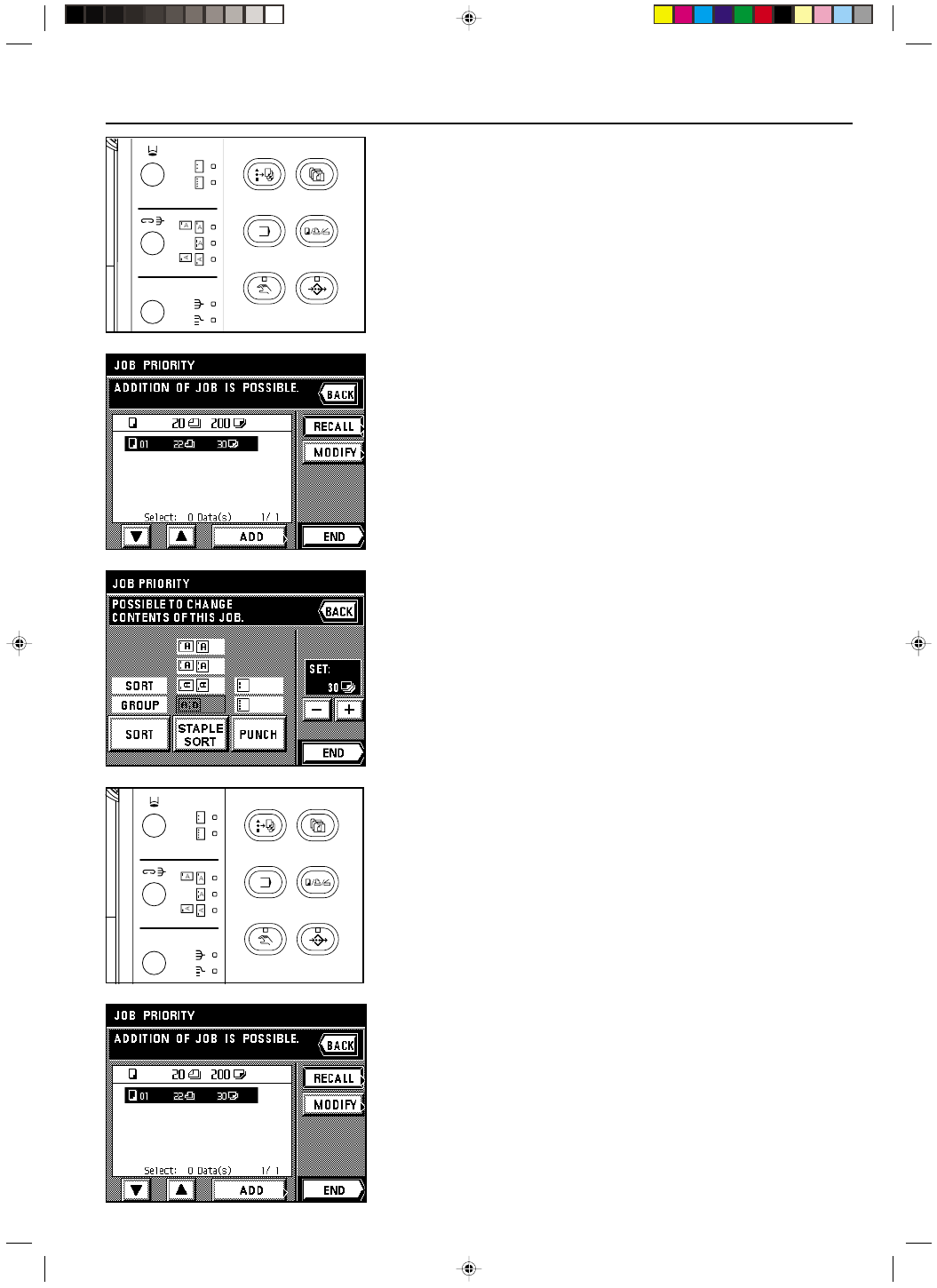
Section 6 ADVANCED COPY MODES
6-3
2A080030A
KM-6230 (KME)
/ 131
2 Modifying the settings for a reserved job
The finishing settings for a reserved job (the number of copies and the Sortering, Staple and/
or Hole Punch modes) can be changed.
1. Press the Add Job key.
A list of the currently reserved jobs will appear.
2. Select the job that you want to change the settings for.
3. Touch the “MODIFY” key.
4. If you want to change the number of copies, touch the “+” key or the “-” key to select the
desired number.
* If you want to change the finishing settings, touch the “SORT” key to select the desired
mode.
* If the copier is equipped with the optional Finisher, it is also possible to change the
Staple-Sort mode and the Hole Punch mode settings as well. If the copier is equipped
with the optional Booklet Stitcher, it is the Staple-Sort mode settings that can also be
changed.
5. Once you have finished all the desired settings, touch the “END” key. The touch panel will
return to the basic screen.
3 Deleting a reserved job
1. Press the Add Job key.
A list of the currently reserved jobs will appear.
2. Select the job that you want to delete.
3. Touch the “RECALL” key. The details of the settings for that job will be displayed.
Make sure that the displayed copy job is indeed the one that you want to delete.
6-2