5 xy zoom mode, Two-sided copying from two-sided originals, 5 xy zoom mode -5 – TA Triumph-Adler DC 2062 User Manual
Page 32: 3) two-sided copying from various originals, Two-sided copy mode] -5, Two-sided copying from two-sided originals -5
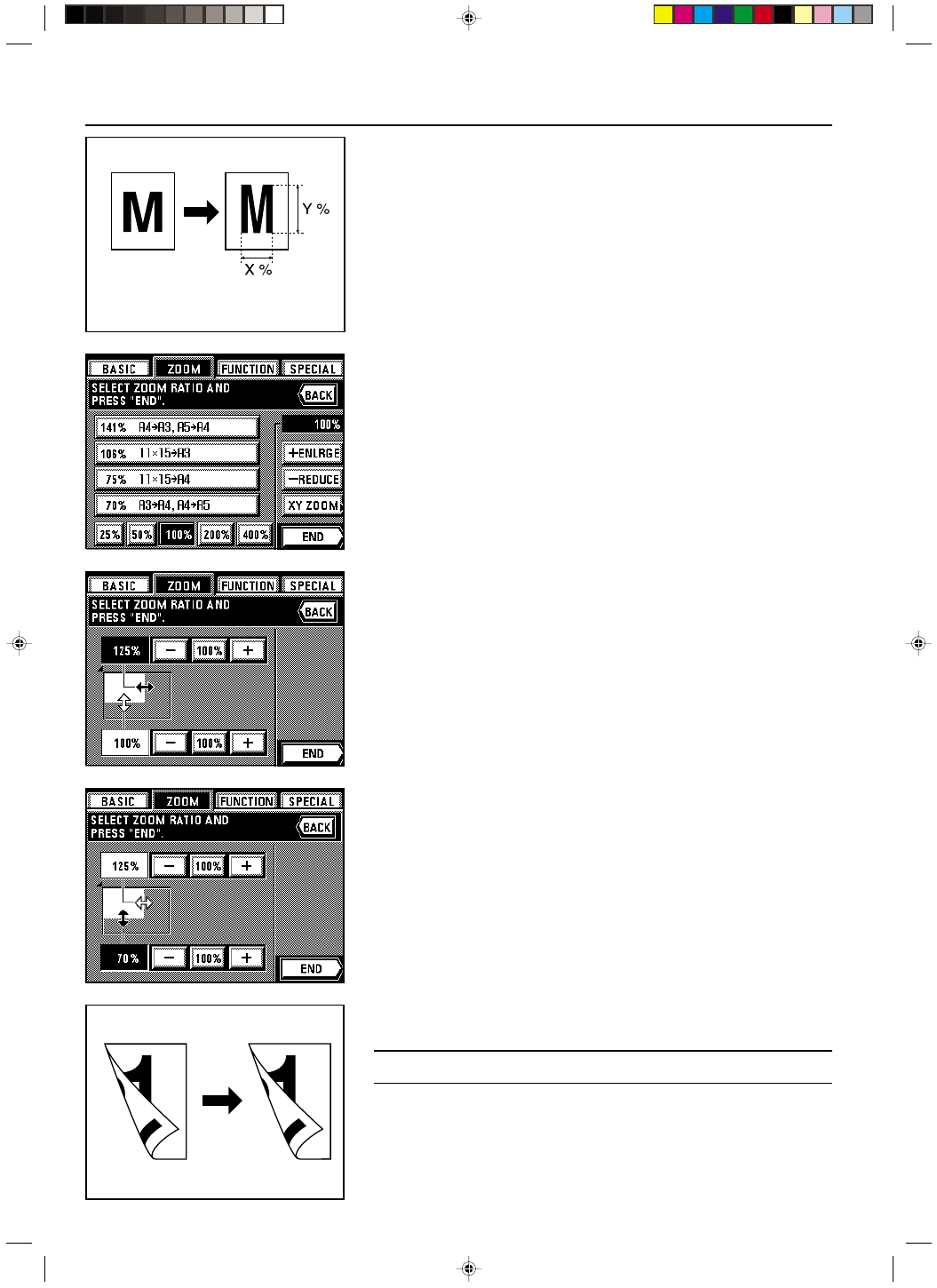
Section 4 BASIC OPERATION
4-6
2A080030A
KM-6230 (KME)
/ 131
5 XY zoom mode
It is possible to set the zoom ratio for the length and the width of the copy independently.
Each zoom ratio can be set to any 1% increment between 25% and 400% (between 25% and
200% when using the DF).
1. Set the originals.
2. Touch the “ZOOM” key.
The zoom mode set-up screen will appear.
3. Touch the “XY ZOOM” key.
4. Touch the upper “+” key or “-” key to set the zoom ratio for the length. Once you touch one
of these keys and thereby highlight the length field, the desired zoom ratio can also be
entered directly using the numeric keys.
* Touch the “100%” key if you want to return the zoom ratio to 100%.
5. Touch the lower “+” key or “-” key to set the zoom ratio for the width. Once you touch one
of these keys and thereby highlight the width field, the desired zoom ratio can also be
entered directly using the numeric keys.
* Touch the “100%” key if you want to return the zoom ratio to 100%.
6. Touch the “END” key.
The touch panel will return to the basic screen and the selected zoom ratios for both the
length and width will be displayed.
* Touch the desired paper size key if you want to change the currently selected paper size.
(3) Two-sided copying from various originals [Two-sided copy mode]
Two-sided copies can be made from various types of originals, such as two-page [open-face]
originals and one-sided originals.
POINT OF INFORMATION
The paper size that can be used in this mode is limited to sizes between A3 and A5R.
● Two-sided copying from two-sided originals
Two-sided (front and back) originals are used to produce two-sided copies that look the same
as the originals.
4-5