Printing from a polling box, Printing from a polling box -33 – Kyocera FAX System 12 User Manual
Page 121
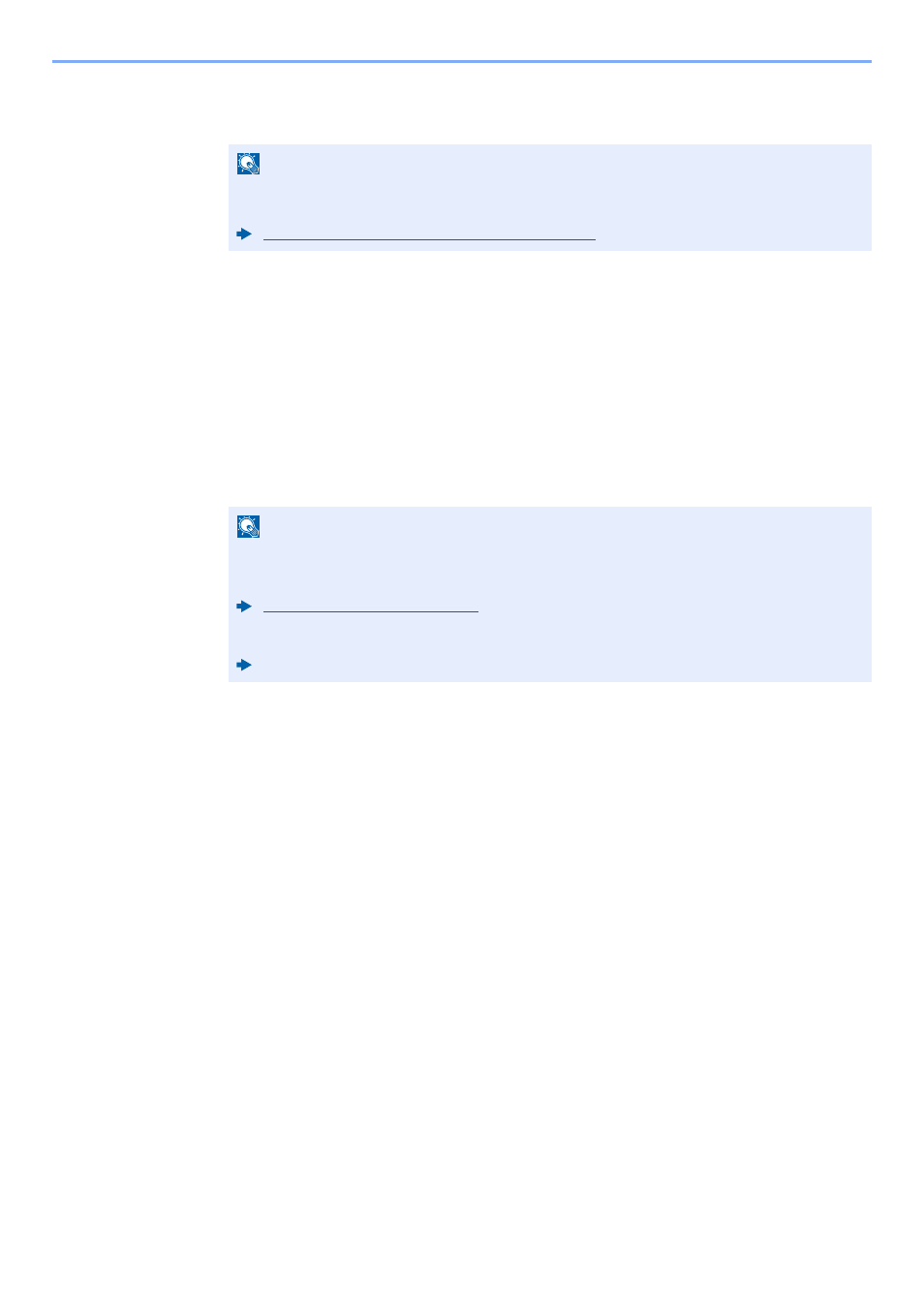
5-33
Using Convenient Fax Functions > Polling Communication
4
Press the [Start] key.
The operations for reception begin.
Printing from a Polling Box
Use this procedure to print an original stored in a Polling box.
1
[FAX Box] on the Home screen > [Polling Box]
2
Select the original.
Select the document you want to print.
The selected originals are check-marked.
3
Print.
[Print] > [Yes]
Printing starts.
NOTE
When [On] is selected in [Dest. Check before Send], a destination confirmation screen is
displayed when you press the [Start] key.
Confirmation Screen of Destinations (page 7-13)
NOTE
To cancel a selection, select the checkbox again so that it is no longer ticked.
To check the image of the originals, refer to the preview.
For information on working with lists in a Polling box, refer to the following:
Machine’s Operation Guide