Fax tx resolution, Zoom, Centering – Kyocera FAX System 12 User Manual
Page 68: Fax tx resolution -23 zoom -23 centering -23, Fax tx resolution -23, Centering -23
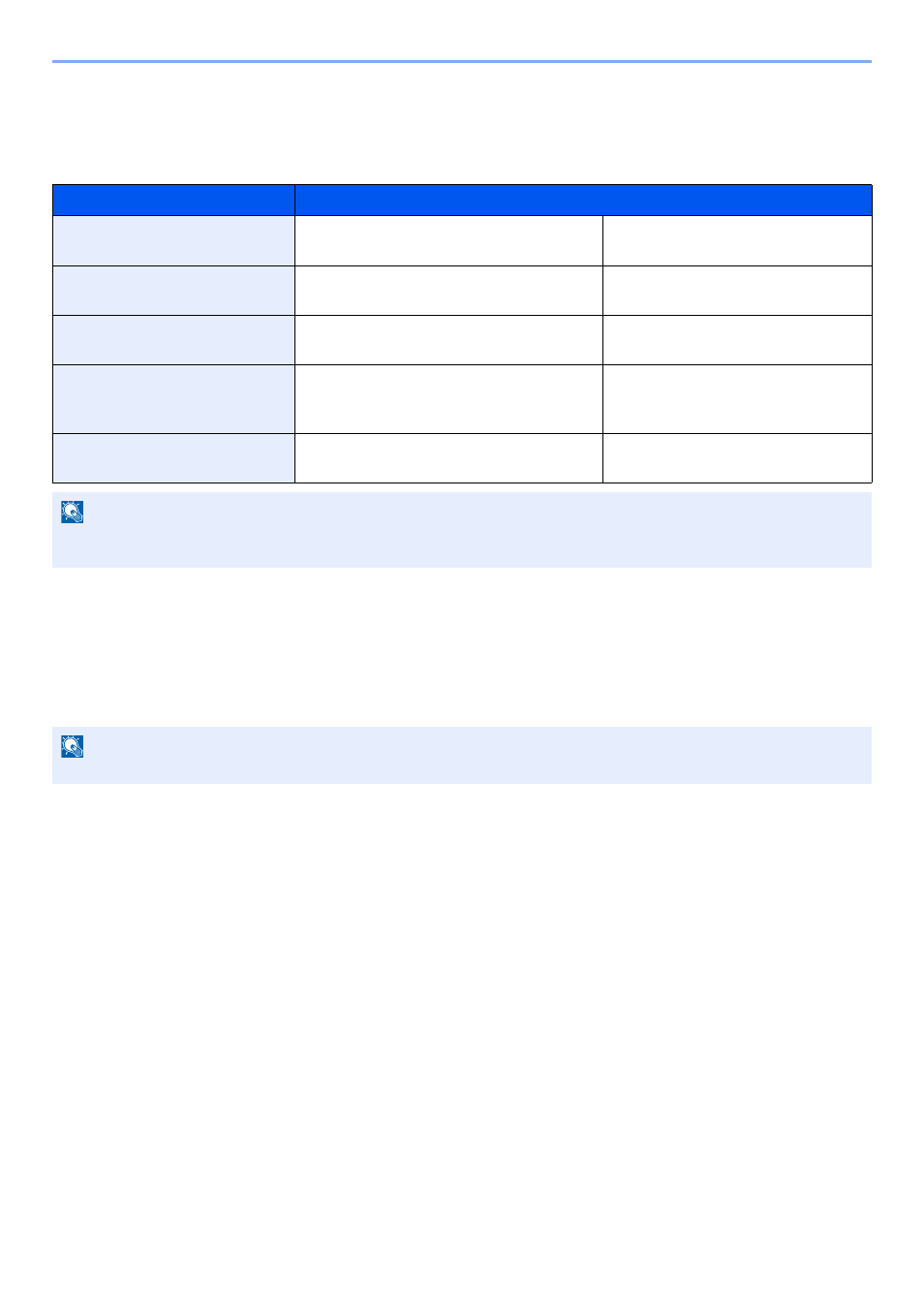
3-23
Sending Faxes > FAX TX Resolution
FAX TX Resolution
Select fineness of images when sending FAX. The larger the number, the better the image resolution. However, better
resolution also means larger file sizes and longer send times.
Zoom
Scan originals by automatically zooming them according to the sending size.
(
Value
: [100%] / [Auto])
Centering
When you have sent/stored the original after specifying the original size and sending size, depending on these sizes, a
margin is created at the bottom, left, or right side of paper. By using the Centering function, the image is placed with a
margin equally created for all edges.
(
Value
: [Off] / [On])
Item
Description
600 × 600 dpi
when sending originals with minute
characters and lines as finely as possible
Typical character size: 6 point
(example:
Resolution Resolution
)
400x400dpi Ultra Fine
when sending originals with minute
characters and lines more finely
Typical character size: 6 point
(example:
Resolution Resolution
)
200x400dpi Super Fine
when sending originals with minute
characters and lines
Typical character size: 6 point
(example:
Resolution Resolution
)
200 × 200 dpi Fine
when sending originals
with relatively small characters and thin
lines
Typical character size: 8 point
(example:
Resolution Resolution
)
200 × 100 dpi Normal
when sending originals with standard size
characters
Typical character size: 10.5 point
(example:
Resolution Resolution
)
NOTE
The default setting is [200 × 100 dpi Normal]. The higher the resolution, the clearer the image, but the fax
transmission time is longer.
NOTE
If the original is scanned at full size, the image may be reduced if a smaller paper size is set on the receiving machine.