I-fax settings, Accessing command center rx, I-fax settings -5 – Kyocera FAX System 12 User Manual
Page 215: Accessing command center rx -5
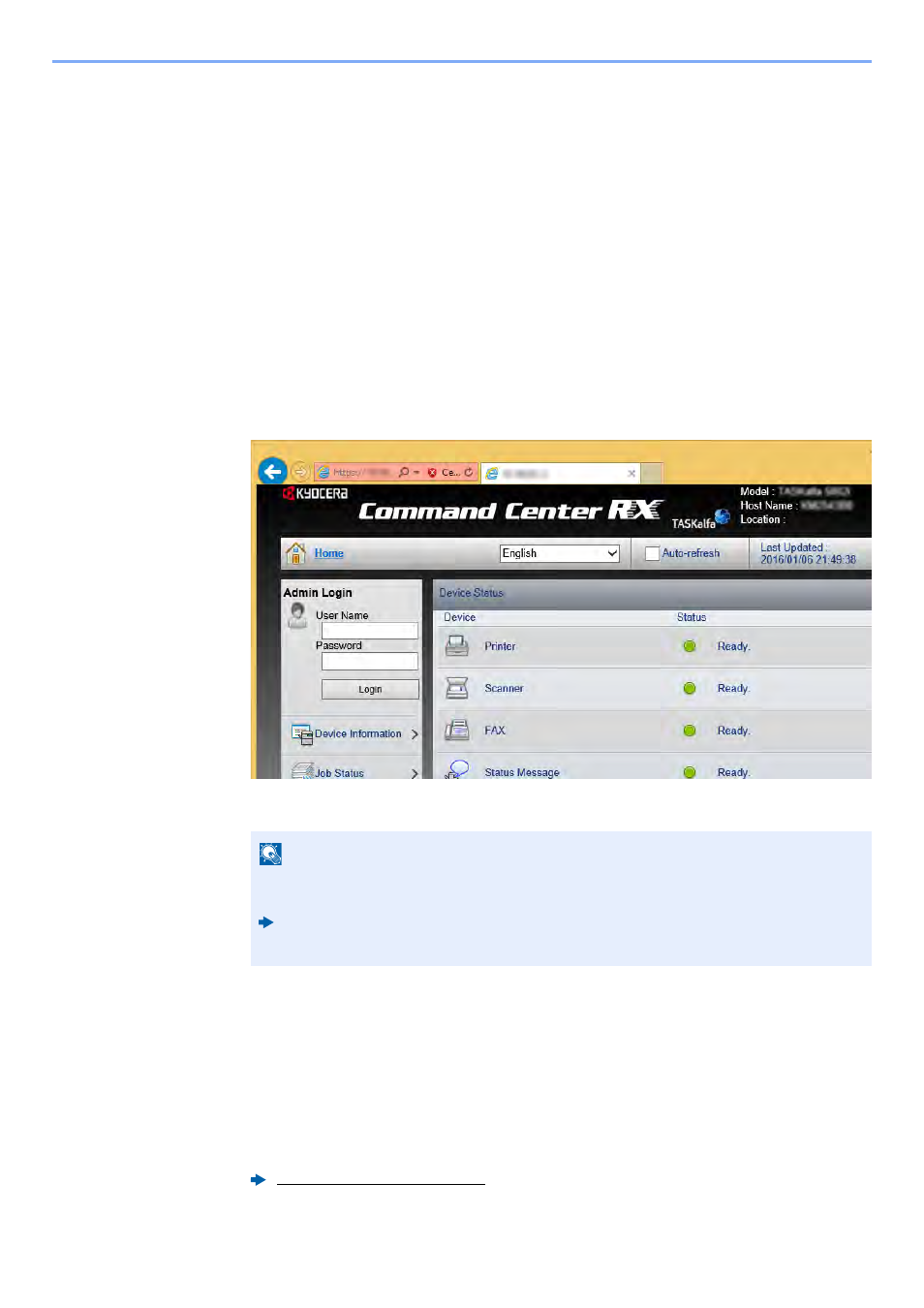
10-5
Internet Faxing (i-FAX) > i-FAX Settings
i-FAX Settings
To send and receive Internet faxes, you must first specify the SMTP server and POP3 server settings.
Specify these settings using Command Center RX on a computer that is connected to this machine via a network.
Refer to the machine’s Operation Guide for information on the network settings.
Accessing Command Center RX
1
Display the screen.
1
Launch your Web browser.
2
In the address or location bar, enter the machine's IP address or the host name.
Examples: 10.180.81.3/ (for IP address)
MFP001 (if the host name is "MFP001")
The web page displays basic information about the machine and Command Center RX as
well as their current status.
3
Enter the user name and password of the administrator, and click Login.
Setting Administrator User Name, and Password restricts general users' access to pages
other than the Start page. For security purposes, setting the Administrator password is
highly recommended. The default Administrator password is factory-set as ‘Admin’.
4
Click ‘Function Settings’ from the navigation bar on the left to view and set values for that
particular category.
5
Click ‘FAX / i-FAX’.
The Transmit Settings dialog box will appear.
NOTE
If the screen "There is a problem with this website's security certificate." is displayed,
configure the certificate.
Command Center RX User Guide
You can also continue the operation without configuring the certificate.
Command Center RX User Guide