Entering characters, Entering characters -4, Appendix > character entry method – Kyocera FAX System 12 User Manual
Page 239
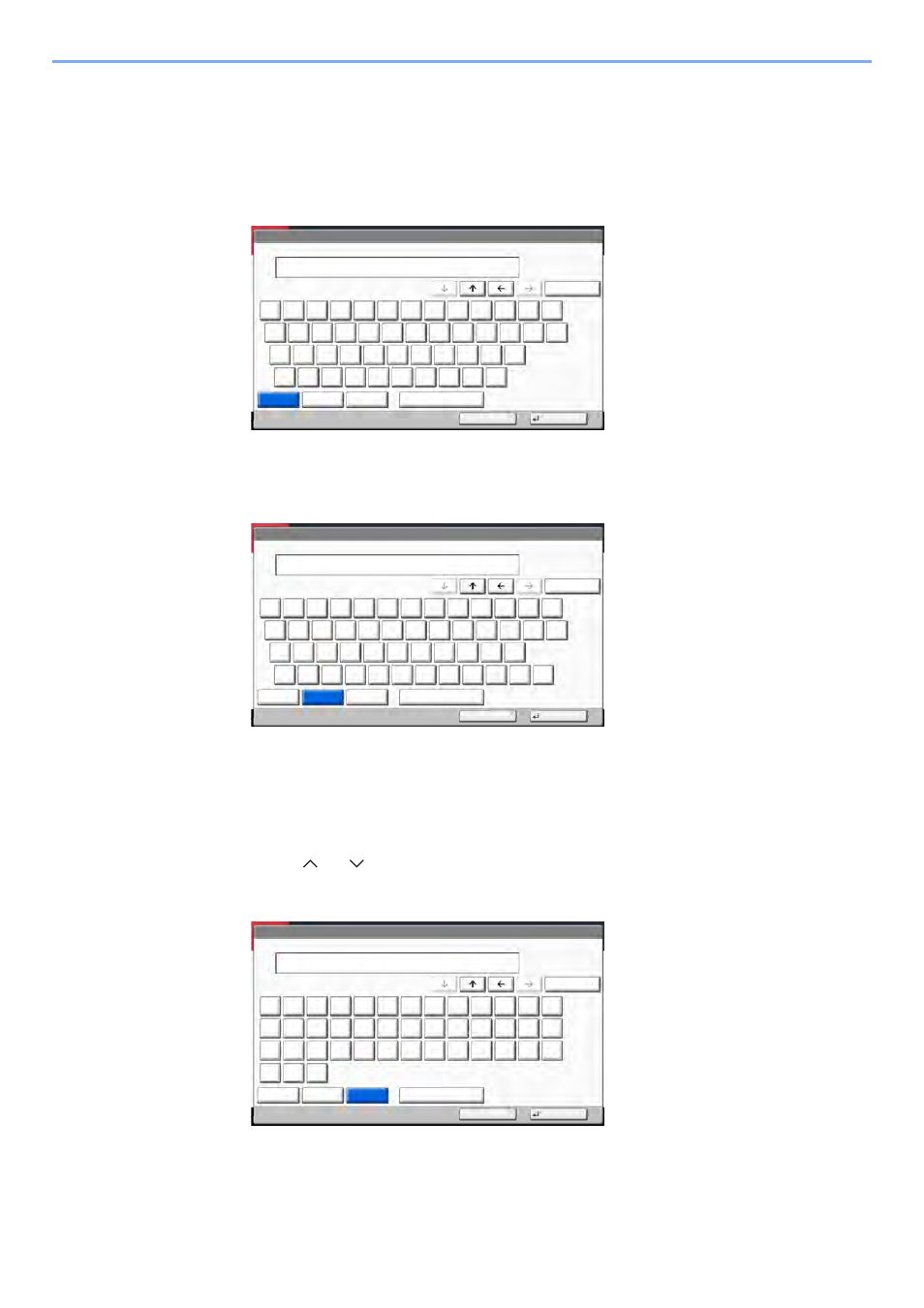
12-4
Appendix > Character Entry Method
Entering Characters
Follow the steps below to enter 'List A-1' for an example.
1
Select [Upper-case].
2
Select [L]. The letter "L" is shown on the display.
3
Select [Lower-case].
4
Select [i], [s], [t] and [Space].
5
Select [Upper-case].
6
Select [A].
7
Select [No./Symbol].
8
Select [ ] or [ ] repeatedly to view the keyboard containing [-] and [1].
9
Select [-] and [1].
10
Check that the entry is correct. Press [OK].
Use the keyboard to enter.
Backspace
Upper-case Lower-case
No./Symbol
Space
Cancel
OK
Lower-case
L
!
@
#
$
%
^
&
*
(
)
_
+
˜
Q
W
E
R
T
Y
U
I
O
P
{
}
A
S
D
F
G
H
J
K
L
:
"
Z
X
C
V
B
N
M
<
>
?
|
Input: characters
Limit: characters
1
32
Use the keyboard to enter.
Backspace
Upper-case
No./Symbol
Space
Cancel
OK
Lower-case
1
2
3
4
5
6
7
8
9
0
!
=
`
q
w
e
r
t
y
u
i
o
p
[
]
a
s
d
f
g
h
j
k
l
;
’
z
x
c
v
b
n
m
,
.
/
\
@
_
List
Input: characters
Limit: characters
4
32
Use the keyboard to enter.
Backspace
Upper-case
Lower-case
No./Symbol
Space
Cancel
OK
Lower-case
1
2
3
4
5
6
7
8
9
0
!
"
#
$
%
&
’
(
)
*
+
,
-
.
/
:
;
<
=
>
?
@
[
\
]
^
_
`
{
|
}
˜
List_A-1
Input: characters
Limit: characters
8
32