Kyocera FAX System 12 User Manual
Page 218
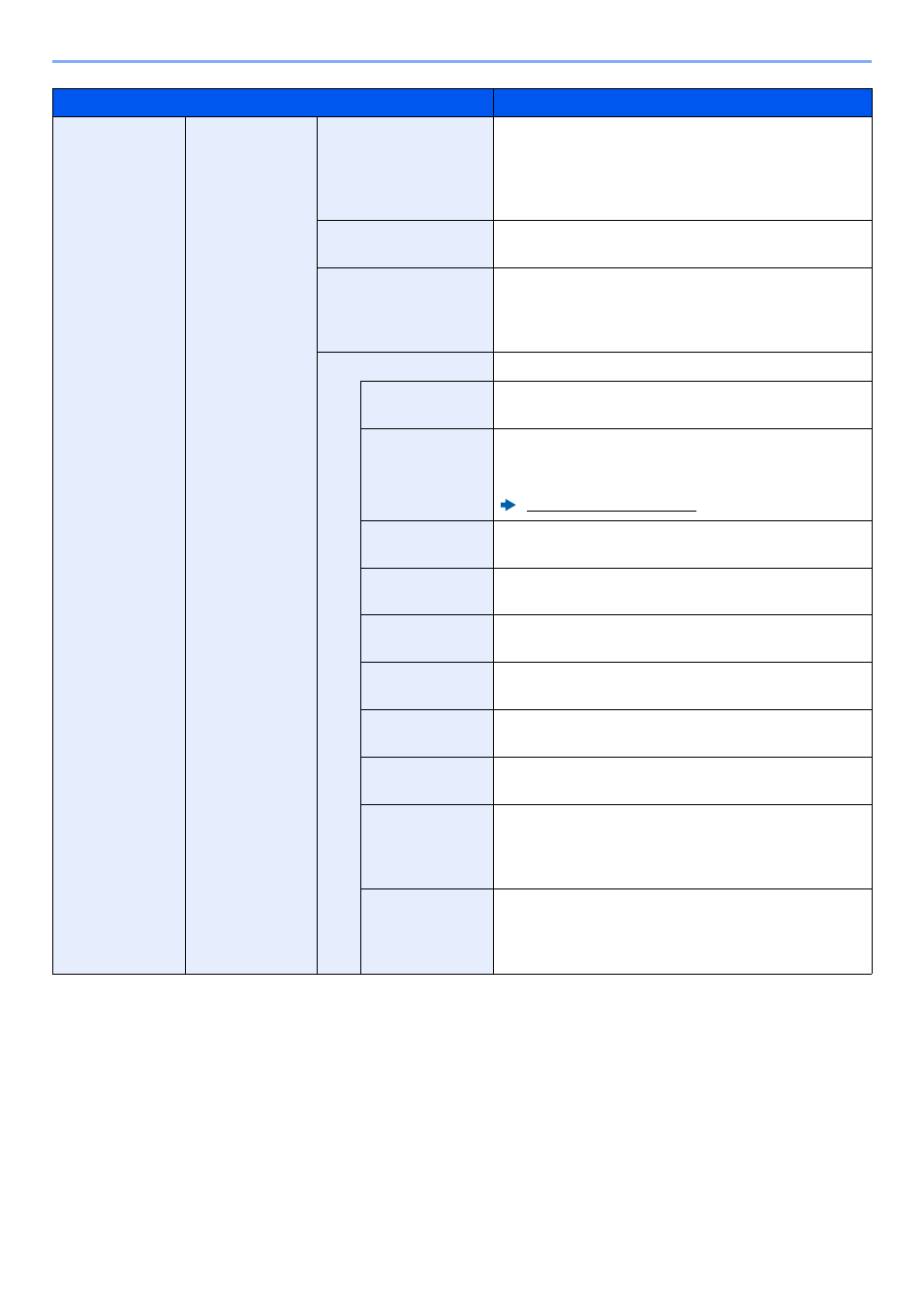
10-8
Internet Faxing (i-FAX) > i-FAX Settings
i-FAX Settings
POP3
Check Interval
Displays the interval, in minutes, for connecting to
the POP3 server to check for incoming e-mails at
specific interval. Specify the interval in the range
from 3 minutes to 60 minutes. The default is 15
minutes.
Run once now
Click [Receive] to immediately connect to the POP3
server and check for incoming E-mail.
Domain Restriction
Activate or deactivate to restrict domains. Click the
[Domain List] button to configure. Enter a domain
name that is permitted or rejected. You can also
specify the E-mail addresses.
POP3 User Settings
―
E-mail Address
*1
Enter the i-FAX address (E-mail address). You can
enter up to 64 characters.
POP3 Server
Name
*1
If you enter the server name, you must specify the IP
address of the DNS server. You can enter the DNS
server IP address in the TCP/IP settings screen.
Machine’s Operation Guide
POP3 Port
Number
Sets the port number used by POP3. Normally, 110 is
used.
POP3 Server
Timeout
Enter the timeout period in seconds.
Login User
Name
*1
Enter the login name for the user account. You can
enter up to 64 characters.
Login
Password
*1
Enter the password for the user account. You can
enter up to 64 characters.
Use APOP
Specify whether to use APOP authentication. To use
APOP authentication, select [On] in this setting.
Connection Test
Runs a test to determine whether the settings
specified in this page are correct.
E-mail Size Limit Enter the maximum size for E-mails that can be
received in kilobytes. You can set up to 32,767
kilobytes. If 0 is entered, the setting does not limit the
maximum size.
Cover Page
Specify whether the E-mail messages are also
printed. Select [On] to print faxes with a cover page
attached. If the E-mail message includes text, the
text is printed on the cover page.
*1 When Internet FAX is used, this must always be set.
Item
Description